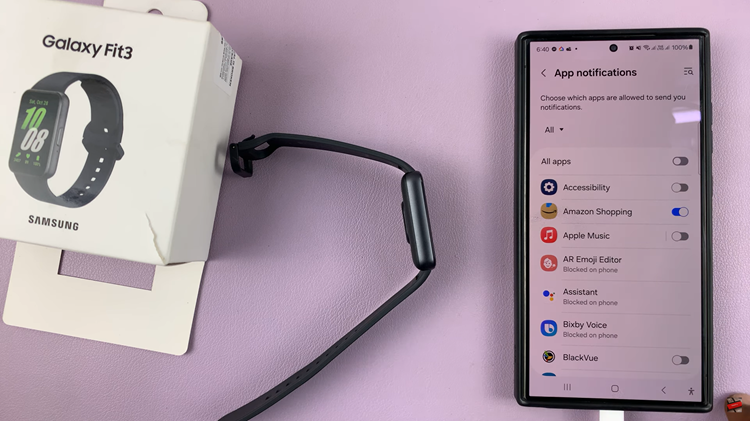Smartphones have become an integral part of our daily lives, holding a wealth of personal information and sensitive data. One of the most convenient and secure ways to protect your Samsung Galaxy Z Flip 5 is by using the fingerprint password feature.
Fingerprint authentication offers a secure and efficient way to access your smartphone. It uses your unique fingerprint pattern to unlock the device, providing a high level of security that is difficult to replicate.
This guide will walk you through the process of setting up a fingerprint password on your Samsung Galaxy Z Flip 5.
Watch: How To Set Up Face ID On Samsung Galaxy Z Flip 5
To Set Up Fingerprint On Samsung Galaxy Z Flip 5
Firstly, open the “Settings” app on your Galaxy Z Flip 5, scroll down through the settings menu, and tap on “Security & Privacy.”
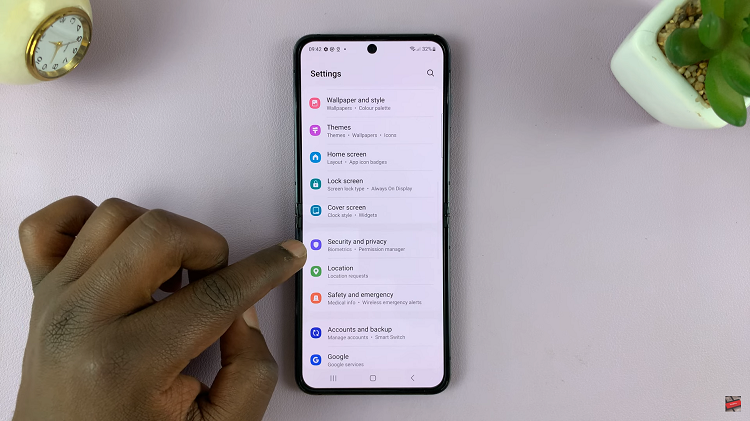
Now, under the privacy menu, tap on “Biometrics” and select “Fingerprints.” From here, you need to set another security lock beforehand to enable the fingerprint lock (if you haven’t). This can either be a password, pattern, or PIN.
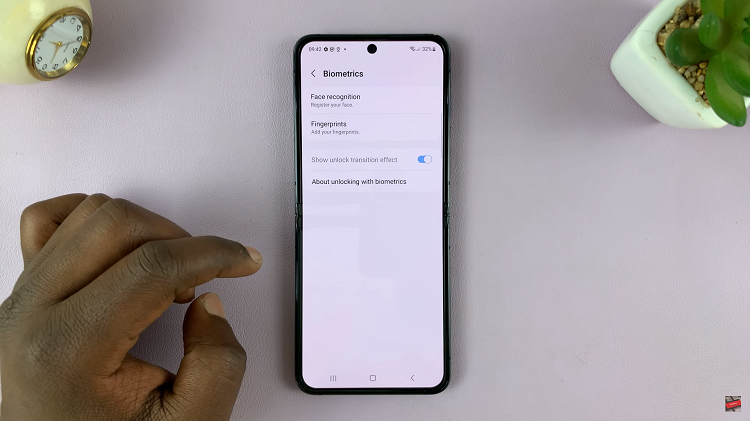
At this point, tap on continue and follow any on-screen instructions that might appear. Once you finish setting up the fingerprint, you can test it out on your Samsung Galaxy Z Flip 5.
And that’s how to set up fingerprint on the Samsung Galaxy Z Flip 5. Let us know in the comment section below if you have any questions or suggestions.