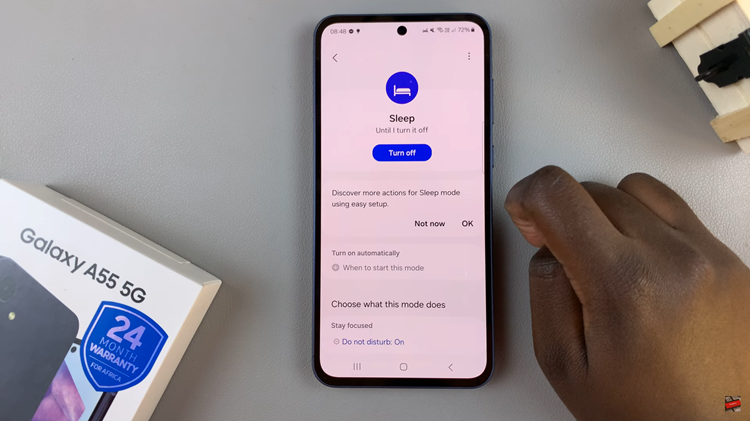In this step-by-step guide, we will walk you through the process of enabling Reachability on your iPhone, allowing you to effortlessly access the top of your screen with just one hand.
With the ever-increasing screen sizes of iPhones, it’s no surprise that reaching the top of the display with one hand can be a challenge, especially for users with smaller hands.
Fortunately, Apple has included a handy feature called Reachability that solves this problem by bringing the top half of the screen closer to your thumb.
Read: How To Add Threads Profile Link To Instagram Profile Bio
Enable Reachability On iPhone
To begin, unlock your iPhone and go to the Home Screen. Open the Settings app, represented by a gear icon.
Next, scroll down and tap on Accessibility. In the Accessibility menu, tap on Touch.
Look for the Reachability option and toggle it on to enable the feature.
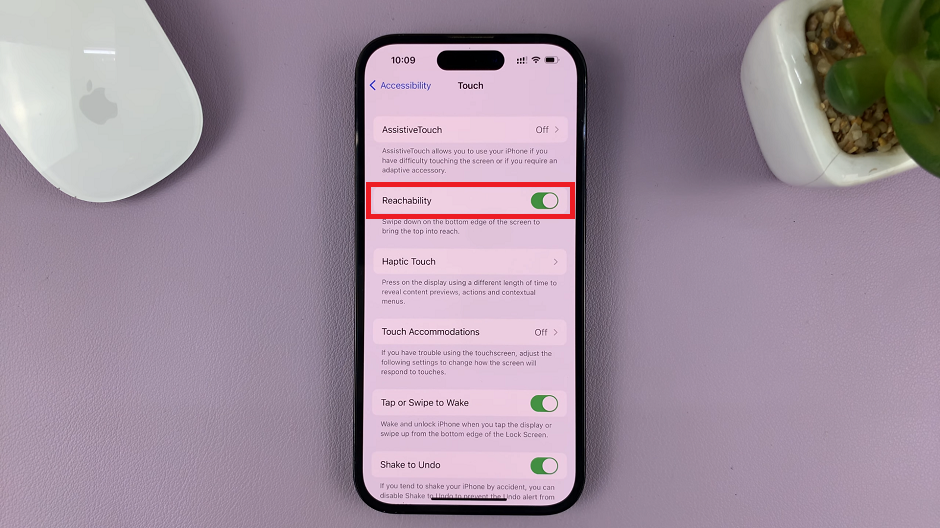
Now, go back to the Home Screen or any app to test the feature. With Reachability enabled, using your iPhone with one hand becomes significantly easier.
Activate Reachability
To activate Reachability, we use the swipe-down gesture. The swipe-down gesture is called upon when you:
Place your finger at the bottom edge of the screen and swipe it downward quickly. The entire screen will shift downwards, bringing the top portion within your thumb’s reach. This feature is especially useful when you need to access the top of the screen while browsing or using apps that are further up the screen.
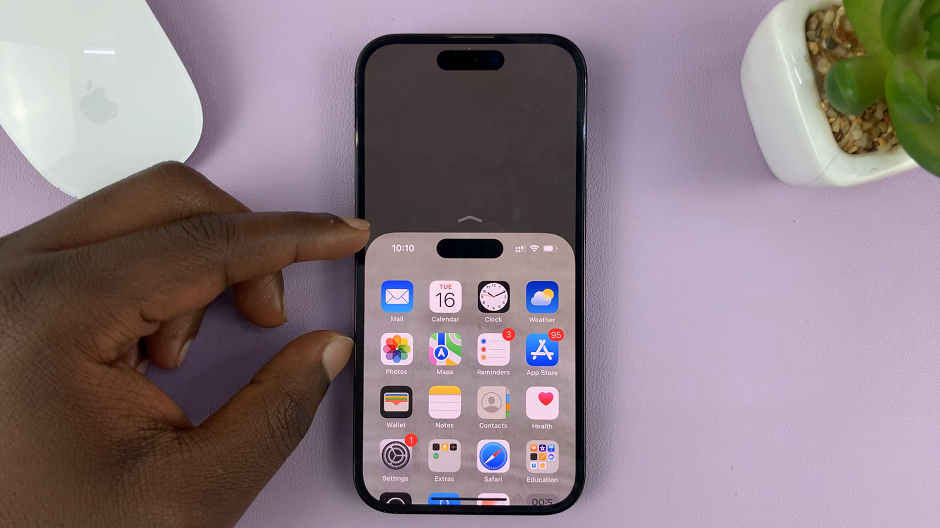
On older iPhone models that have a Home button, simple double tap on the Home button to activate reachability.
Deactivate Reachability
While you activate reachability using the swipe-down gesture, deactivating it has a much simpler way. Simply tap on an empty area of the screen once, to get out of reachability mode. The screen will return to normal.
Whether you have a large iPhone model or simply prefer using your device with one hand, Reachability can significantly improve your overall user experience. Don’t let the top of your screen remain out of reach any longer!