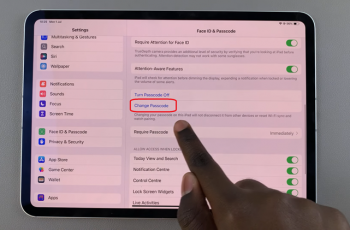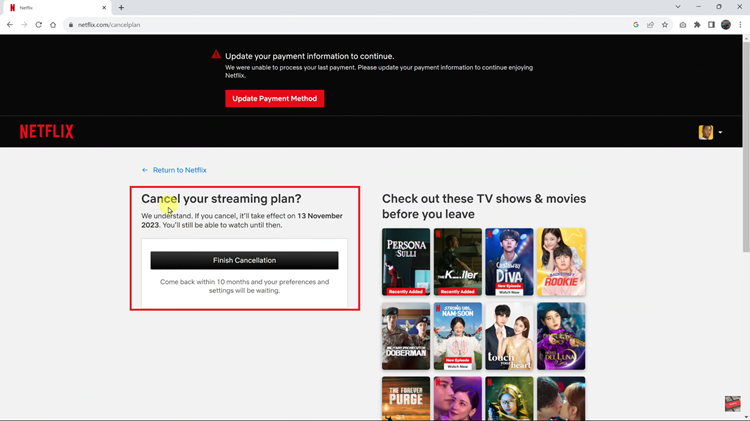Have you ever wondered how some people manage to create those eye-catching mirrored selfies on their iPhones? Today, I’ll be walking you through how you can mirror selfies on your iPhone. Mirroring a selfie is also referred to as inverting or flipping a selfie.
Taking selfies has become an integral part of our digital lives. Whether it’s capturing a memorable moment, showcasing your latest makeup look, or simply expressing yourself, selfies are a popular form of self-expression.
The act of flipping a selfie can be applied in two ways: Either before you take a selfie or after you have taken one.
Watch: How To Set Different Notification Sounds For Different Apps On iPhone
Mirror a Selfie That Hasn’t Been Taken
This means inverting a selfie before taking it. Simply open the Settings app on your iPhone. Scroll down and find the Camera app.
Under the Composition section, tap on the toggle button next to Mirror Front Camera to enable this option. The toggle button turns to green from grey.
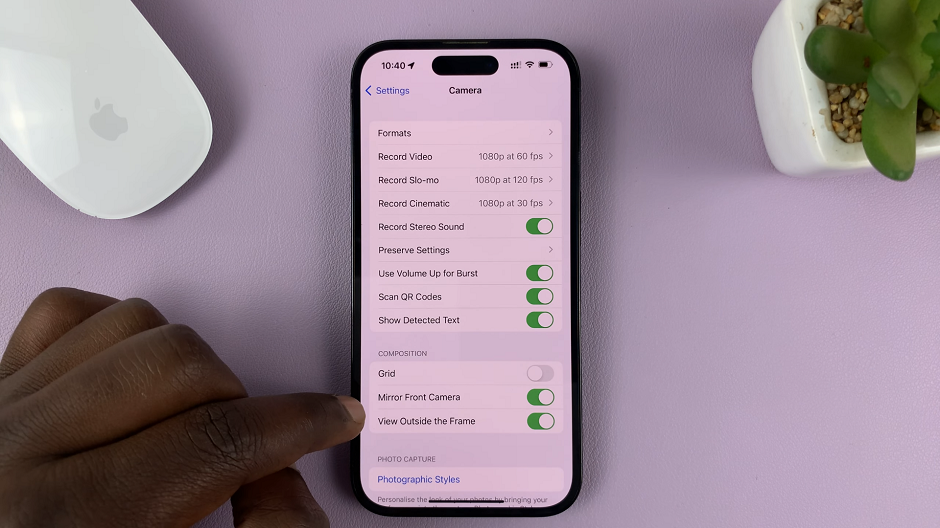
From now on, whenever you take a photo with this option enabled, the photo will reflect the exact original taken. You can always disable the feature if you don’t want it anymore.
Mirror Selfies That Have Been Saved On iPhone
To flip a selfie that you have already taken, follow this simple procedure as well.
Open the Photos app on your iPhone and go to the Photo Library. Find the selfie you want to flip and tap on Edit in the top-right corner of the screen.
Locate the crop tool at the bottom, usually represented by an overlapping square with two opposed rotating arrows at the bottom of the page. Tap on the crop tool.
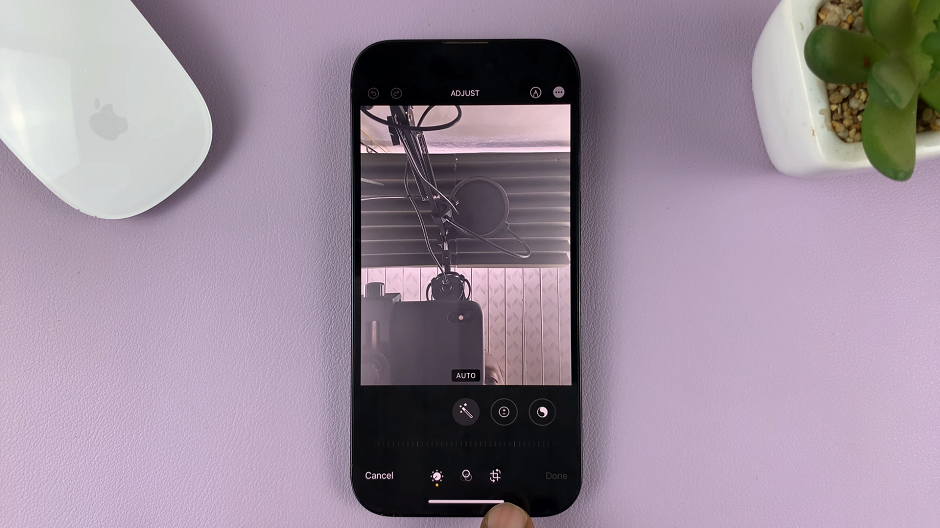
From the options, look for the mirror or flip icon, usually represented by two opposing straight-line arrows or a similar symbol, in the top-left corner of the page.
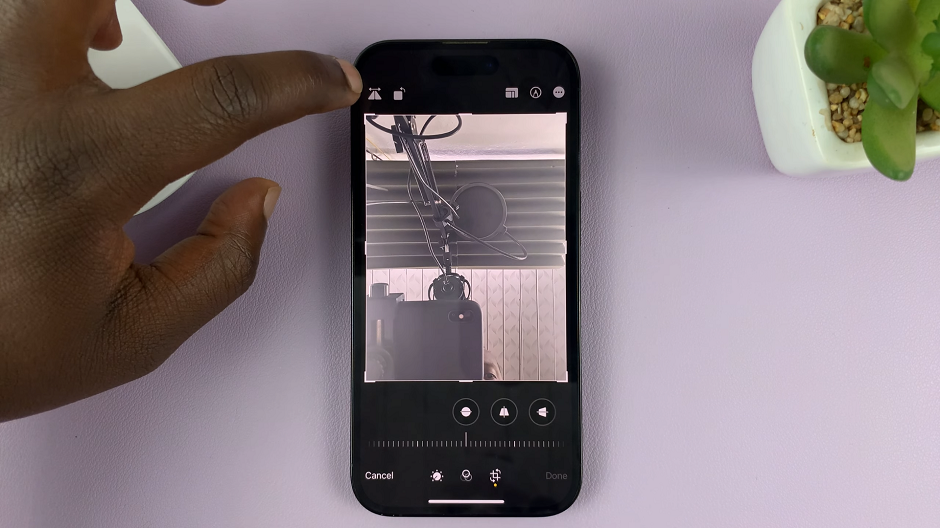
Tap on the mirror or flip icon to activate the mirror or ‘invert’ feature for the photo. Select Done at the bottom-right side to save the changes.
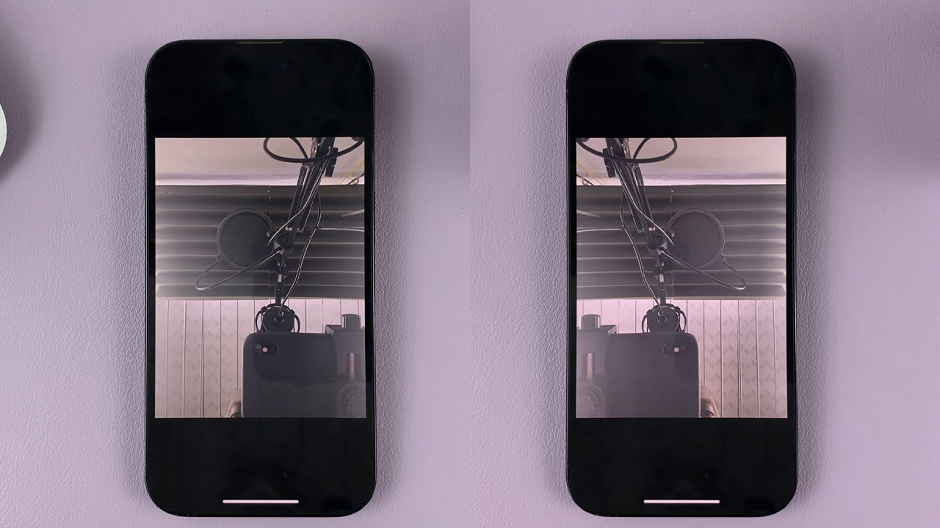
You can experiment with different angles, lighting, and backgrounds to achieve unique effects and express your personal style. So grab your iPhone, unleash your imagination, and start capturing mesmerizing mirrored selfies that will leave everyone amazed.