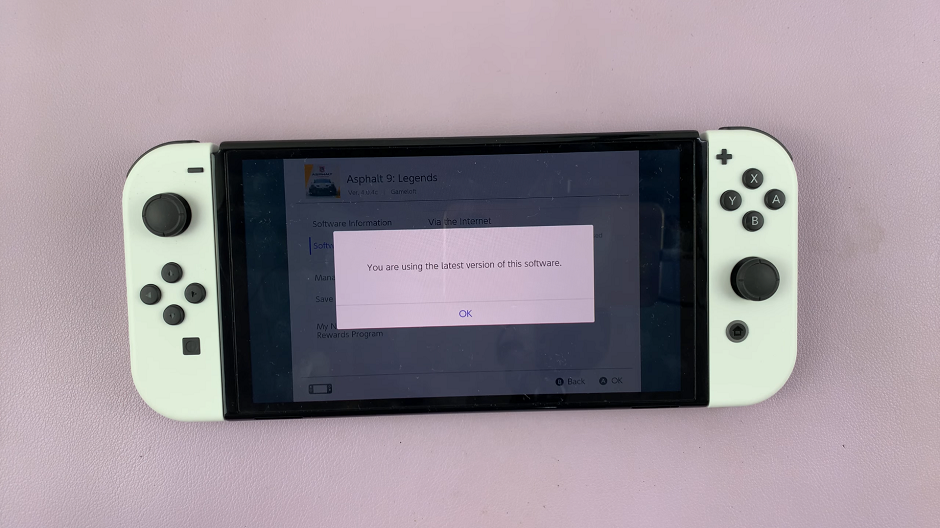In this article, we’ll show you a step-by-step guide on how to fix an iPhone that is not vibrating. This is a common issue, so if you’ve been experiencing it, don’t worry – we’ve got you covered.
Your iPhone’s vibration feature is an essential tool for receiving notifications, calls, and alerts discreetly. However, it can be incredibly frustrating when your iPhone suddenly stops vibrating. If you’re facing this issue, fear not! This article will provide you with a comprehensive troubleshooting guide to help you fix your iPhone’s vibration problem and get it working again.
Before diving into the solutions, it’s important to note that there can be both software and hardware-related causes for your iPhone not vibrating. It’s best to start with the software troubleshooting steps and proceed to hardware fixes if necessary.
Read more: How To Change iPhone Home and Lock Screen Wallpapers
Fix – iPhone Not Vibrating
Software Troubleshooting Steps
Start by checking the vibration settings on your iPhone. Go to Settings and select Accessibility and then tap on Touch. Ensure that the Vibration option is enabled by toggling the button on.
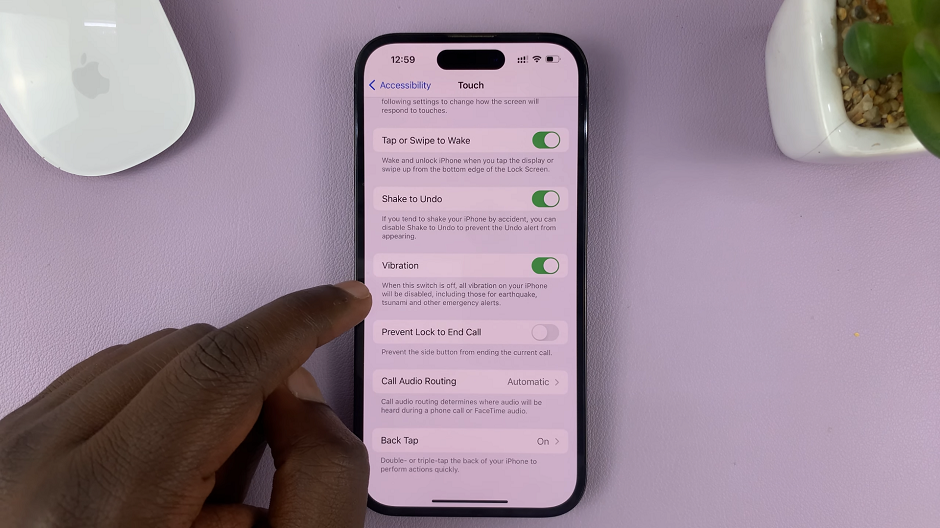
You can also verify that the volume of your iPhone is not set to the lowest level. Sometimes, a low volume can prevent the device from vibrating effectively. Use the volume buttons on the side of your iPhone to increase the volume.
Adjust Vibration Intensity
If your iPhone is set to vibrate but the intensity seems weak or non-existent, you can adjust the vibration strength. Navigate to Settings > Sounds & Haptics >Ringtone and use the Vibration section to choose a more pronounced vibration pattern.
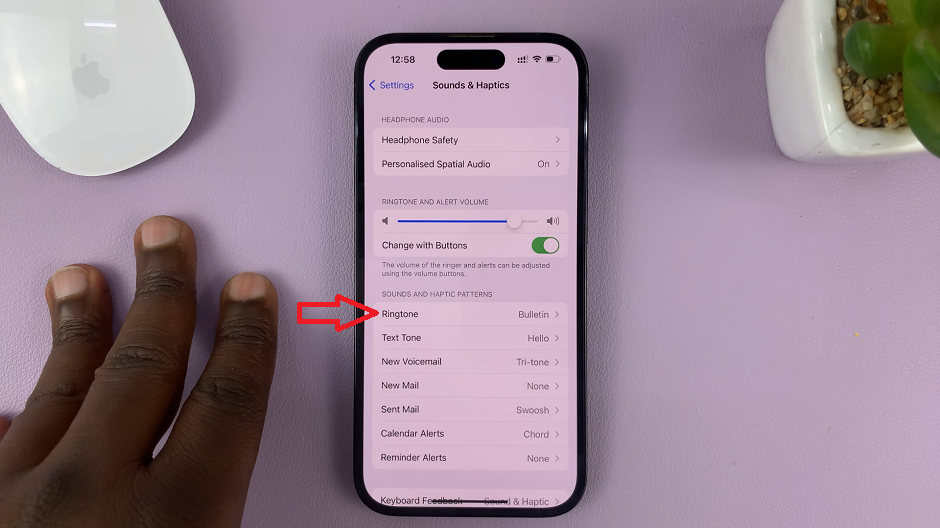
Check for Software Updates
Ensure that your iPhone is running the latest iOS version. Go to Settings > General > Software Update to check for any available updates. Install any pending updates and check if the vibration issue is resolved.
Reset All Settings
If the problem persists, you can try resetting all settings on your iPhone. Note that this will not erase your data, but it will revert your settings to their default state. Navigate to Settings > General > Reset > Reset All Settings and confirm the action. Remember to reconfigure your preferences afterward.
Hardware Troubleshooting Steps
Additionally, check the ringer switch on the side of your device. If the switch is turned off, your iPhone will not vibrate, even if the vibration settings are enabled. Toggle the switch on and off a few times to ensure it is in the correct position.
Reboot Your iPhone
Perform a simple restart of your iPhone. Press and hold the power button until the “slide to power off” option appears. Slide the power off button, wait for a few seconds, and then press and hold the power button again until the Apple logo appears. This action can sometimes resolve temporary glitches that may be affecting the vibration functionality.
Experiencing an iPhone that’s not vibrating can be inconvenient, but by following the troubleshooting steps outlined in this article, you can often resolve the issue. Start with the software troubleshooting methods, and if necessary, proceed to the hardware fixes or seek professional assistance. Remember to back up your data regularly to ensure you don’t lose any important information during the troubleshooting process.
It’s important to note that if your iPhone is still covered by warranty, it’s best to consult with Apple or an authorized service provider to avoid voiding the warranty. With a bit of patience and persistence, you’ll be able to restore the vibration functionality on your iPhone and get back to enjoying its full range of features.
Watch this: How To Change Photo Album Cover On iPhone