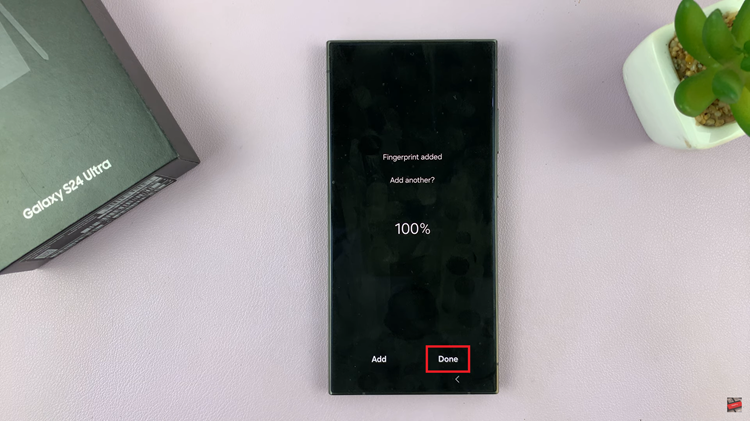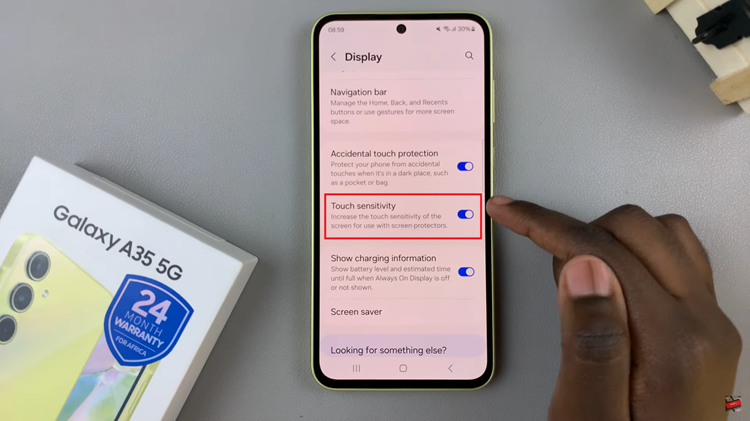You can change the incoming call ringer volume on your iPhone, if you prefer. This means that you can increase the ringer volume if it is too low, or turn it down if it is too loud.
Have you ever missed an important call because your iPhone’s ringer volume was too low or too loud? In this comprehensive guide, we’ll walk you through the step-by-step process of adjusting the incoming call ringer volume on your iPhone, ensuring that you never miss an important call again.
Whether you’re using the latest iPhone model or an older version, this tutorial is designed to cater to all iPhone users. We’ll cover various methods to adjust the ringer volume, including both the physical buttons on your device and the software settings.
Whether you need to lower the ringer volume during a meeting or increase it to ensure you never miss an important call, this article has got you covered.
Watch: How To See ALL Blocked Contacts On iPhone
Change Incoming Call Ringer Volume On iPhone
To change the incoming call ringer volume on your iPhone, you can employ two methods, that end up achieving the same result.
Method 1: Ringtone and Alert Volume Slider
To begin, unlock your iPhone and locate the Settings app on your home screen. The Settings app is represented by a gear icon. Tap on it to enter the settings menu.
Once you’re in the Settings menu, scroll down and look for the Sounds & Haptics option. Tap on it to access the sound settings.
Within the Sounds & Haptics menu, you will find various sound settings for your iPhone. Look for the Ringtone and Alert Volume section. Here, you can adjust the volume slider. To increase the incoming call ringer volume, drag the slider to the right.
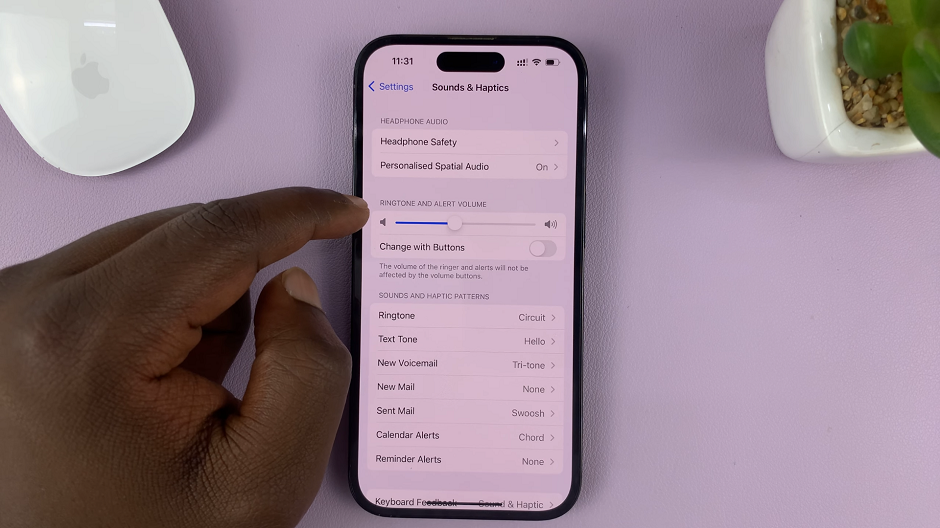
To decrease the incoming call ringer volume, drag the slider to the left.
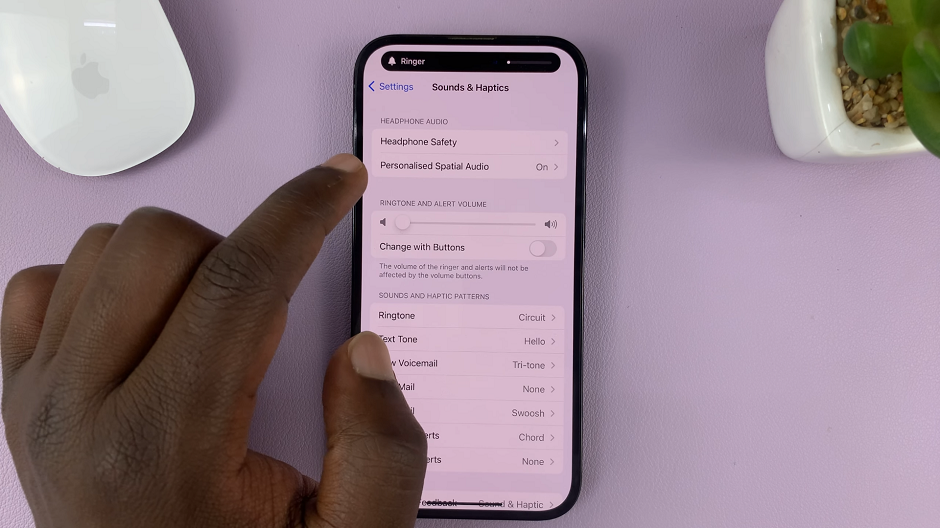
After making the desired adjustments, it’s important to test the changes to ensure that the ringer volume is now set to your liking. You can do this by having someone call your iPhone from another device.
Method 2: Change With Buttons
Within the Sounds & Haptics menu, look for the Change with Buttons option. Tap on the toggle button to enable this option, and you can adjust the incoming call ringer volume according to your preference, using the volume buttons.
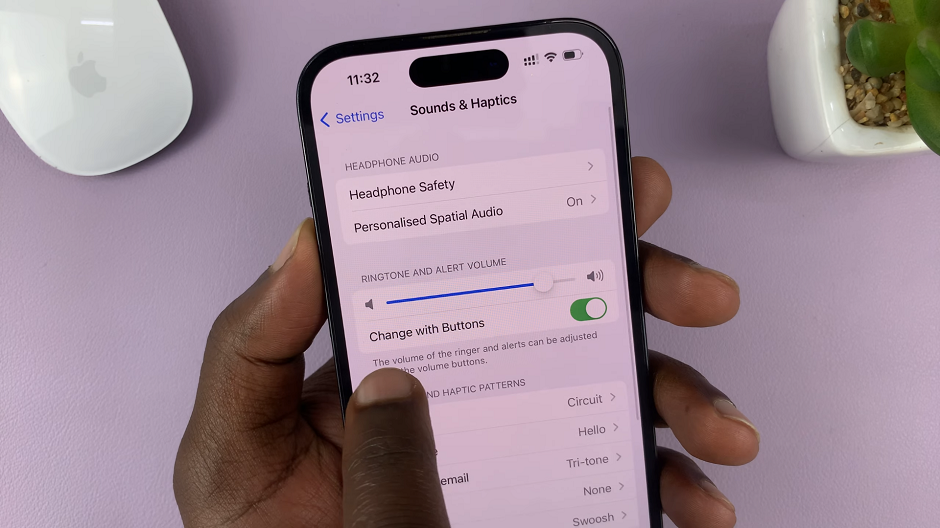
Test this whenever there’s an incoming call. Use the volume up button to increase the volume and the volume down button to decrease the volume. It should work.
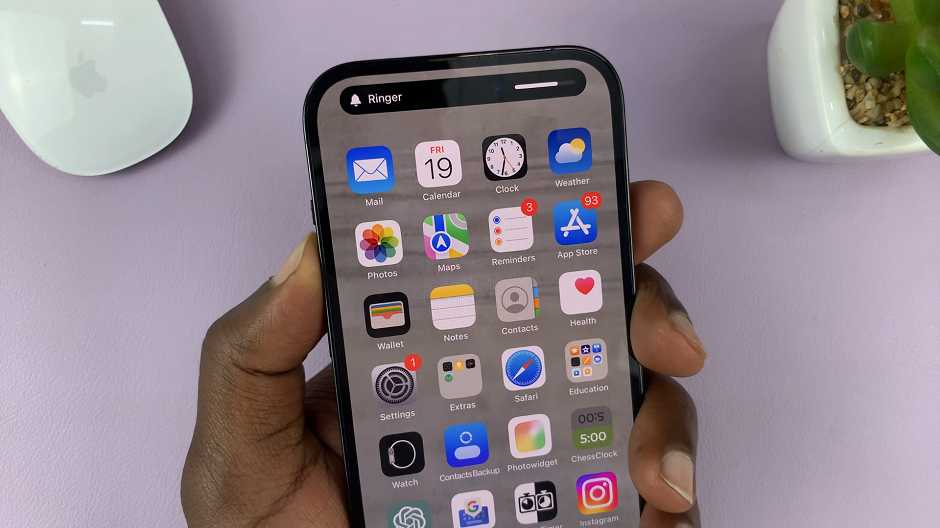
Read: How To FaceTime With Android Phone Users From Your iPhone