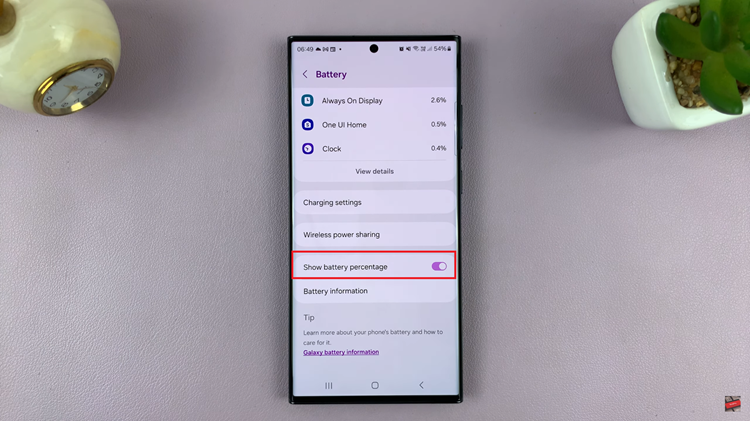You might have come across issues with your JBL Flip 6 Bluetooth speaker and you’d like to solve the problem. For instance, maybe the audio is not loud enough, or maybe it doesn’t allow you to connect to any Bluetooth device. Maybe it might be the buttons aren’t working as they are supposed to.
You can perform a hard reset on the speaker to solve such issues. Keep in mind that once you perform a hard reset, any saved connections on the speaker will be removed. This means that you’ll have to re-pair the Bluetooth speaker to the devices. Follow the steps below to successfully perform a hard reset on your JBL Flip 6 speaker.
Watch: How To Archive Boards On Pinterest
Hard Reset JBL Flip 6 Speaker
It’s quite an easy process and can be done in less than 1 minute.
First, turn on your JBL Flip 6 speaker and make sure you’ve enough charge to go through this process. Next, press and hold the ‘Play button’ and ‘Volume up button’ simultaneously until the speaker turns off. This will reset your JBL Flip 6 speaker
At this point, you can restart the speaker by pressing the power button. Once turned on, the speaker will automatically go into pairing mode. From here, you can pair the Bluetooth speaker with other Bluetooth-enabled devices.
And that’s how to go about it. Let us know in the comment section if you have any questions or suggestions. If you found the article helpful, consider sharing it with your friends.
Read: How To Turn Live Photos ON or OFF In Samsung Galaxy S23’s