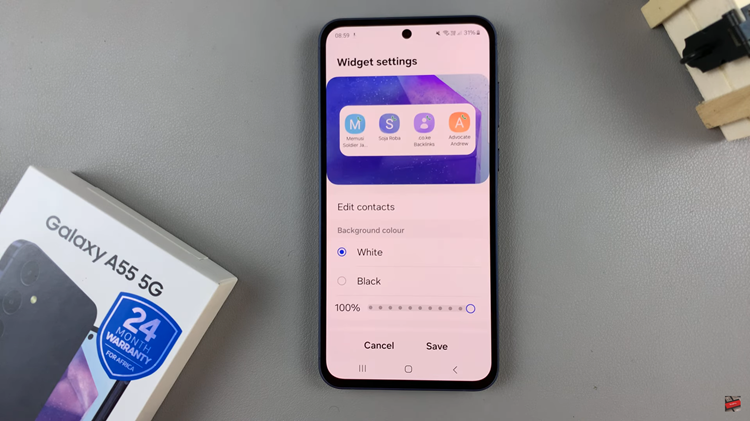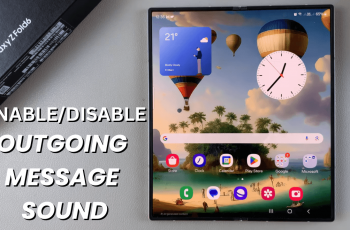There are all sorts of reasons why you’d want to hide photos on your iPhone. Maybe you took an embarrassing photo of your sibling and need to keep it safe while having it ready to tease them about. Or, you’re planning a gift for your significant other and don’t want them to find the evidence before they receive it.
Sometimes you might have sensitive images on your iPhone and they’re meant for your eyes only. For whatever reasons you might have, iPhone allows you to hide those photos. Even though they’re hidden, they can be accessed on your device. We’ll show you how to hide photos on your iPhone.
Watch: How To Share WIFI Connection Without Password On Samsung Galaxy S23
Hide Photos On iPhone
When you hide a photo from your Photo Library on your iPhone, it goes into a Hidden Photos album. You won’t see it in your main Photo Library again unless you unhide it.
First, open the Photos application on your iPhone. Next, find the photo you’d like to hide from your Gallery and tap on it. If you want to hide multiple photos, tap on ‘Select‘ at the upper right and choose the photos you’d like to hide.
Once selected, tap on the three dots in the circle in the top right of your screen. It can also be found on the bottom right of your screen in some instances. Next, tap on ‘Hide‘ from the list of options that appears. Finally, select ‘Hide Photo(s)‘ to hide the photos.
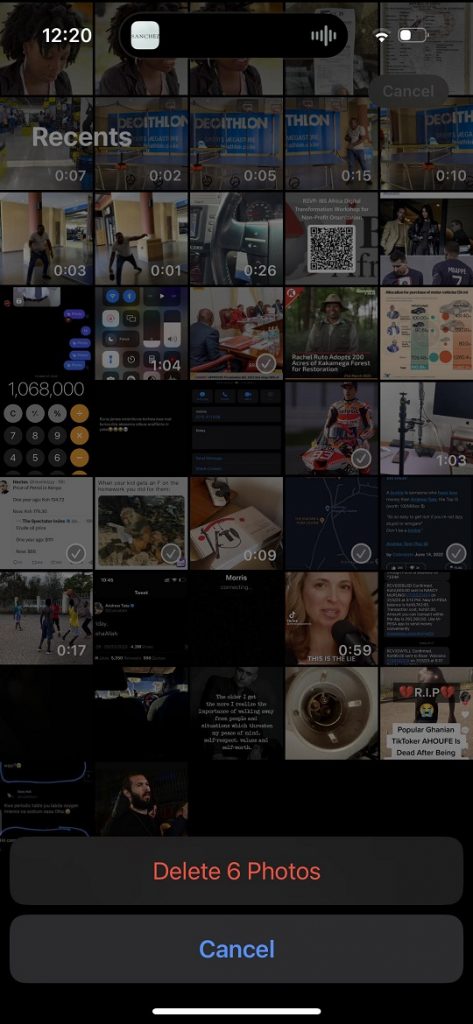
Any hidden photo will be removed from the gallery and saved on the Hidden album on your iPhone. If you’d like to access the hidden images, you’ll need to use your Face ID. And that’s how to go about it. Let us know in the comment section if you have any questions or suggestions. If you found the article helpful, consider sharing it with your friends.
Read: How To Enable Caller Name Announcer On Samsung Galaxy A14