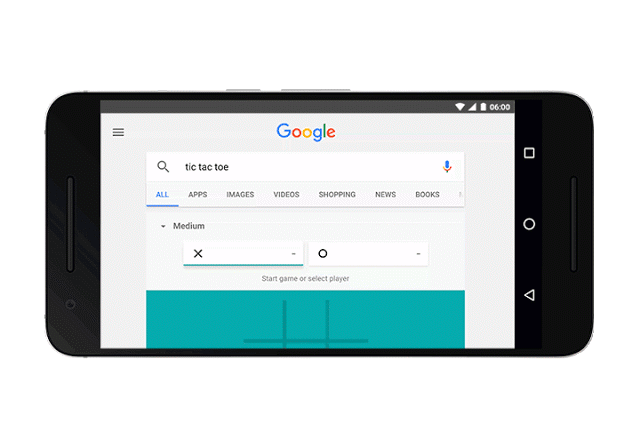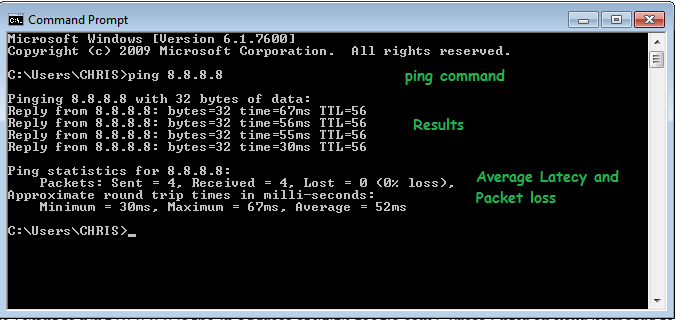Windows 10 in it’s move to modernity decided that screen savers were no longer useful. I agree with them especially because we have a lock screen which kinda plays the role that screen savers used to play.
But Microsoft knew that screen savers were still dear to some people’s hearts and did not completely remove it from Windows 10. Finding the settings is a whole different task all together. They moved ll the personalization settings to the Settings app, they also moved the screen saver settings.
How To Find Windows 10 Screen Saver Settings
To find the screensaver settings in Windows 10, launch the settings app, then click on Personalization, then click on Lock Screen.
At the bottom of the Lock screen page, click on Screen Saver Settings. A familiar screen saver dialogue box will appear. Then you can choose the setting you want for screen saver. The time out limit and the type of screen saver you want.
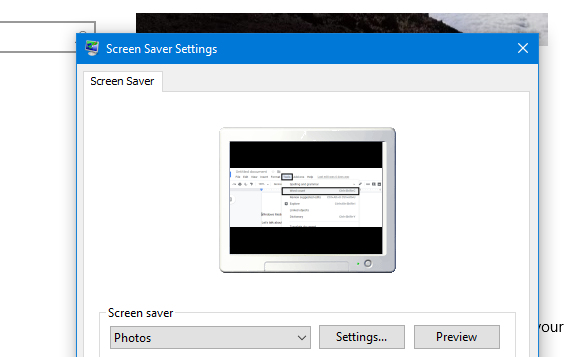
Watch: Windows 10 Screensaver