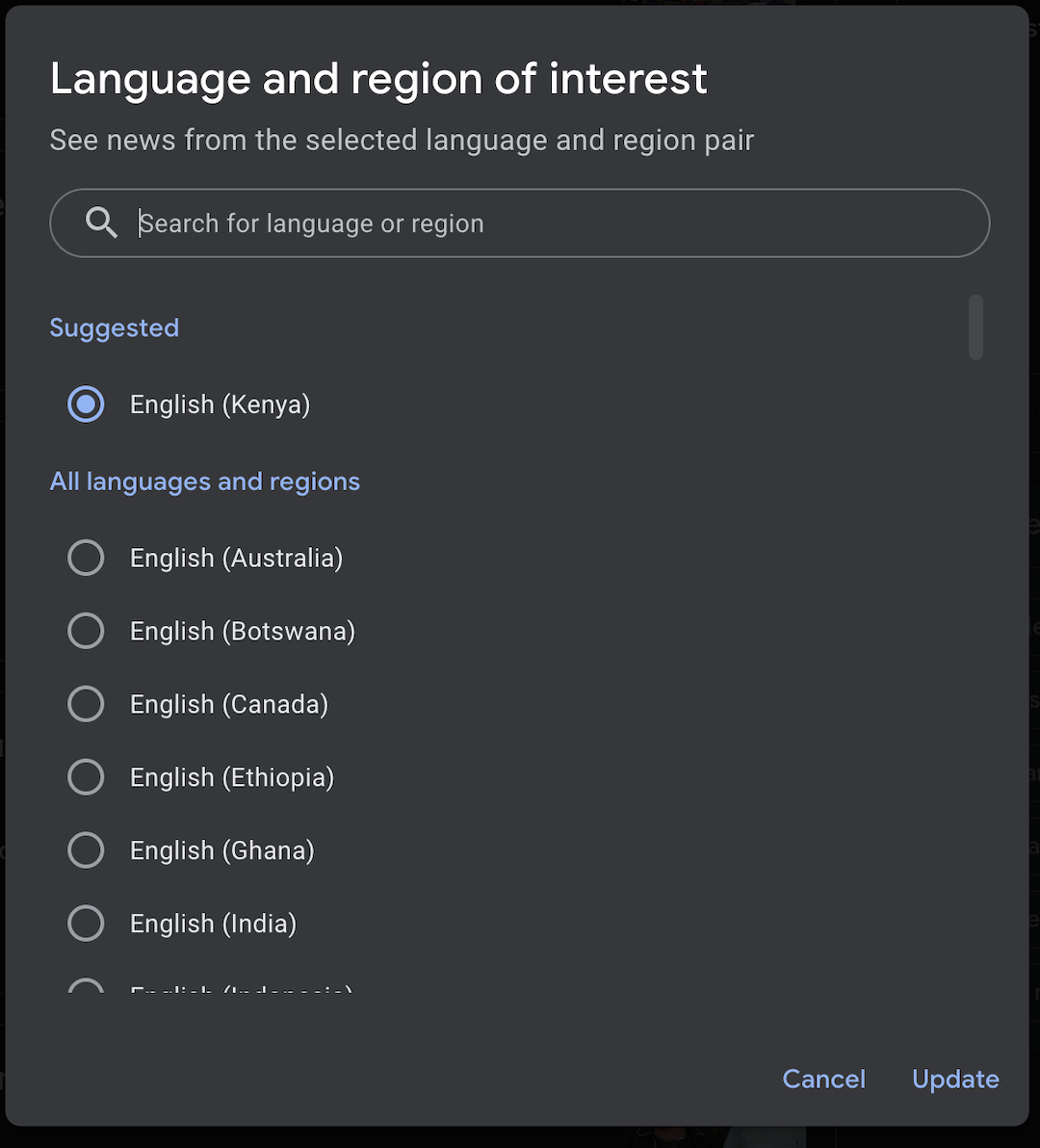Screen mirroring your MacBook to a Sony Smart TV allows you to enjoy presentations, videos, movies, or even browsing on a much larger screen without needing any cables.
Thanks to AirPlay and built-in casting support on modern Sony TVs, you can easily connect your MacBook wirelessly in just a few steps.
In this article we go about how to wirelessly screen mirror your Mac or MacBook to any Sony Smart TV.
Watch: Factory Reset Sony Smart TV With Phone
Wirelessly Screen Mirror MacBook To Sony Smart TV
Start by ensuring both you connect your TV and MacBook to the same Wi-Fi network. Enable the screen mirroring settings on your MacBook. Simply click on the Control Center on your MacBook and select Screen Mirroring.
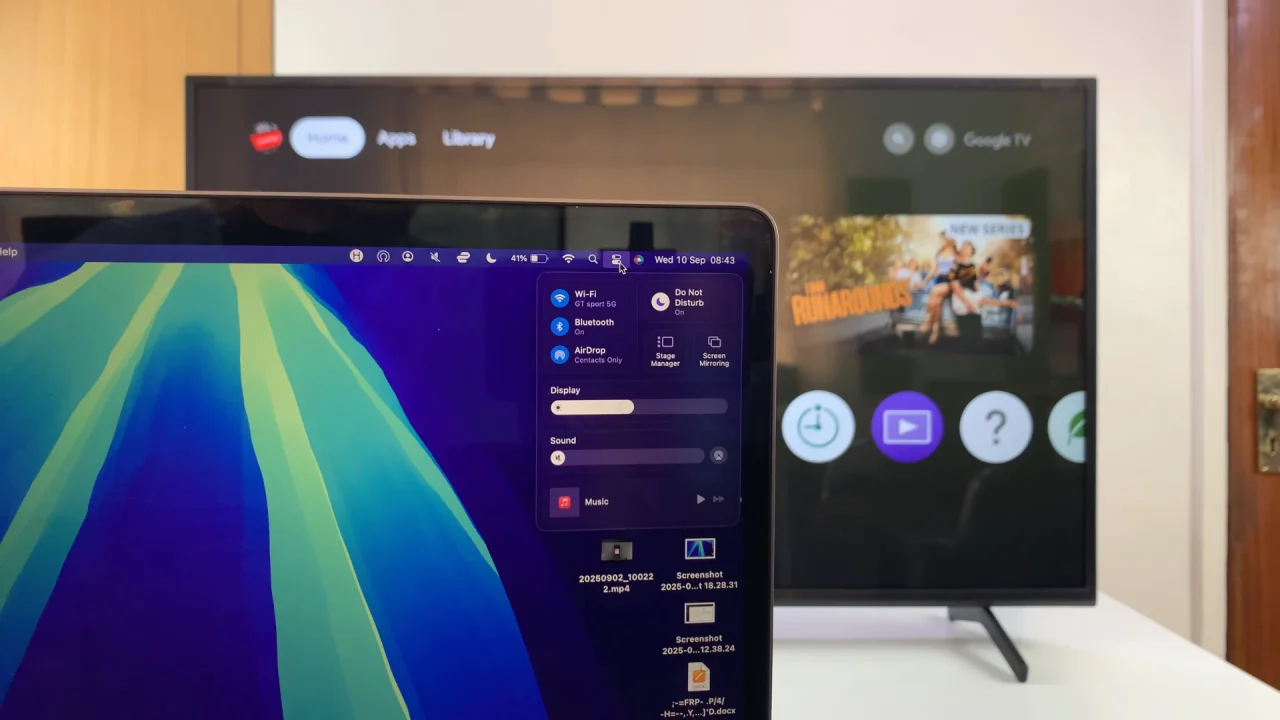
Select your Sony Smart TV from the available devices. An Airplay prompt will appear with a passcode.
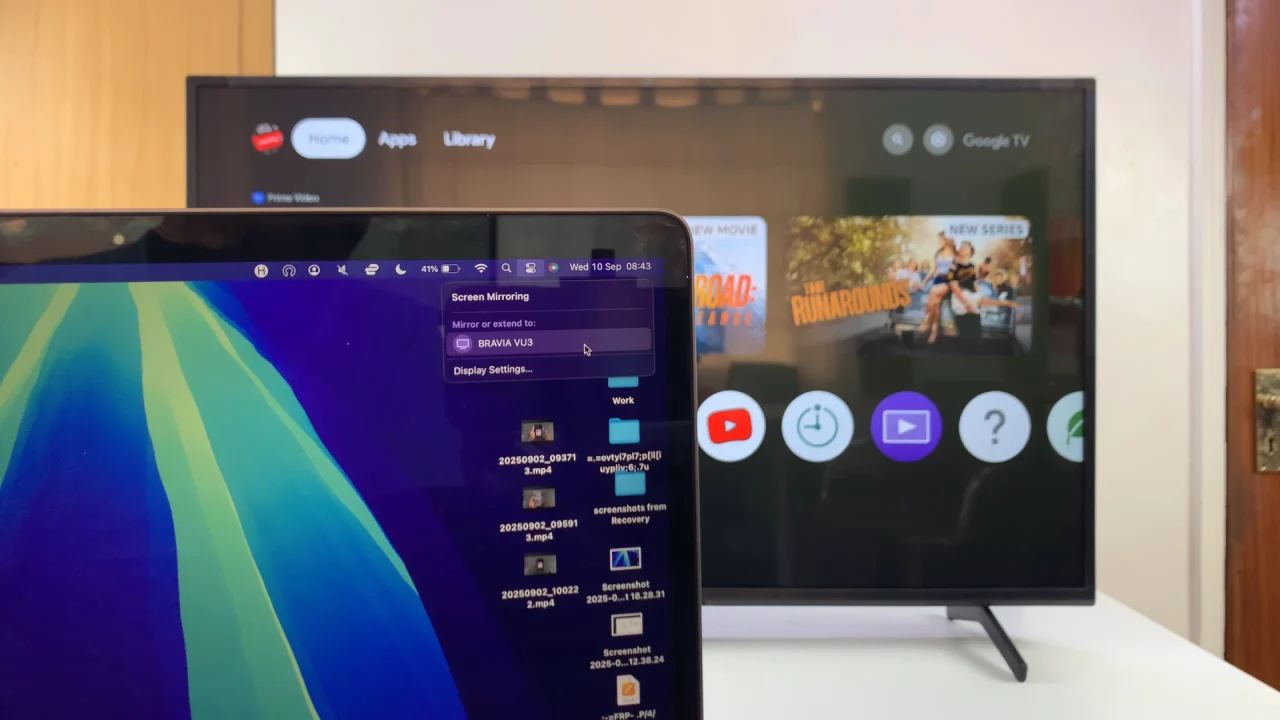
Enter the passcode provided on the TV, on your MacBook to confirm the connection.
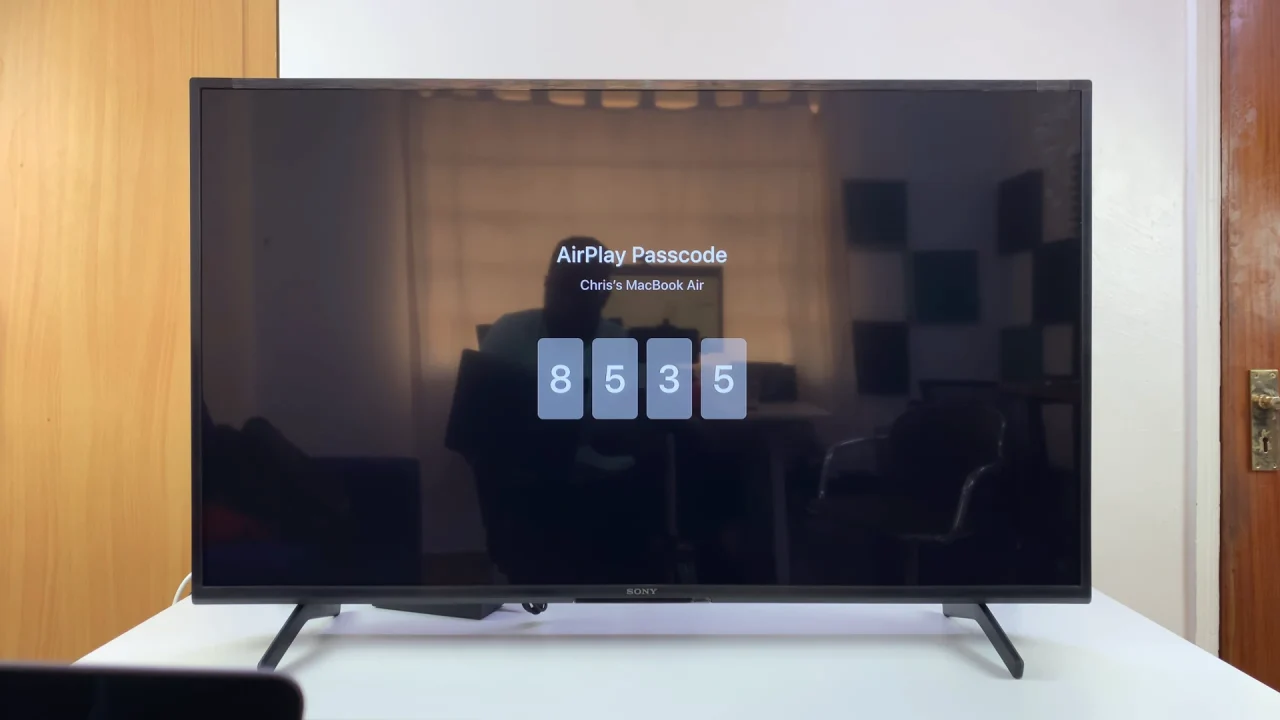
Your MacBook will now mirror on the TV.

Tips For Best Performance
Make sure your Wi-Fi network is strong and stable.
For smooth streaming, place your MacBook and Sony TV close to the router.
Close unused apps on your MacBook to reduce lag.