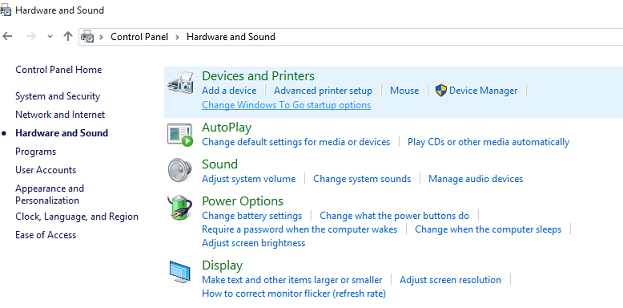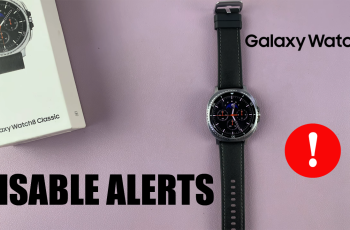Over time, your Samsung Galaxy Watch 8 or 8 Classic may accumulate temporary system files that can slow down performance, cause glitches, or create minor software issues.
Wiping the cache partition clears these temporary files without deleting your personal data, apps, or settings.
This process can help fix common issues such as lag, battery drain, or unresponsive features. Below is a step-by-step guide to safely wipe the cache partition on your Galaxy Watch 8 or 8 Classic.
Why Wipe the Cache Partition?
Improve Performance: Clears out old system cache that may slow down the watch.
Fix Minor Glitches: Helps resolve app crashes, touch responsiveness issues, or sync errors.
Improve Battery Life: Removes corrupted temporary files that may be draining power.
Safe Maintenance: Doesn’t delete personal data like photos, apps, or watch faces.
Watch: Change Watch Face On Galaxy Watch 8
Wipe Cache Partition On Galaxy Watch 8
To wipe the cache partition, you need to boot your Galaxy Watch 8 in Recovery Mode. To access recovery mode, press and hold the Home and Back buttons (top and bottom buttons) simultaneously. Do this while ignoring everything on the screen, until you see the Samsung logo.
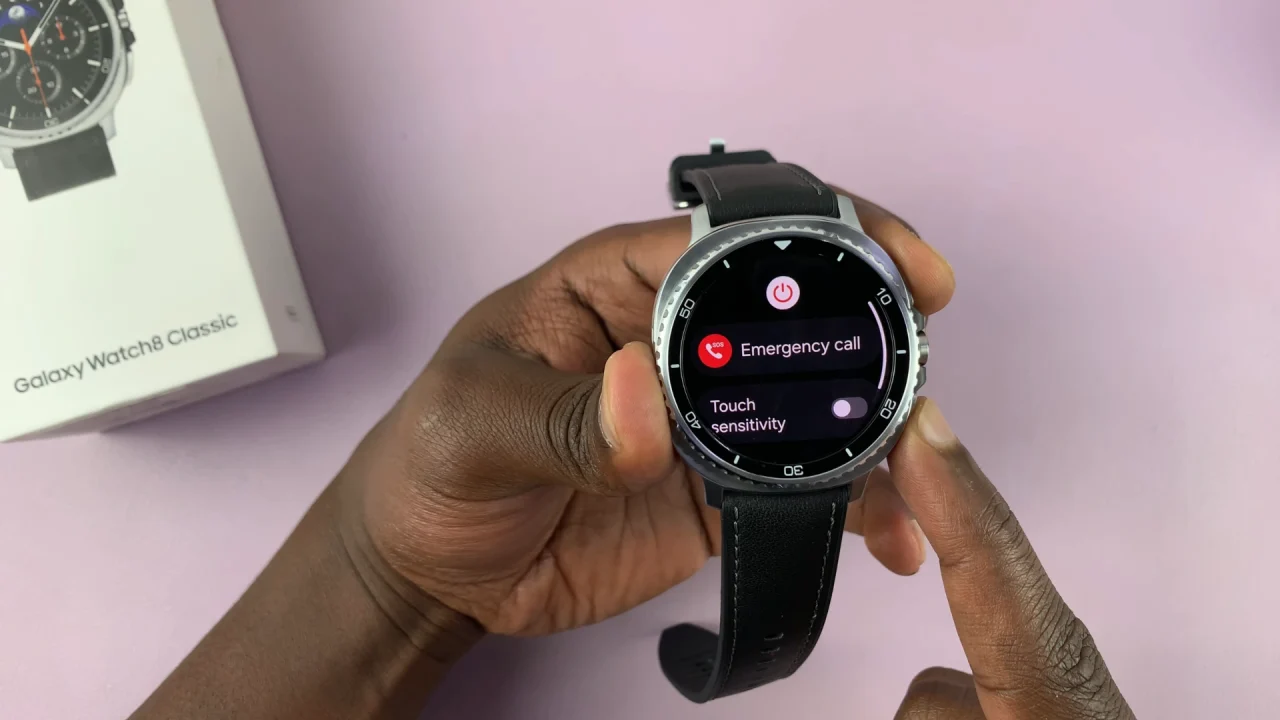

Once you see the Samsung logo, release the Back (bottom) button, then continuously press the Home (top) button. You’ll should see a menu appear. Using your Home button (upper button), scroll down and highlight the Recovery option.
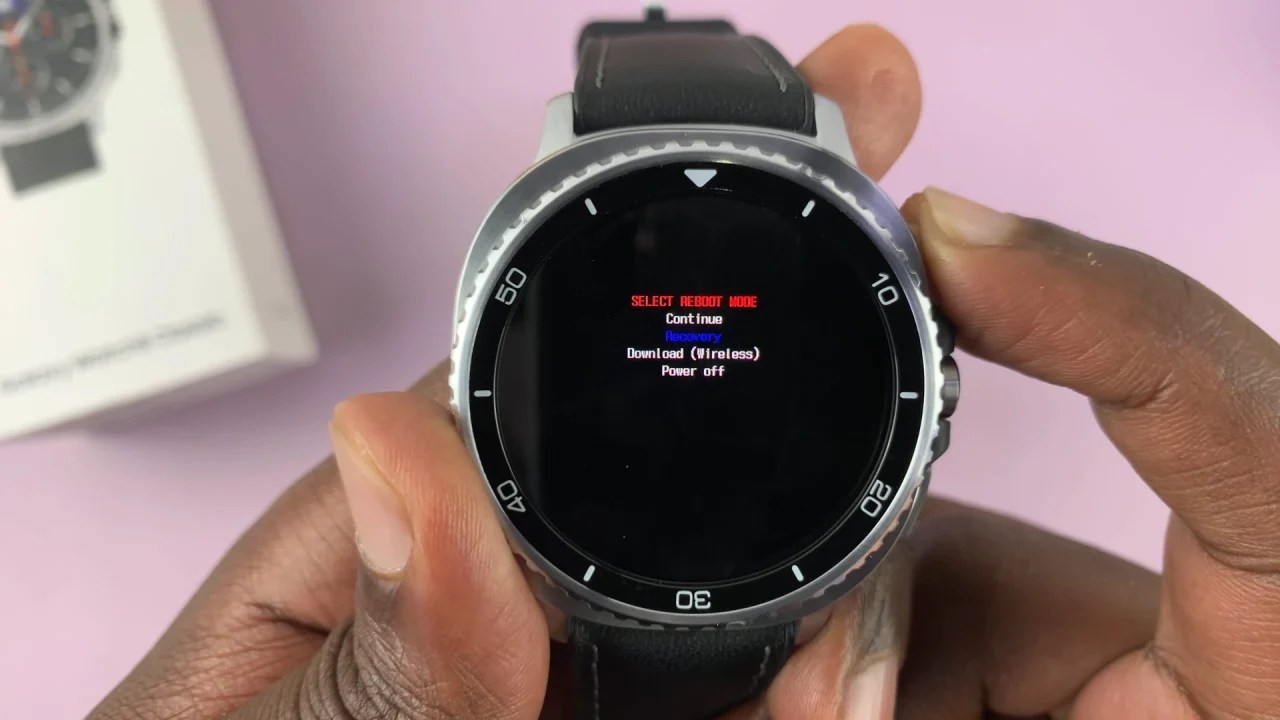
To select it, press and hold the Home button and wait for a few seconds. This should reboot the Galaxy Watch 8 in Recovery Mode.

Once you’re in the recovery menu, use the Back button to scroll down and highlight the Wipe Cache option. Select this option using the Home button. Then, confirm the process by selecting Yes.
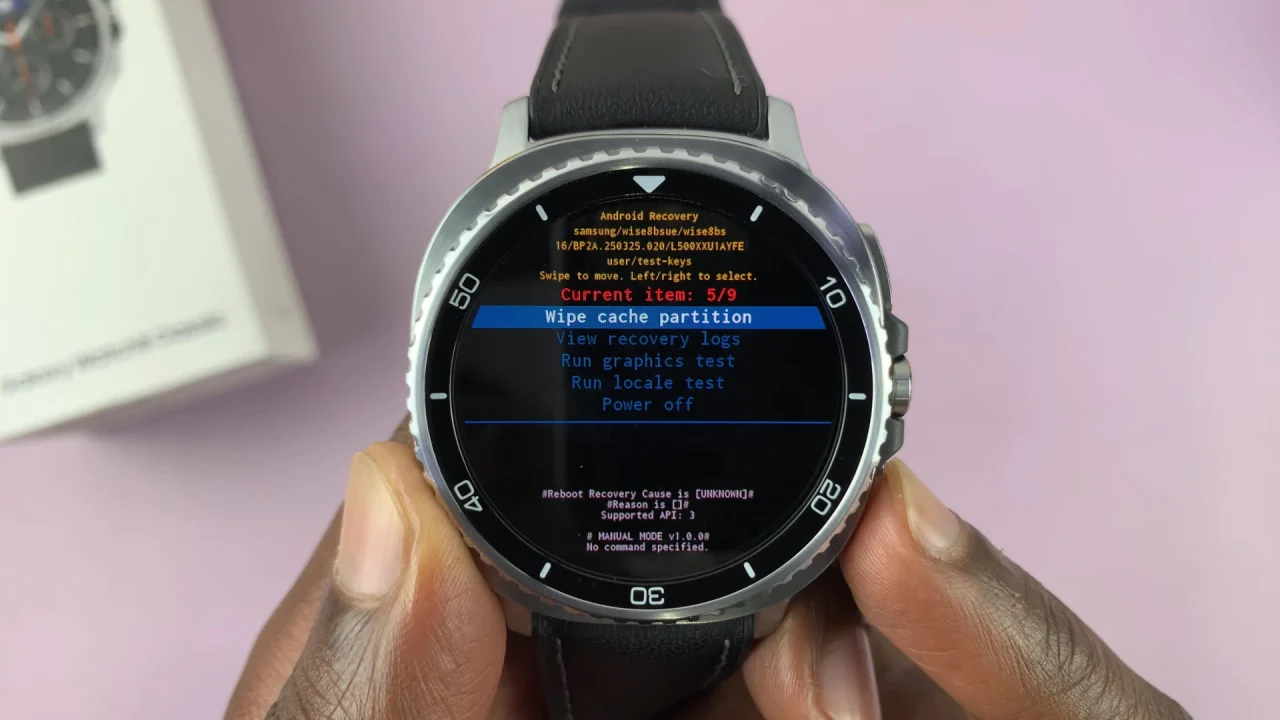
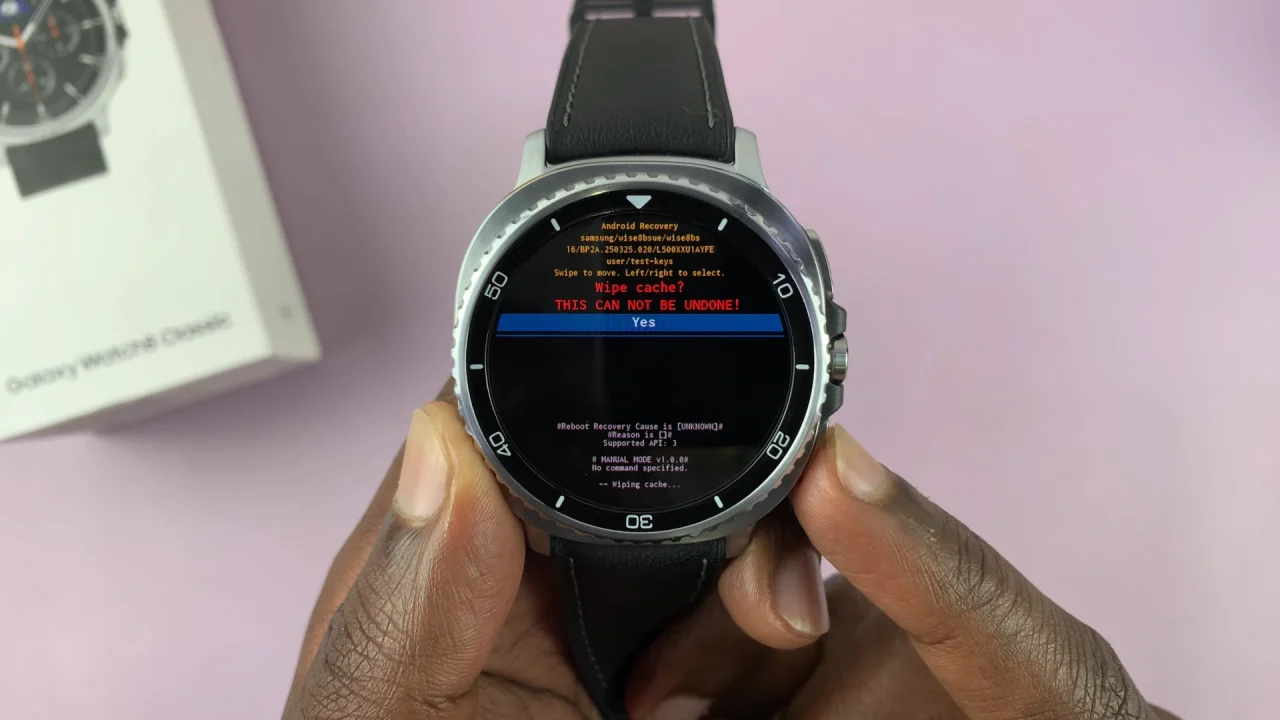
Your Galaxy Watch 8 will commence clearing the cache partition. You should see the Cache Wipe Complete confirmation at the bottom of the screen.
Once the cache wipe is done, highlight the Reboot System Now option using the Back button. Then, select this option using the Home button.

This allows you to exit the recovery mode on your Galaxy Watch 8. Your watch will reboot back to its normal state.
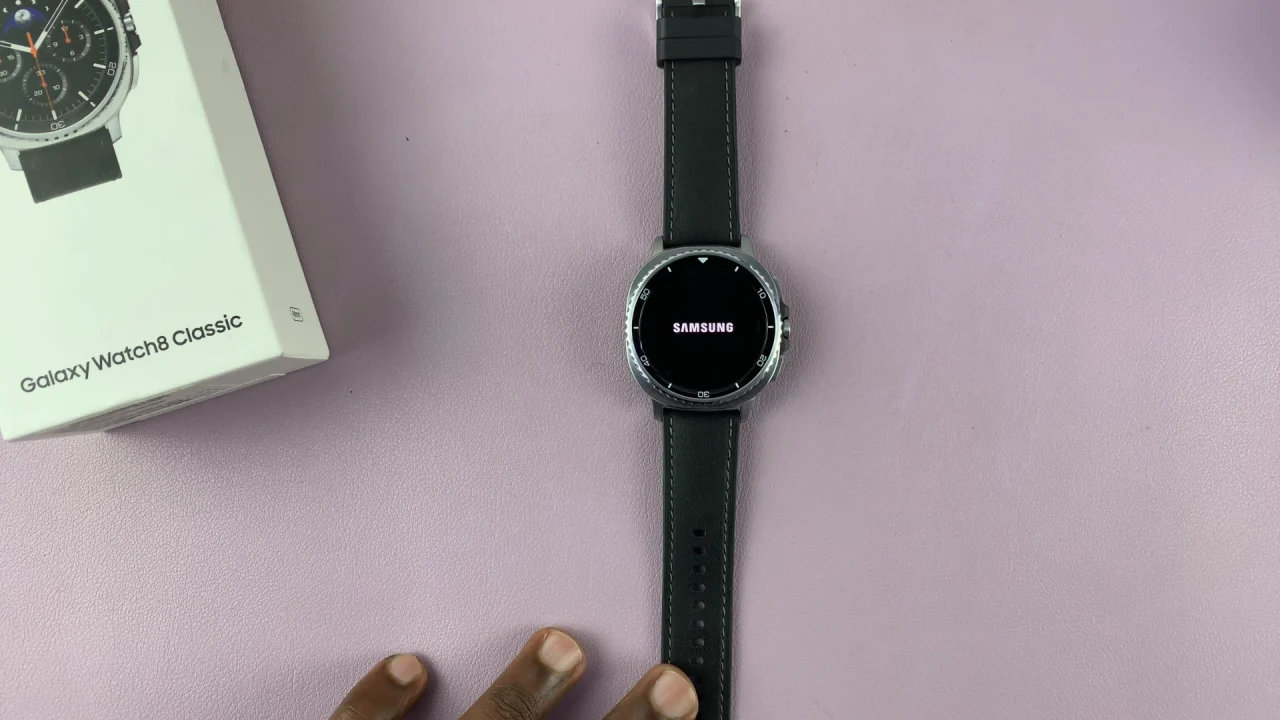
Tips After Wiping Cache Partition
Check for software updates to ensure your watch is running the latest firmware.
Restart the watch periodically to keep performance smooth.
If problems persist, you may consider a factory reset as a last resort.
By wiping the cache partition on your Samsung Galaxy Watch 8 or 8 Classic, you can refresh the system without losing your important data. It’s a quick and safe way to maintain performance and fix minor issues before they become bigger problems.
Read: How To Change Watch Face On Galaxy Watch 8 / 8 Classic