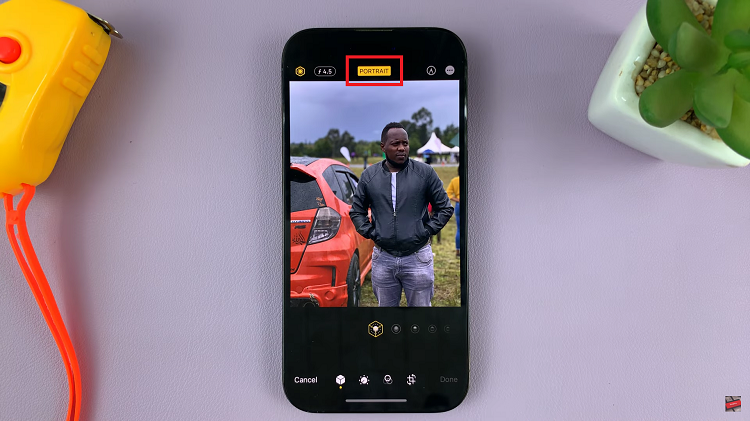Watching YouTube videos on the Samsung Galaxy Watch 8 / 8 Classic adds a whole new layer of entertainment and convenience to your smartwatch experience. This feature allows you to enjoy your favorite content right from your wrist, whether you’re on the move, taking a quick break, or simply prefer a hands-free viewing option. With the growing capabilities of wearable tech, the idea of streaming videos without pulling out your phone feels more seamless than ever.
Moreover, the integration of YouTube on the Samsung Galaxy Watch 8 / 8 Classic makes staying connected to your favorite channels easier than before. From music videos and tutorials to news updates and vlogs, this setup lets you access content anytime and anywhere. As smartwatch features continue to evolve, having YouTube on your wrist not only enhances entertainment but also adds more flexibility to your daily routine.
Watch:How To Lock Home Screen of Samsung Galaxy Z Fold 7
Watch YouTube Videos On Samsung Galaxy Watch 8 / 8 Classic
Open the Apps Menu
Swipe up on your Samsung Galaxy Watch 8 / 8 Classic to access the apps menu.

Launch Samsung Internet Browser
Find and tap the Samsung Internet Browser. It comes pre-installed, but if missing, install it from the Google Play Store.

Find YouTube
Check the Bookmarks section — YouTube may already be saved there.
If not, tap the Search option and type “YouTube”.
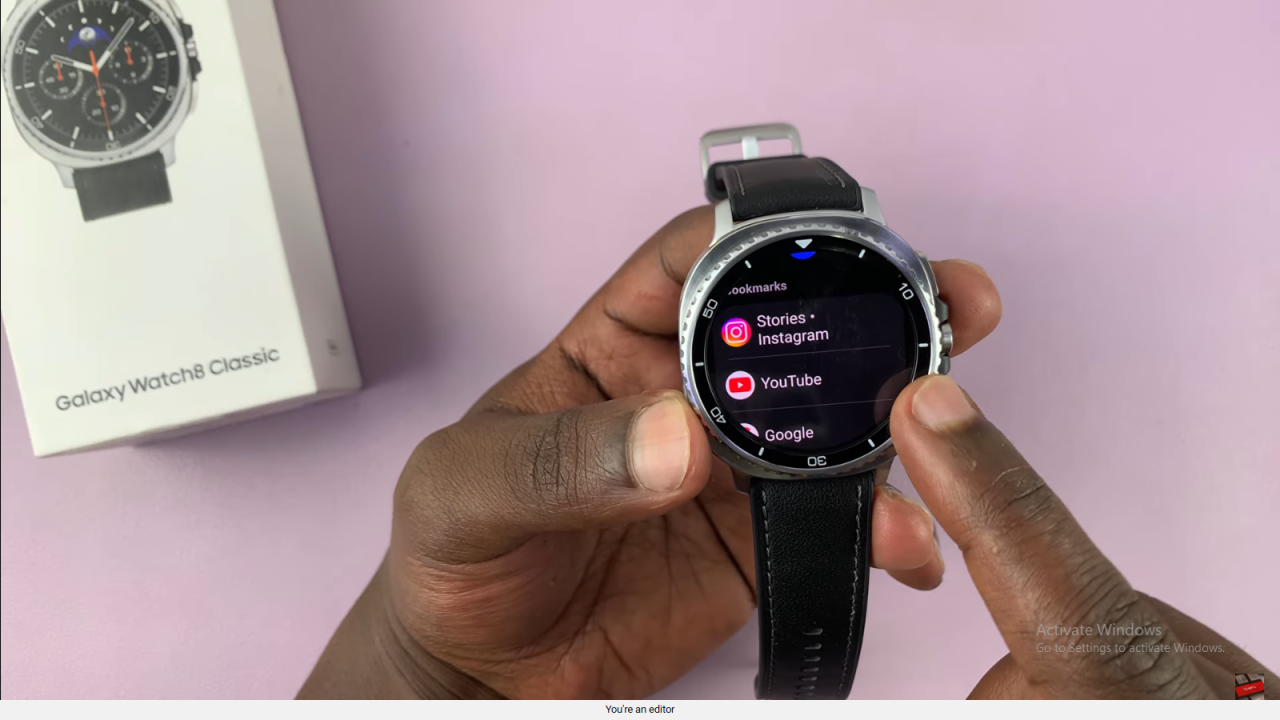
Open YouTube
From the search results, select YouTube to launch the platform in the browser.
Search for a Video
Use the YouTube search bar to type your desired video or channel name.
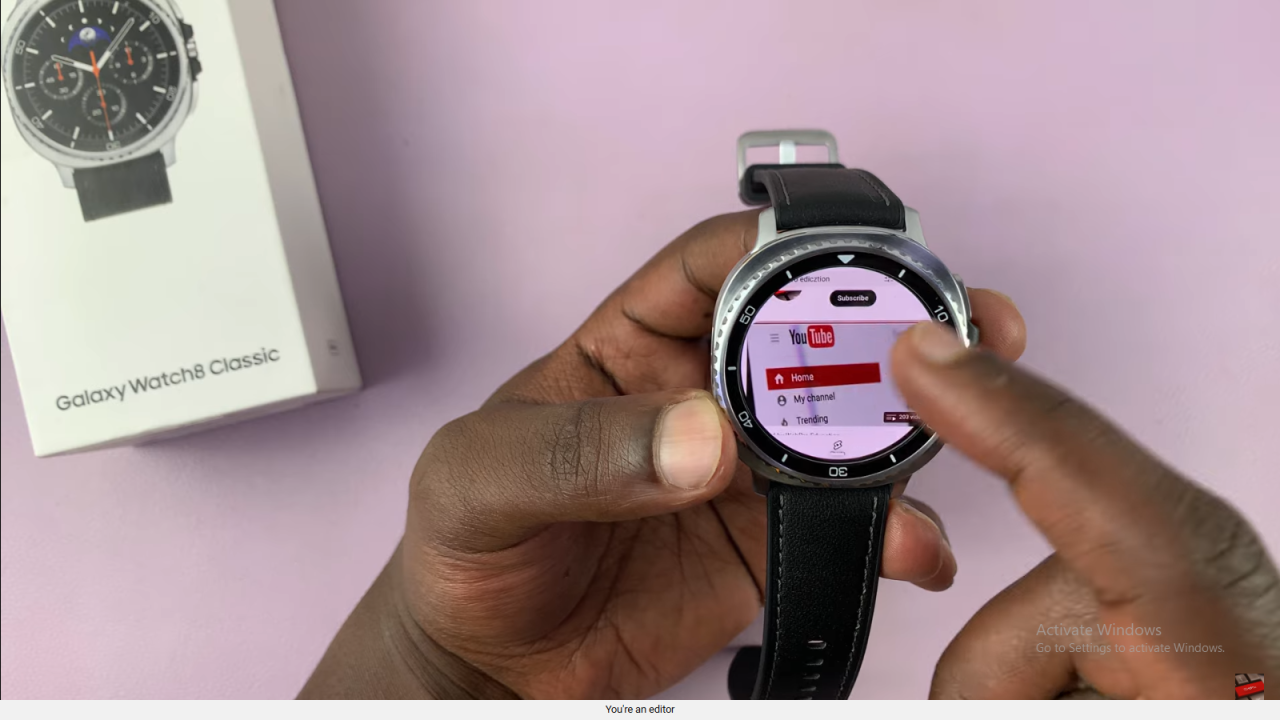
Play Videos
Tap on a video to play it directly on your watch.
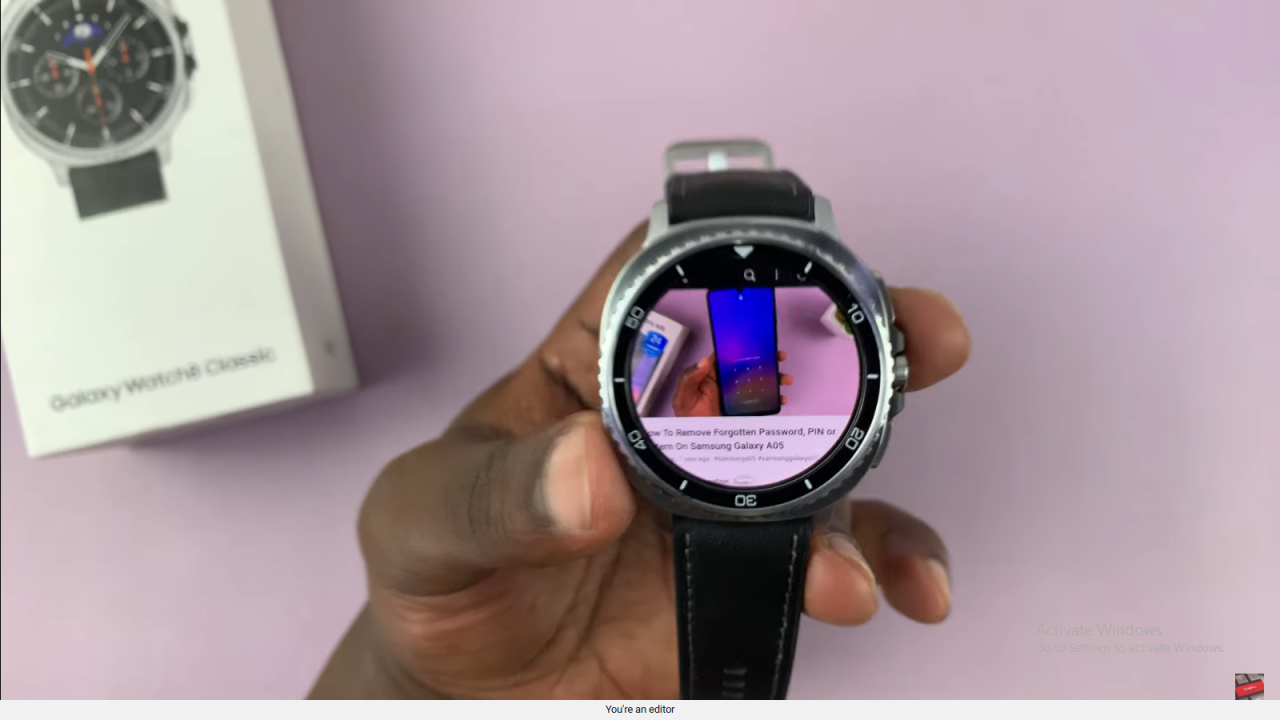
Adjust Volume
Use the on-screen slider to control the sound.
Improve Audio Quality
For better sound, connect Bluetooth headphones or a Bluetooth speaker.