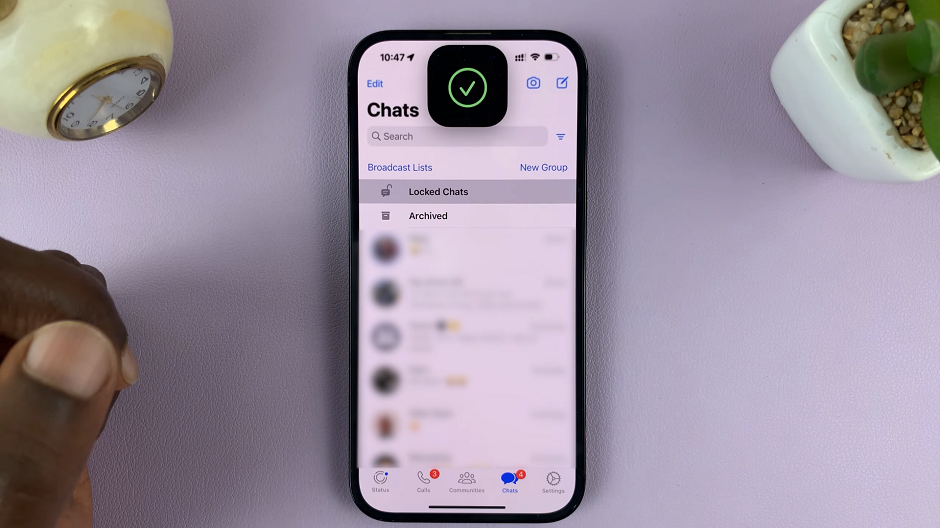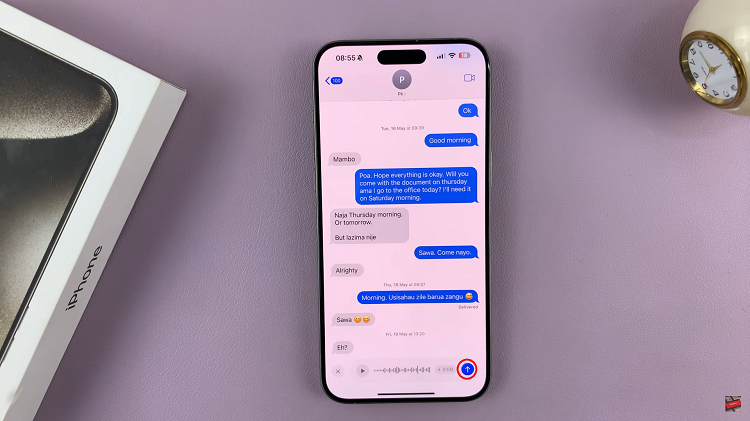The Nintendo Switch is a versatile gaming console, perfect for playing your favorite games both at home and on the go.
But did you know that you can also use it to watch YouTube videos? That’s right! In this guide, we’ll walk you through the simple steps to watch YouTube on your Nintendo Switch for free.
Whether you want to catch up on your favorite channels, watch tutorials, or enjoy music videos, you can do it all on your Switch.
Read: How To Connect Bluetooth Speaker To Nintendo Switch
Watch YouTube On Nintendo Switch For FREE
To download the YouTube app, you need to access the Nintendo eShop. From the Home screen, select the Nintendo eShop icon (the shopping bag).
Choose the user profile you want to use for the eShop.
Once in the eShop, select the Search/Browse option in the left-hand side panel. Type in YouTube in the search box.
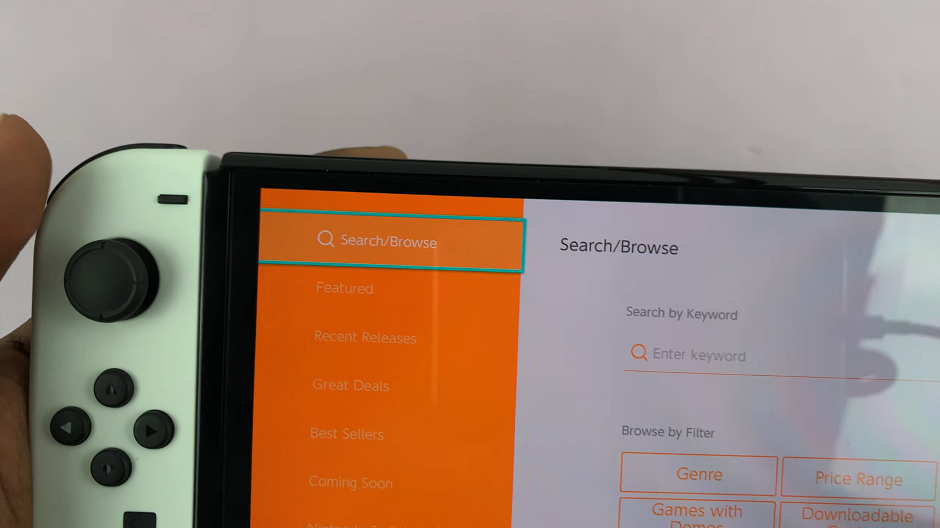
From the search results, select the YouTube app. The app is free, so you won’t be charged. Click on Free Download to start downloading the YouTube app.
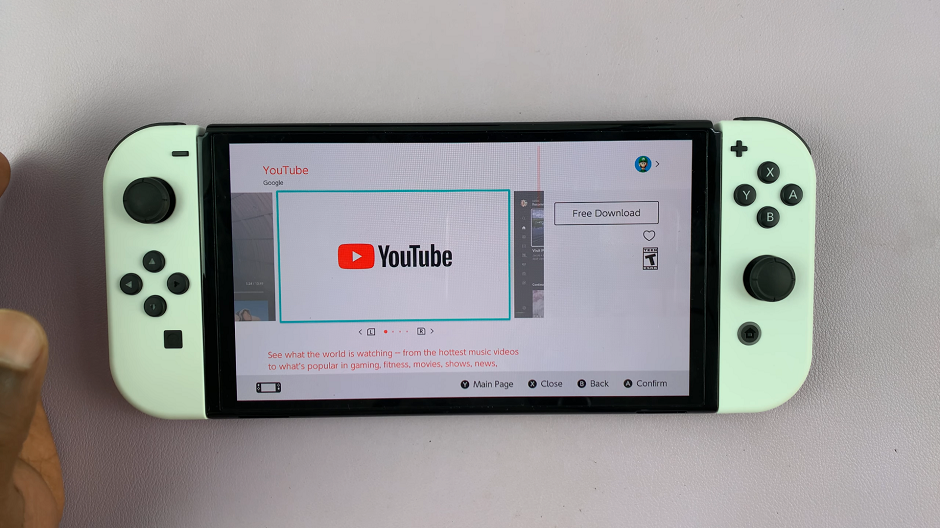
Confirm your choice by selecting Free Download in the Confirm Items to Purchase page. The app will begin downloading and will install automatically. You can monitor the progress on the Home screen.
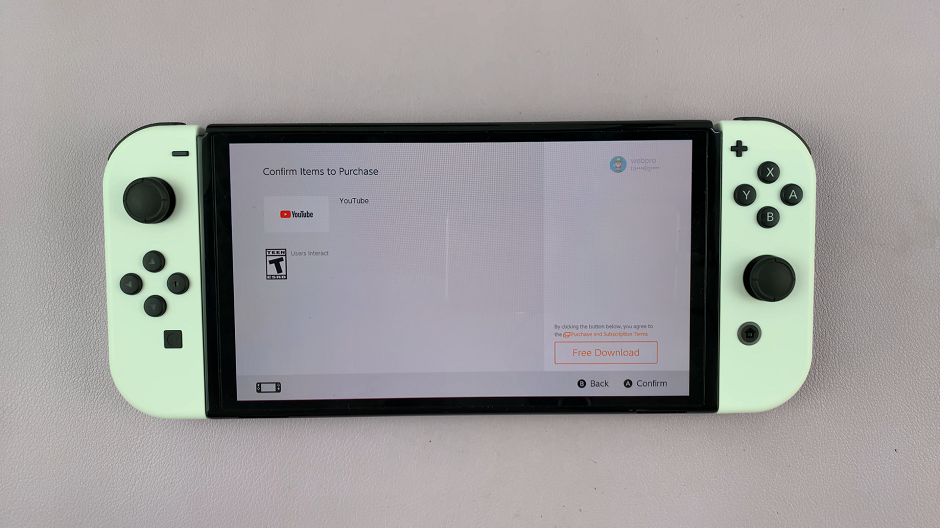
Once you see the Thank You page, tap on Close to complete the eShop process.
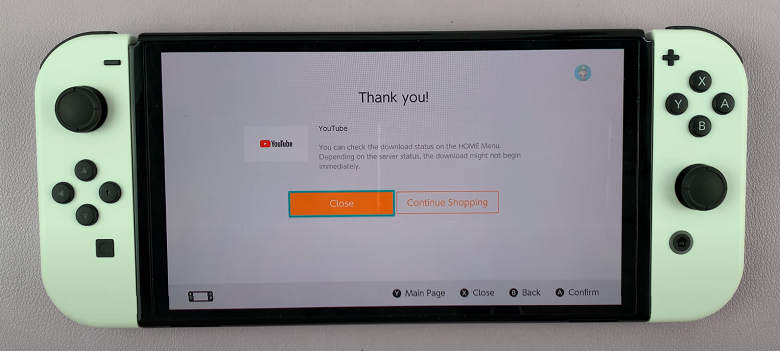
After the app is installed, you’re ready to start streaming. Press the home button to return to the main menu. Once the download completes, select the YouTube icon to launch the app.
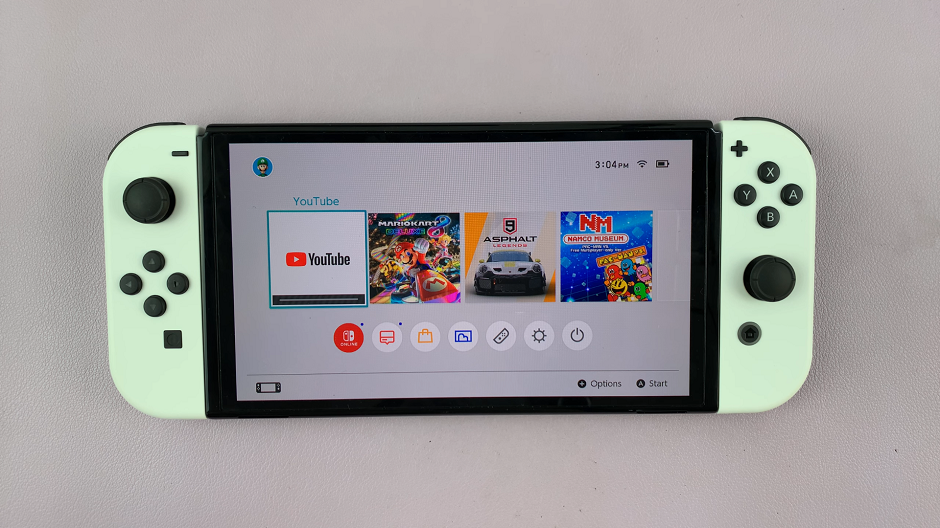
If you have a YouTube account, you can sign in to access your subscriptions, playlists, and personalized recommendations. you can sign in with the QR Code or with your email and password. If not, you can still browse and watch videos without signing in. Simply tap on Skip.
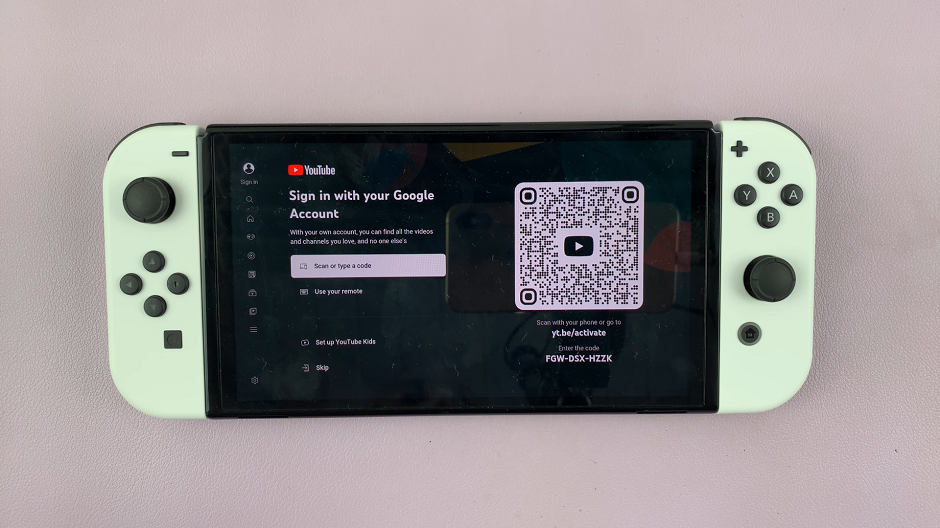
With the YouTube app open, you can now browse through the vast library of content available on YouTube. Use the on-screen navigation to search for videos, explore trending content, and access your favorite channels.
Tips for a Better Viewing Experience
Use a Stable Internet Connection: Ensure your Nintendo Switch is connected to a stable Wi-Fi network to avoid buffering and enjoy seamless video playback.
Adjust Screen Brightness: For optimal viewing, adjust the screen brightness of your Switch in the System Settings.
Use Headphones: For a more immersive experience, especially when watching music videos or movies, use a good pair of headphones.
Watching YouTube on your Nintendo Switch is a great way to enjoy your favorite content on a larger screen than your smartphone but with the portability of a handheld console. By following these simple steps, you can easily download and start using the YouTube app for free. So sit back, relax, and enjoy the endless entertainment that YouTube has to offer on your Nintendo Switch.
Watch: iPad: How To Turn Off Camera Shutter Sound | Disable Camera Shutter Sound