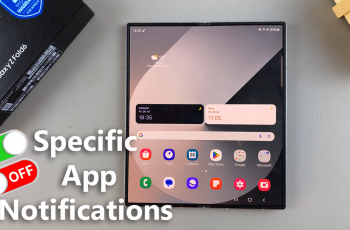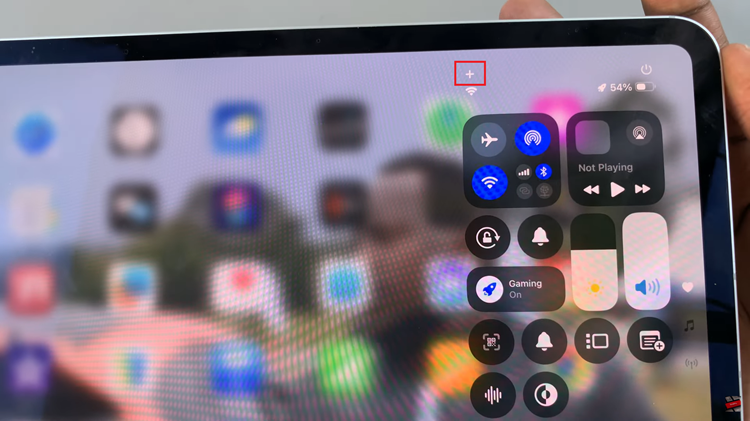Video:How To Use Water Lock Feature On Samsung Galaxy Watch 8 / 8 Classic
The water lock feature on the Samsung Galaxy Watch 8 / 8 Classic provides an essential way to protect your smartwatch during swimming, showering, or other water-related activities, ensuring its functionality remains intact.
By using this feature, you can prevent accidental screen touches and maintain the watch’s performance even in wet conditions. Additionally, this feature enhances the durability of your device, giving you peace of mind when exposing it to water.
Watch:How To Attach Watch Straps On Samsung Galaxy Watch 8 / 8 Classic
Use Water Lock Feature On Samsung Galaxy Watch 8 Classic
Open Quick Panel
Swipe down from the top of your watch screen to open the quick panel. This gives you access to essential features, including the water lock.
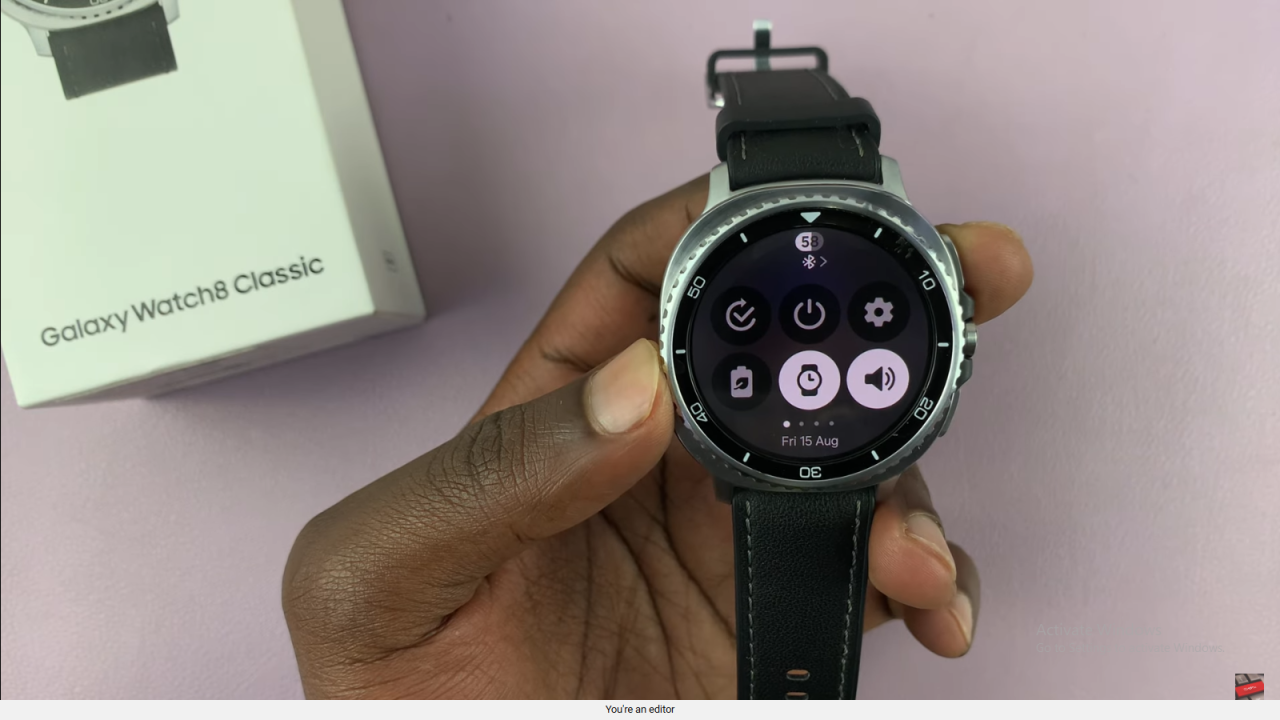
Enable Water Lock
Scroll to the icon with two droplets and tap it. When the icon turns blue, water lock is active, and the touchscreen is fully disabled. Your watch is now ready for water activities.
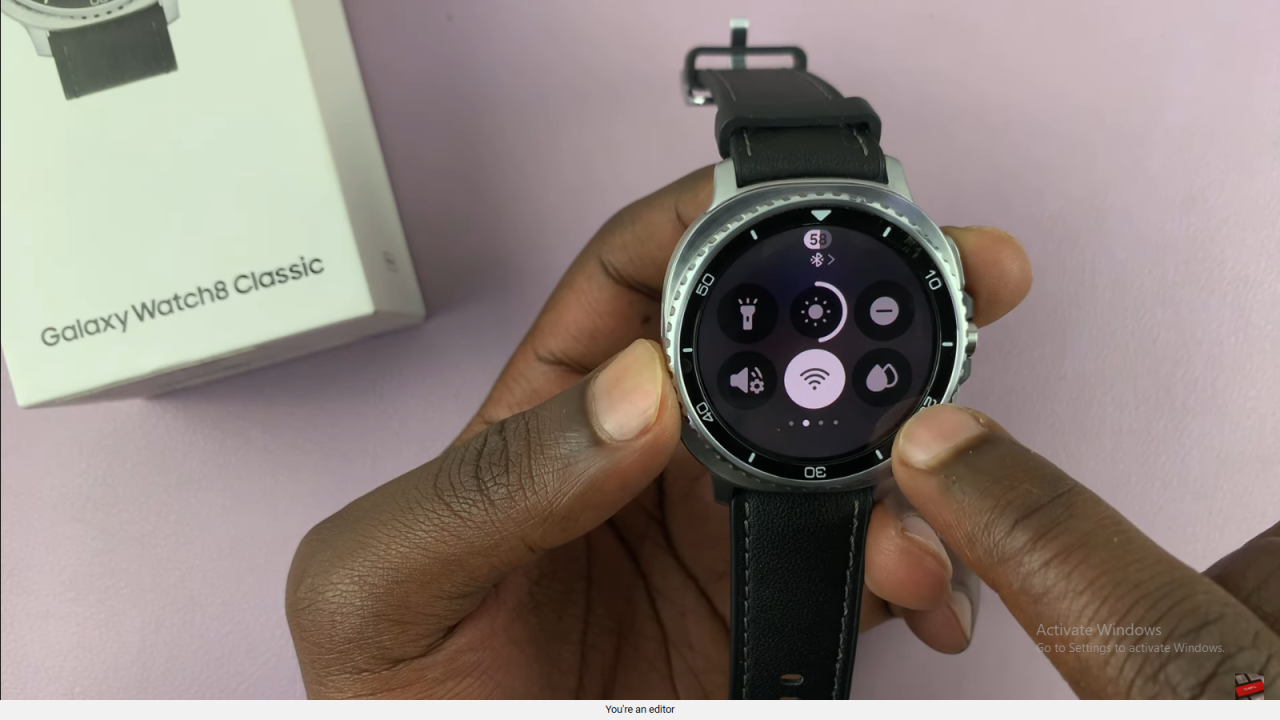

Use Your Watch in Water
With water lock enabled, you can swim or use your watch in wet conditions without triggering accidental commands. The screen will remain unresponsive to water pressure.

Disable Water Lock
After finishing water activities, long-press the designated button to turn off water lock. This reactivates the touchscreen for normal use.
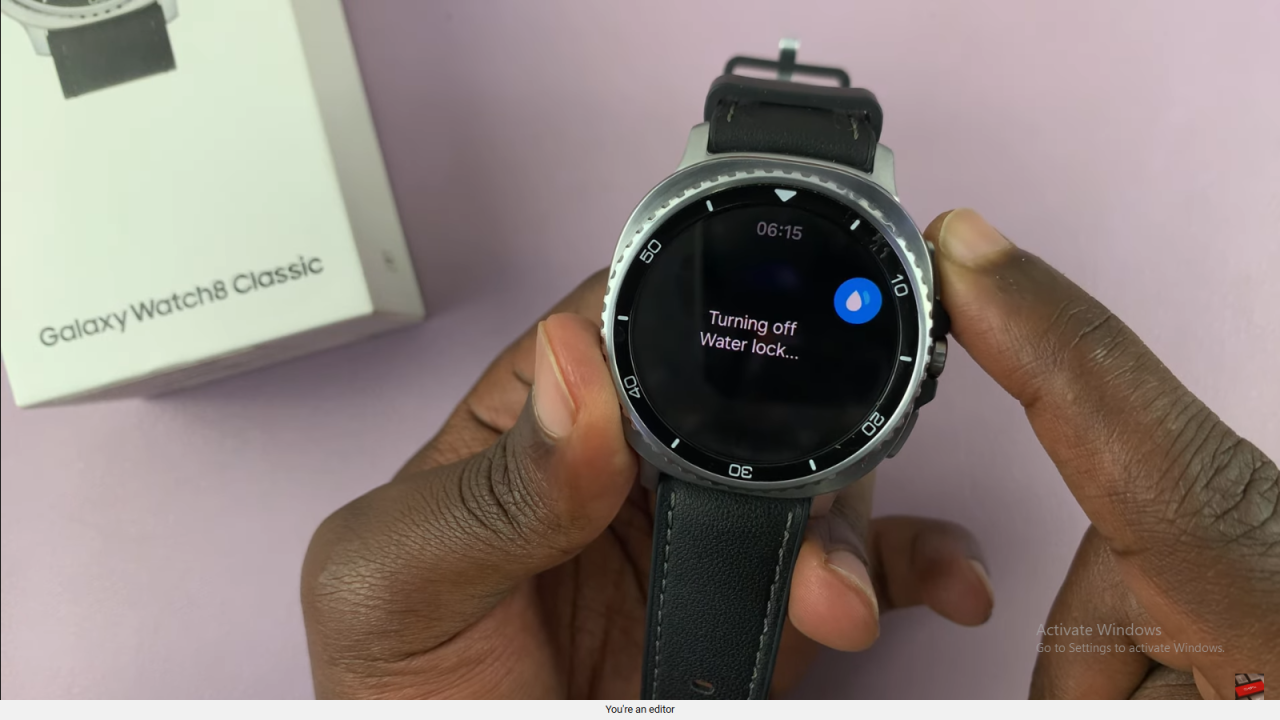
Eject Water from Speakers
When disabling water lock, the watch emits a sound that helps eject water from the speakers. This ensures proper functionality and prevents moisture-related issues.
Read:How To Turn Ticking Sound ON/OFF On Samsung Galaxy Watch 8 Classic