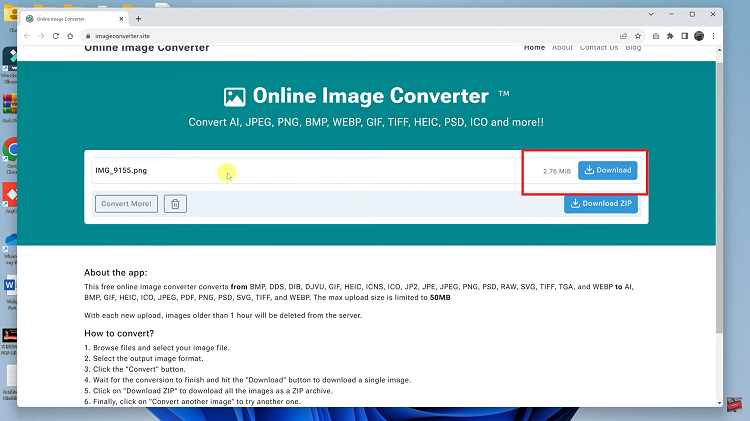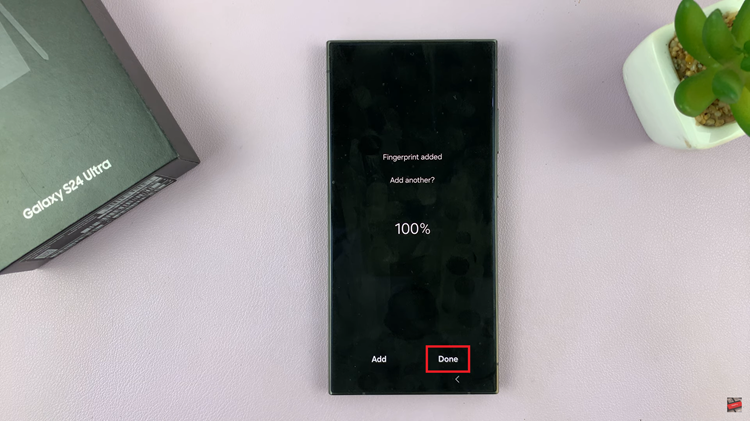In this comprehensive guide, we’ll walk you through the step-by-step process to utilize or use the timer function on your Samsung phone/tablet.
Samsung phones and tablets come equipped with a plethora of features designed to make our lives easier, and one such feature that often goes unnoticed but can be incredibly handy is the timer function.
Whether you want to time your workouts, manage your study sessions, or keep track of your cooking, mastering the timer on your Samsung device can simplify your daily routines.
Read: How To Log Out (Sign Out) Of Netflix On Hisense VIDAA Smart TV
Use Timer On Samsung Phone/Tablet
To access the timer on your Samsung device, follow these simple steps:
Unlock your device and navigate to the home screen. Scroll through the applications until you find the Clock app, which often includes the timer function alongside other features like alarms and stopwatch. Tap on the Clock app to open it.
Within the Clock app, select the Timer tab. You’ll find a scroller you can use to set the desired duration for your timer. Set the hours, minutes or seconds.
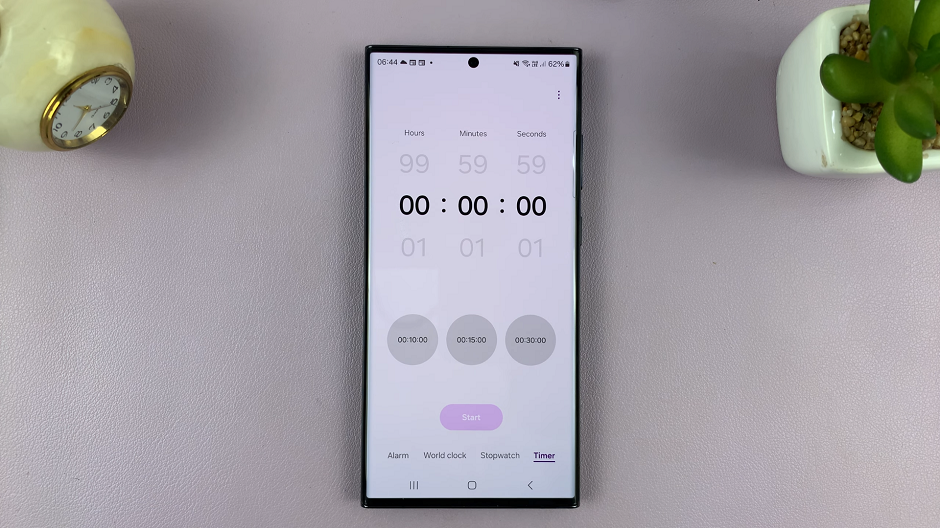
You can also use the pre-set timers of 10, 15 or 30 seconds.
After setting the time, tap the Start button to initiate the countdown.
Samsung devices offer various options to customize your timer experience:
Sound: You can select different alarm tones for your timer. To do this, tap on the More Options (three-dot) icon and choose Settings. From here, select Timer sound to pick your preferred alarm tone.
Labeling: Assign a label or title to your timer to distinguish between multiple timers. Tap on the Label option and enter a name for your timer (e.g., Cooking, Workout, Study Session, etc.).
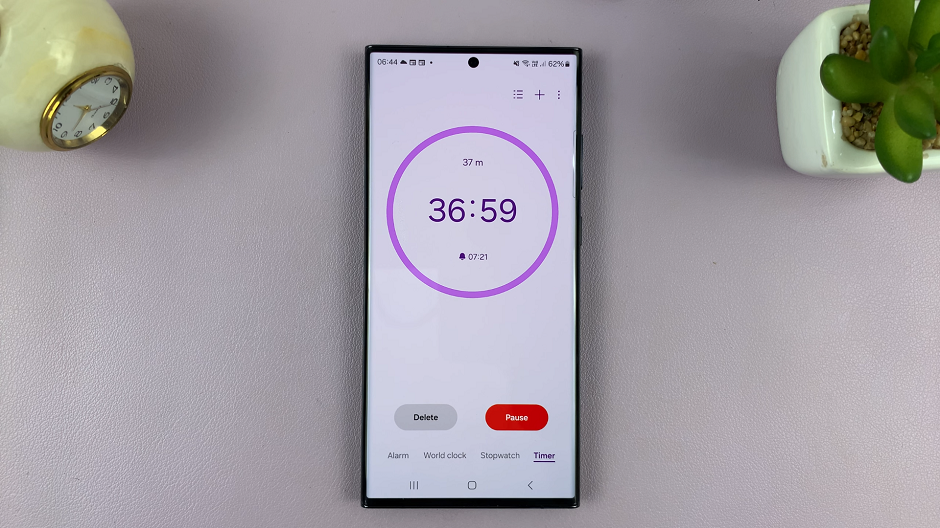
Multiple Timers: Samsung devices typically allow you to run multiple timers simultaneously. To add another timer, tap on the Add button in the three dots and follow the same steps to set a new timer.
Once a timer is running, you can easily manage or stop it:
To pause a running timer, tap the Pause button.
To stop a timer before it completes, tap the Stop button. You can reset the timer or start it again if needed.
Mastering the timer function on your Samsung phone or tablet can significantly enhance your daily routines by helping you manage your time effectively. Whether it’s for cooking, workouts, study sessions, or any other activity, this feature offers convenience and versatility. By following the steps outlined in this guide and exploring the customization options, you’ll be well-equipped to make the most of this useful feature integrated into your Samsung device. Start utilizing the timer function today and streamline your tasks effortlessly!