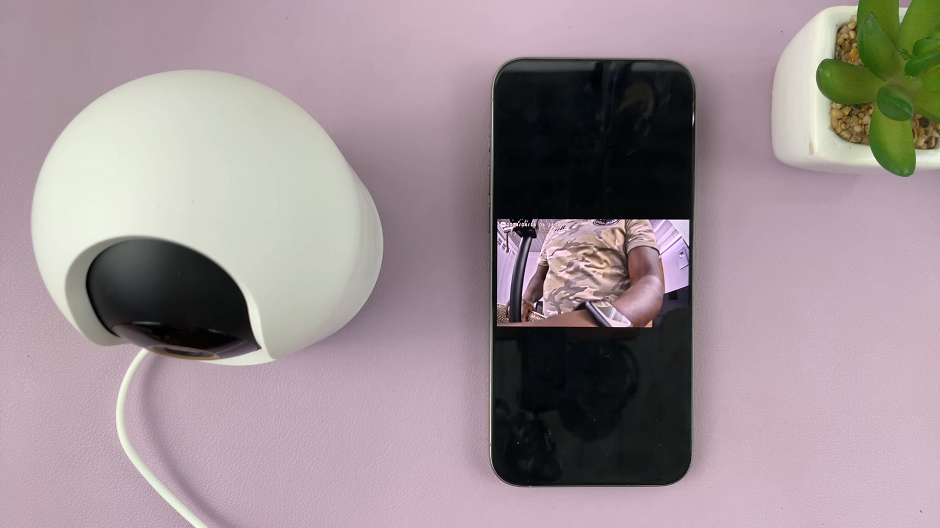The Samsung Galaxy Z Flip 5, with its innovative folding design and impressive features, offers a unique user experience that goes beyond traditional smartphones. One of the notable features of this device is the ability to use the split screen.
The split screen feature on the Galaxy Z Flip 5 is incredibly useful for those who want to perform multiple tasks simultaneously without constantly switching between apps. It’s ideal for tasks like taking notes while watching a video, responding to messages while browsing the web, or comparing information from different apps without losing context.
In this article, we’ll guide you through the steps to use the split screen feature on your Samsung Galaxy Z Flip 5.
Watch: How To Enable /Disable Auto Rotate On Samsung Galaxy Z Flip 5
To Use Split Screen On Samsung Galaxy Z Flip 5
Firstly, start by opening the app you want to use as the primary app. This will be the app that takes up the top half of the screen.
Next, swipe up from the bottom of the screen (gestures navigation) to open the recent apps view. Then, tap on the app icon at the top of the app’s card, and select “Open in split screen view.”
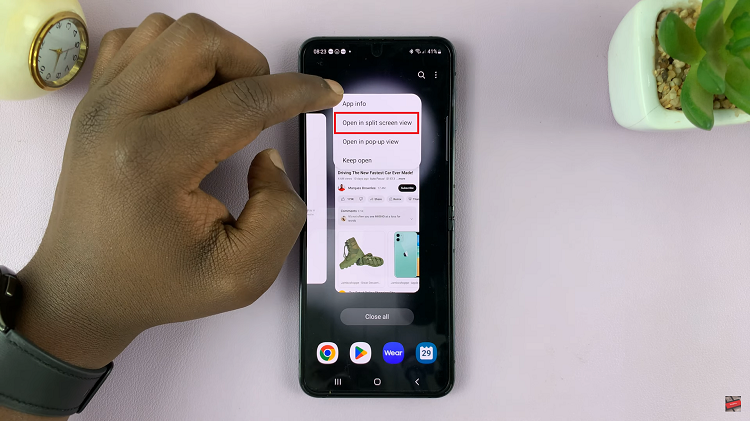
Once you’re in multi-window mode, you’ll see a list of compatible apps. Choose the app you want to use in the bottom half of the screen. This app will occupy the bottom half of the display.
You’ll notice a divider between the two apps that you can slide up or down. This allows you to adjust the amount of screen space each app occupies.
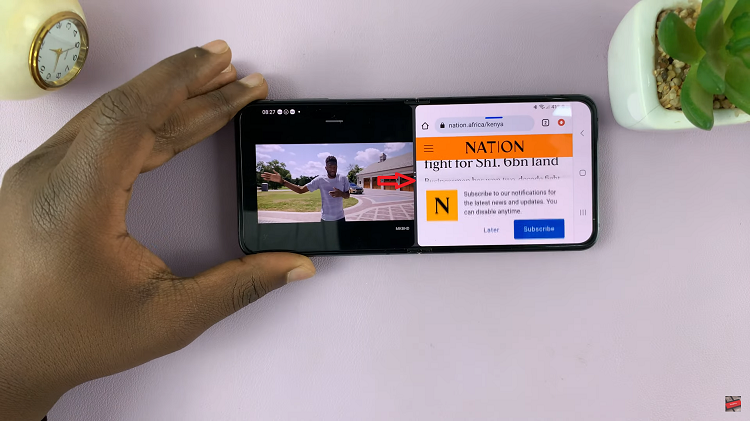
To exit the split screen mode, drag the divider all the way to the top or bottom of the screen. This will either maximize the app you’re dragging or minimize it, depending on the direction. By following these simple steps, you can take full advantage of this feature and make the most of your folding smartphone’s unique capabilities
Read: How To Watch YouTube On Samsung Galaxy Z Flip 5 Cover Screen