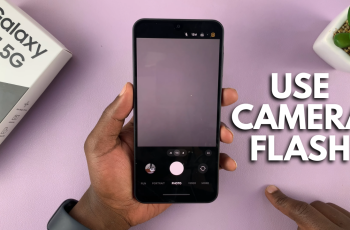In the dynamic landscape of modern-day productivity, being able to multitask efficiently is key to staying ahead. Enter the Samsung Galaxy A25 5G, a powerhouse of performance packed with features designed to elevate your productivity game. Among its arsenal of capabilities lies the Split Screen feature, a game-changer for those seeking to maximize efficiency on their smartphones.
Split Screen functionality allows users to seamlessly divide their device’s screen real estate, enabling simultaneous use of two apps. Whether you’re toggling between emails and a web browser, referencing documents while jotting down notes, or simply enjoying entertainment while staying connected, Split Screen empowers you to do it all with unparalleled ease.
In this guide, we’ll walk you through the steps to effectively utilize Split Screen on your Samsung Galaxy A25 5G.
Watch: How To Enter Safe Mode On Samsung Galaxy A25 5G
To Use Split Screen On Samsung Galaxy A25 5G
Firstly, you need to enable the split-screen option on your Samsung Galaxy A25 5G. Go to “Settings” > “Advanced Features” > “Multi Window” > “Swipe for split screen” and toggle on the switch to the ON position.
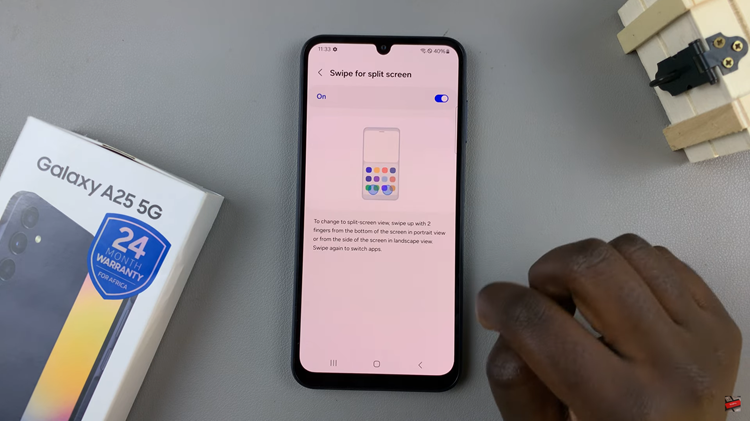
Following that, swipe up with 2 fingers from the bottom of the screen to enter split-screen mode. Within this point, choose the second app from the available list. As both apps open simultaneously, the screen will split. Adjust the position of the divider between the two apps by dragging it up or down according to your preference.
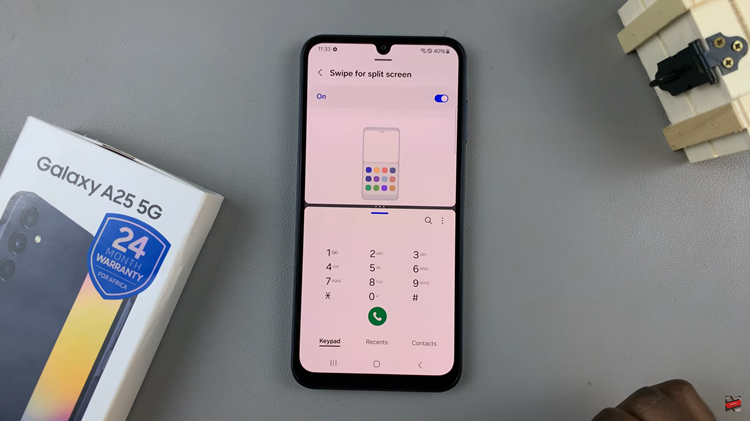
To exit split screen mode, drag the divider to the top or bottom of the screen. The remaining app will then take up the full screen, allowing you to use it as usual.
By mastering Split Screen multitasking on your device, you can maximize your productivity and make the most out of its large, immersive display. Whether you’re juggling work tasks, staying connected with friends, or simply enjoying multimedia content, Split Screen mode empowers you to do more with your smartphone
Read: How To Enable & Disable Always On Display On Samsung Galaxy A25 5G