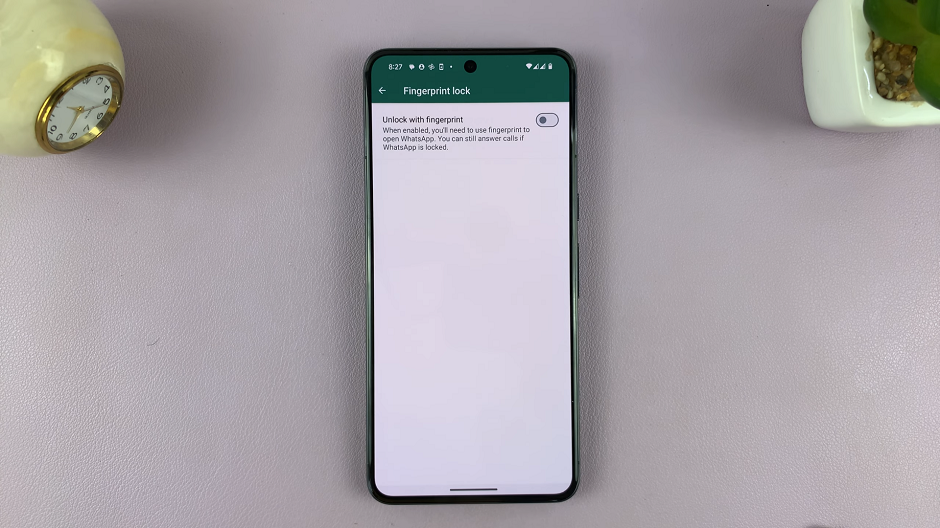In the realm of smartphones, convenience and functionality are key. The Samsung Galaxy A25 5G, a stalwart member of Samsung’s mid-range lineup, embodies these qualities with its array of features designed to elevate the user experience. Among its repertoire is the Always On Display (AOD), a feature that allows users to glean essential information at a glance without fully awakening the device, thus conserving battery life and offering unparalleled convenience.
In this guide, we’ll walk you through how to both enable and disable the Always On Display feature on your Samsung Galaxy A25 5G. Whether you’re keen on maximizing battery efficiency or simply prefer a more traditional approach to interacting with your device, understanding how to toggle AOD on and off empowers you to tailor your smartphone experience precisely to your liking.
So, let’s delve into the intricacies of activating and deactivating Always On Display on your Samsung Galaxy A25 5G, ensuring you harness its potential to the fullest extent.
Watch: How To Install Oraimo Sound App On Android Phone
To Enable & Disable Always On Display On Samsung Galaxy A25 5G
Begin by unlocking your Samsung Galaxy A25 5G. Utilize your preferred method, such as fingerprint recognition or facial unlock. Then, open the “Settings” app on your device. Locate it either on your home screen or in the app drawer.
Within the Settings menu, scroll down to find and select the “Lock Screen” option. This is where various lock screen-related settings are housed. Following this, find the “Always On Display” option and tap on it.
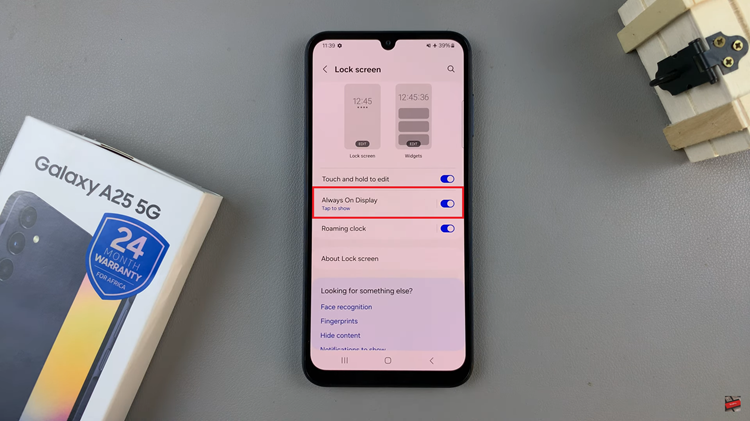
At this point, you will see a switch or toggle button next to the Always On Display option. Simply tap on the switch to turn it on. Subsequently, if you’d like this feature off, simply toggle the switch to the OFF position.
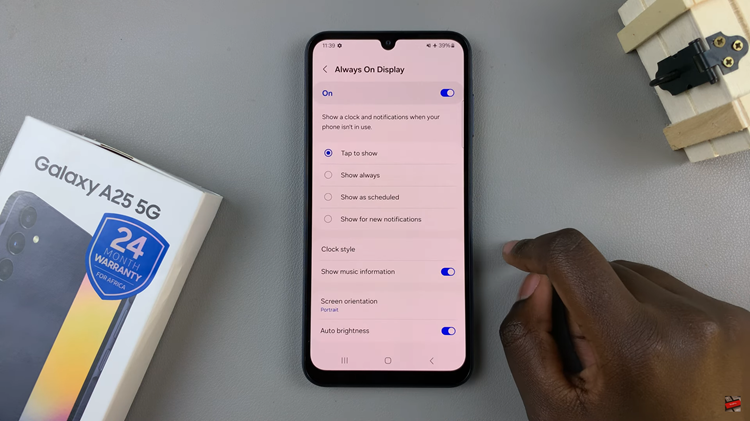
In conclusion, this feature offers a convenient way to view essential information at a glance without having to fully wake up the device. Whether you prefer to conserve battery life or simply find AOD unnecessary, knowing how to enable and disable this feature gives you the flexibility to customize your device according to your preferences.