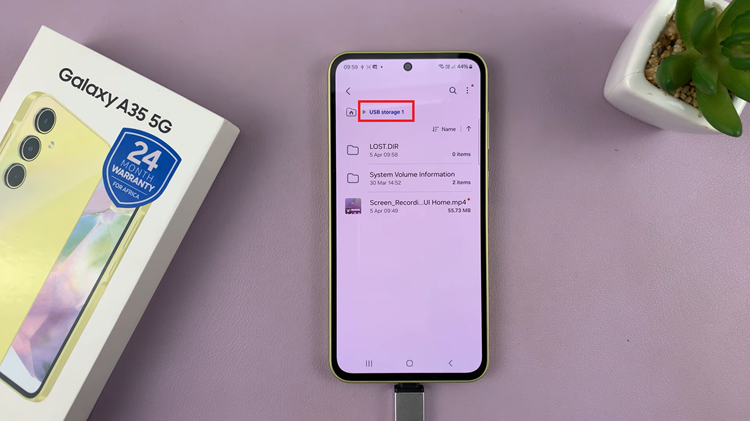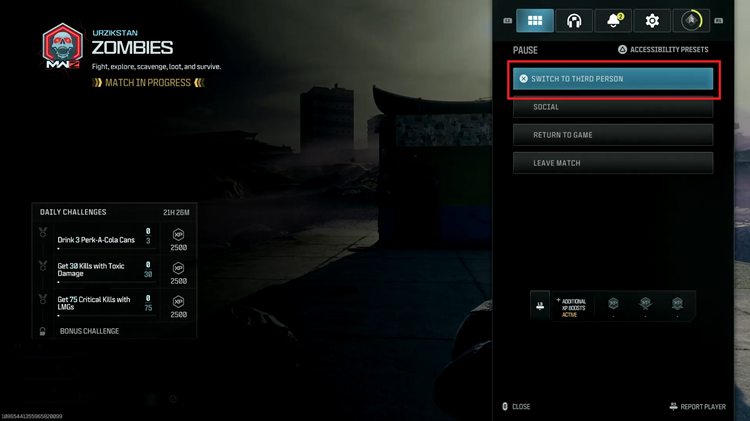Gone are the days when you had to fumble for your TV remote every time it ran out of batteries or got misplaced.
With modern technology, your smartphone can easily serve as a convenient remote control for your Sony Smart TV. This can be an iPhone or Android device.
This guide will show you how to set it up and get the most out of this handy feature. We’ll show you how to use your smartphone as a remote control on your Sony Smart TV.
Read: How To Pair & Connect AirPods To Sony Smart TV
Use Smartphone as Remote Control On Sony Smart TV
If your Sony TV runs on Google TV or Android TV, the Google Home app is the easiest way to control it.
To start, download the Google Home app from the Play Store (Android) or App Store (iPhone). Also, ensure that the Sony Smart TV and the phone are on the same Wi-Fi network.

Next, open the Google Home app, tap + (Add) and select Set Up Device. Choose Set Up New Device and select your Sony Smart TV.
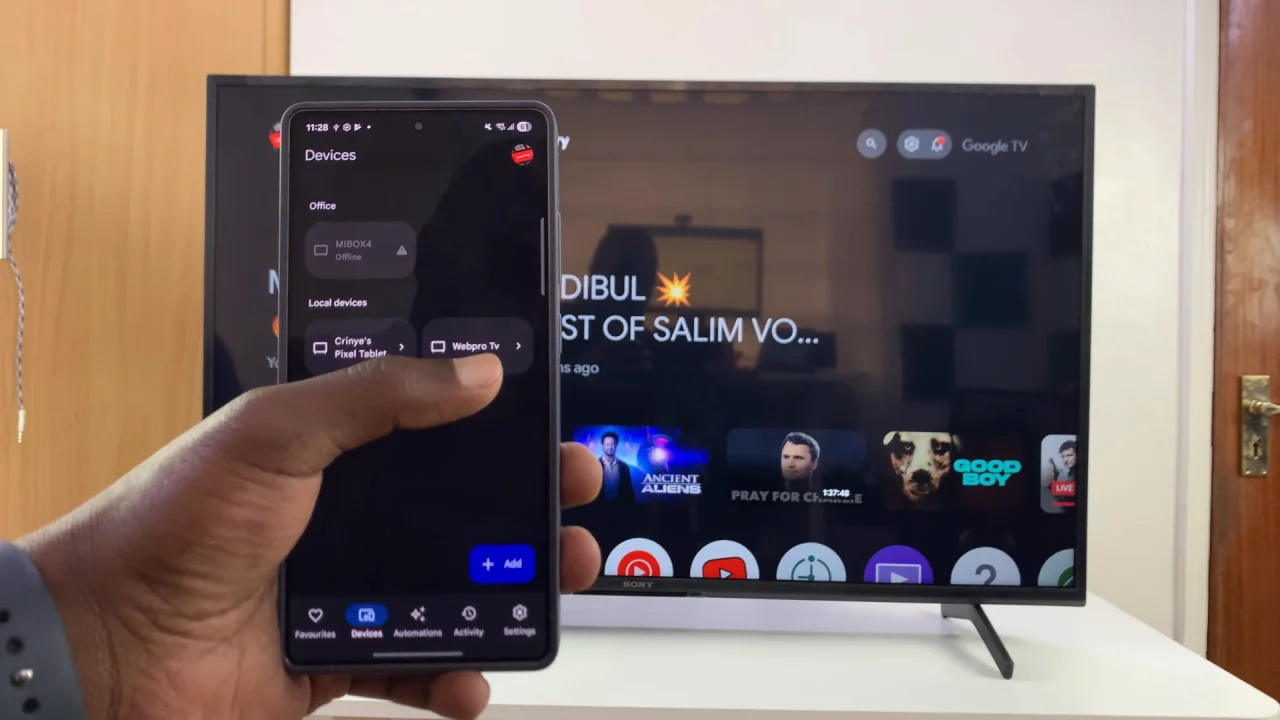
Once linked, tap the TV in the Google Home app, you can use the volume slider to control the volume directly on your TV. For more remote functions, select Open Remote.
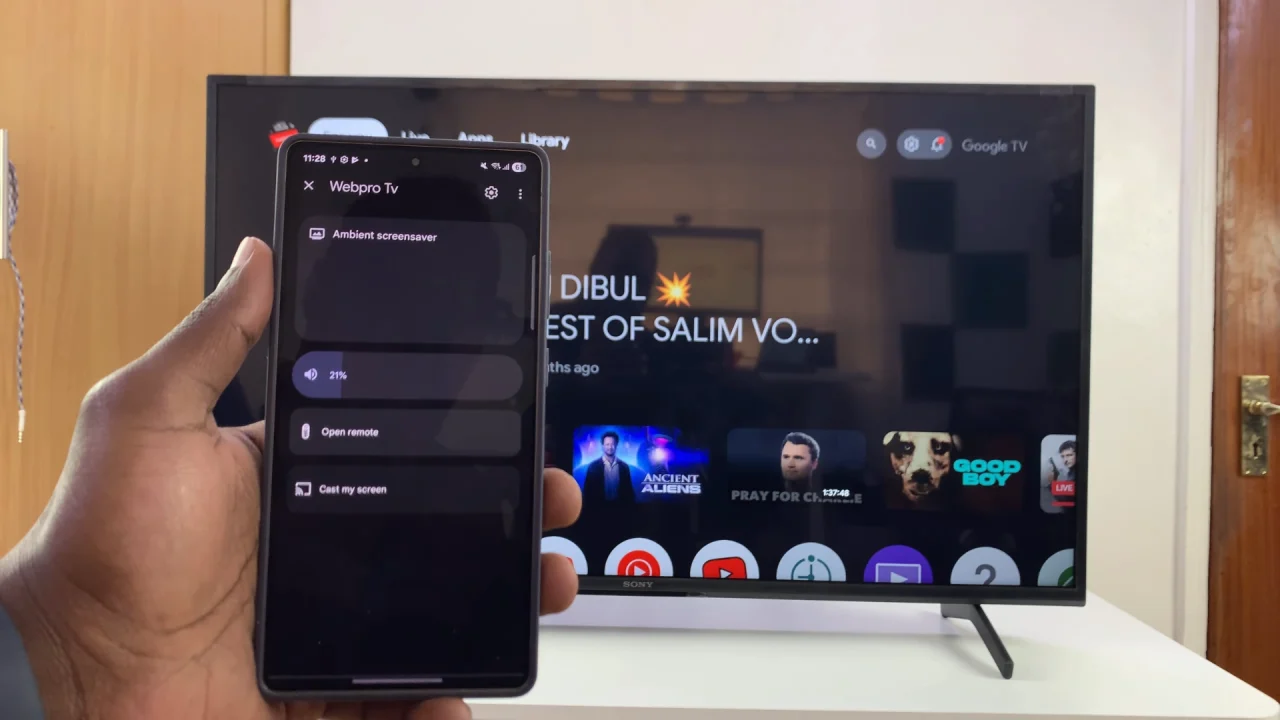
You will be prompted to enter the pairing code that appears on the TV on your smartphone. Enter the code and tap on Pair.
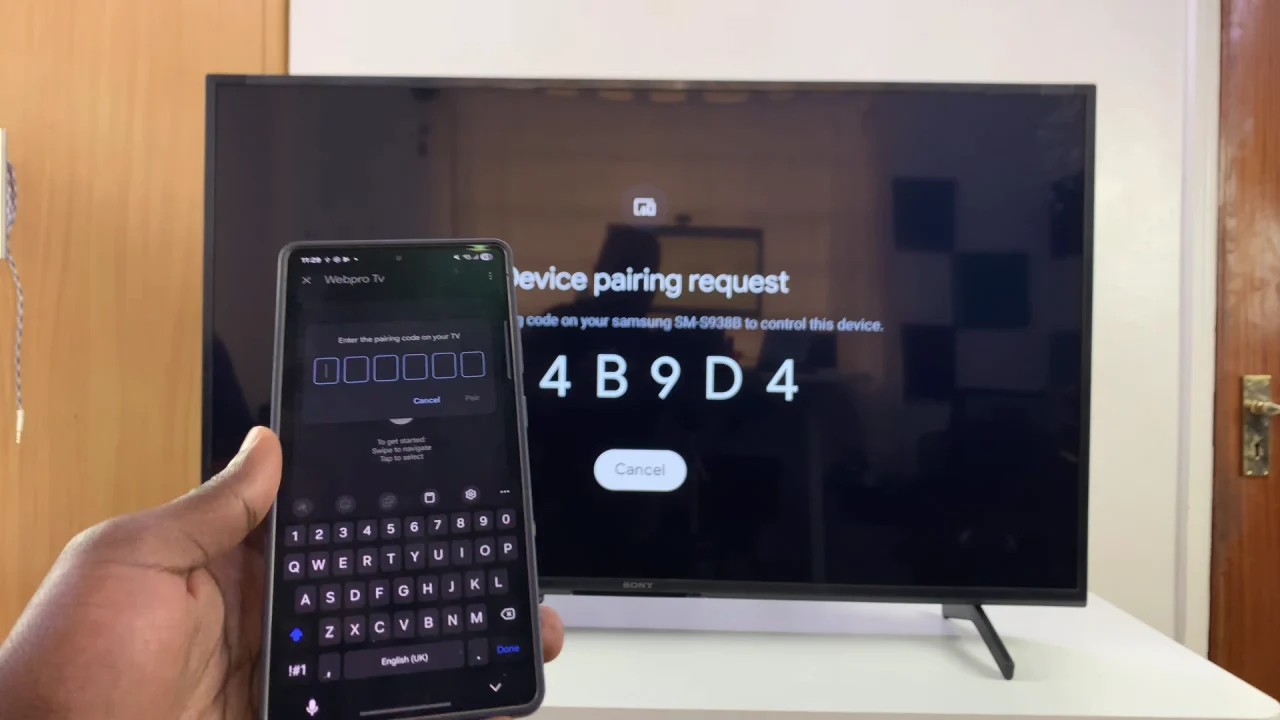
You can now use the phone as a remote to navigate on your Sony Bravia TV. Use the dot to move direction on your TV.
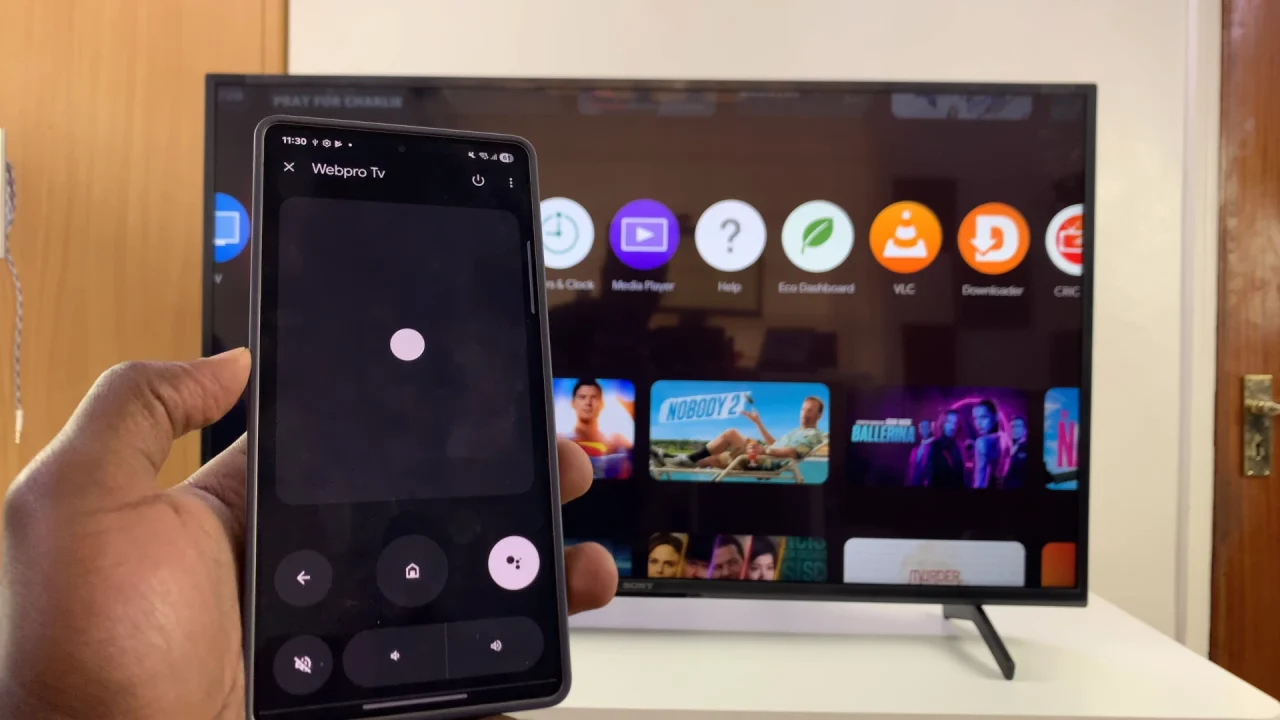
Other functions include going back to the Google Home app interface, launch Google Assistant and control volume. You can also turn off your TV and bring up the keyboard.
Tap on the three vertical dots in the top-right corner to reveal even more remote options.
Additional Tips for Smooth Use
Keep the App Updated: Regular updates improve compatibility and add new features.
Use Voice Commands: Some versions of the app allow voice control if your TV supports it.
Battery Saving: Using the smartphone as a remote consumes battery, so keep it charged.
Troubleshooting Common Issues
TV Not Detected: Ensure both devices are on the same Wi-Fi network and restart the TV or phone if necessary.
Lag or Delay: Close other apps running in the background on your phone to improve responsiveness.
Re-Pairing: If the app stops working, try removing the TV from the app and pairing again.