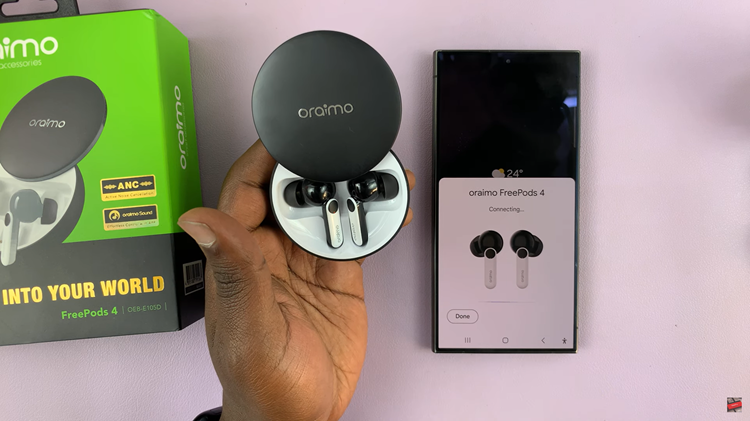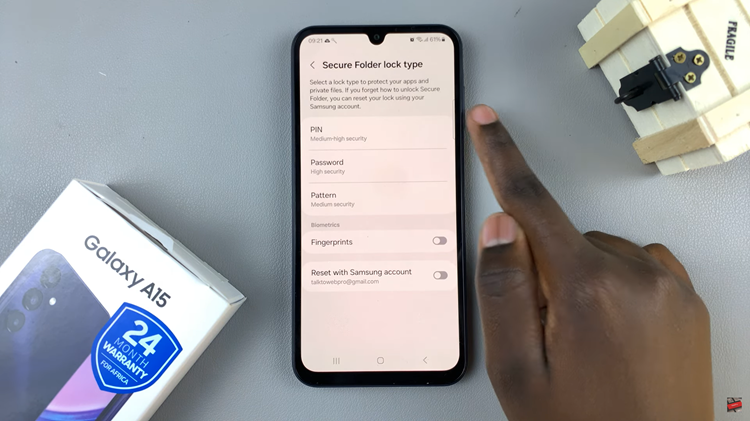The M4 iPad Pro is a powerhouse device, known for its stunning display and robust performance. One of the standout features of the M4 iPad Pro is the More Space option, which allows users to maximize their screen real estate.
This feature is particularly useful for multitasking, productivity, and enjoying a more immersive experience. In this article, we’ll walk you through how to enable and effectively use the More Space feature on your M4 iPad Pro.
The More Space feature adjusts the display settings on your M4 iPad Pro to show more content on the screen by scaling down the interface. This means icons, text, and elements appear smaller, allowing you to fit more on the screen at once. It’s an excellent feature for professionals who need to work with multiple apps simultaneously or anyone who wants to make the most out of the iPad Pro’s large display.
Watch: How To Change Screen Timeout On Amazfit Pop 3R
Use More Space On M4 iPad Pro
To start, tap on the Settings icon on your home screen to open the Settings app. In the Settings menu, scroll through the left-hand side panel and tap on Display & Brightness.
Within the Display & Brightness menu, scroll down until you see the Display section. Here, you should find the Display Zoom option. Tap on it.
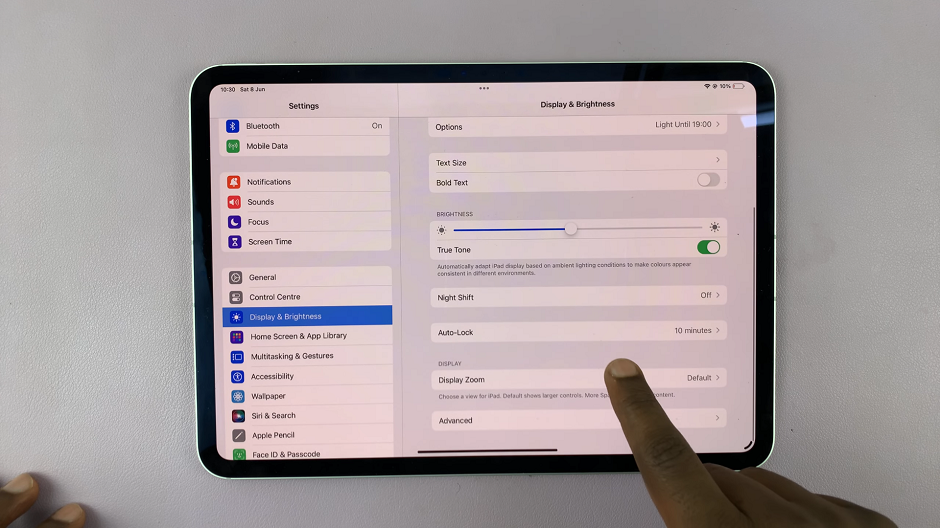
The default selected option should be Default. Therefore, to change it, select More Space and tap on Done.
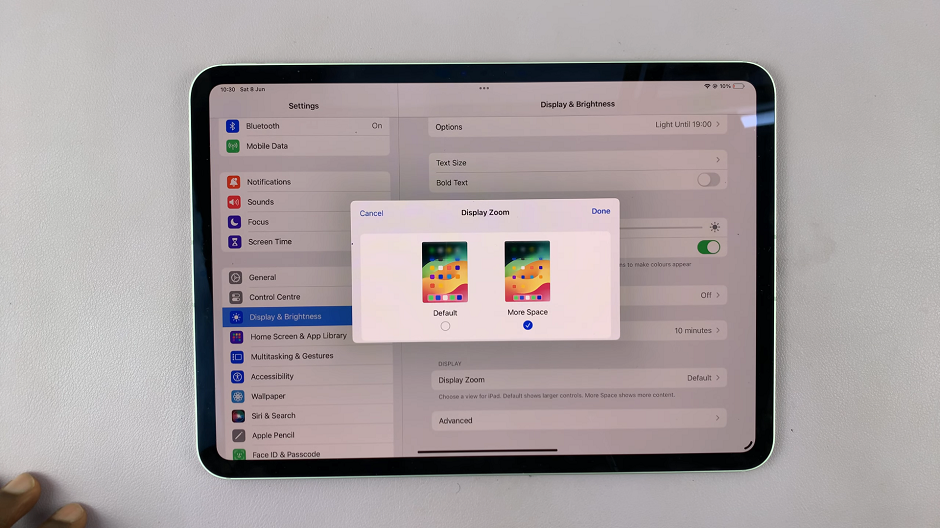
From the resulting pop-up, choose Use More Space to save your changes.
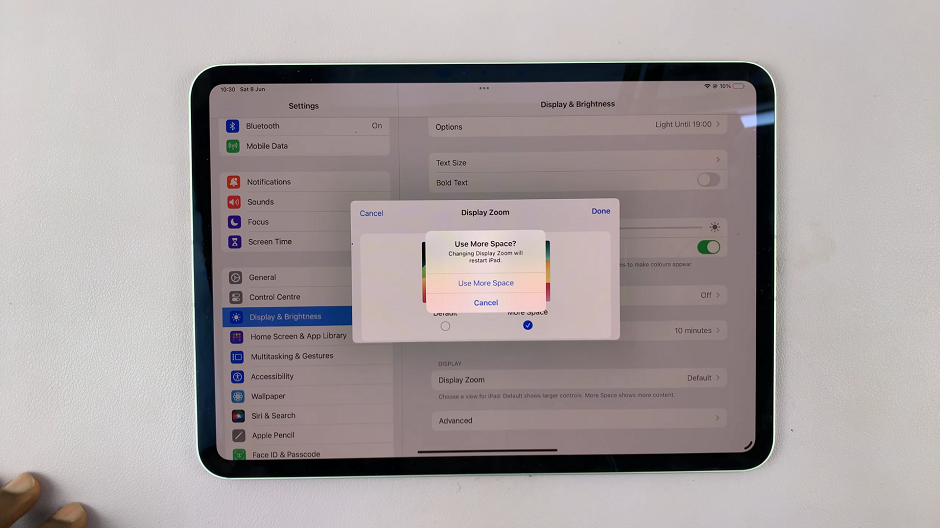
Your screen will immediately shrink the window you’re currently on, revealing more screen space for you to utilize. Use the stage manager to organize the apps you have open in the extra space.
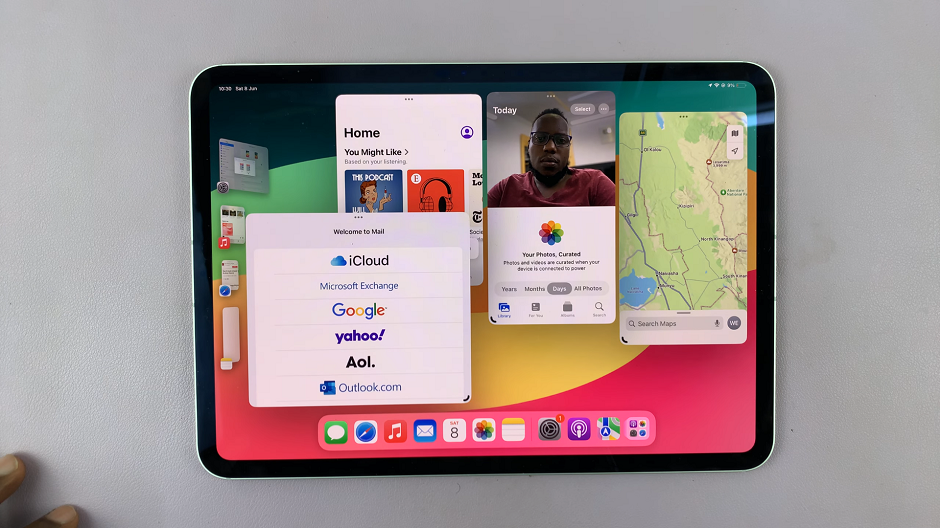
Troubleshooting Common Issues
If you encounter issues while using the More Space feature, here are some tips:
App Compatibility: Some apps might not scale well. Ensure your apps are updated to the latest version.
Text Legibility: If text is too small, consider increasing the text size or enabling bold text as mentioned earlier.
Performance: If your iPad slows down, close unnecessary apps running in the background.
The More Space feature on the M4 iPad Pro is a game-changer for anyone looking to enhance their productivity and make the most out of their device’s screen. By enabling this feature and optimizing your workspace, you can work more efficiently and enjoy a more streamlined experience. Experiment with different settings and find the perfect balance that works for you.