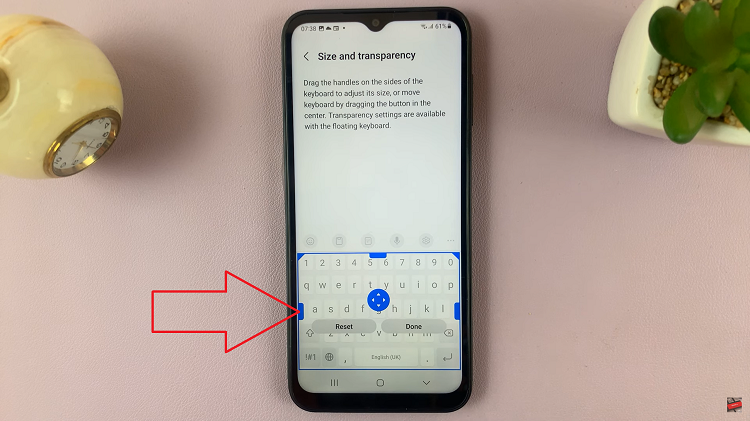Whether you are trying to declutter the Home Screen, keep apps away from prying eyes, or just want certain cease outside of plain sight on your iPad, app visibility is a useful skill in a digital era. Your iPad comes with a built-in feature that have been designed to help you manage your apps more effectively.
What hidden apps shine at is helping you deal with distractions, keep private things on the down low, or just smartly stay organized without cluttering up your Home screen. We are going to investigate today how we can make the most out of those features and how to use these hidden apps on our iPad.
By figuring out these nifty tricks here, you can customize your iPad to make it better blend with what fits best for how you use and want to use technology while surfacing some slightly hidden privacy tactics.
Watch: How To Connect External Hard Drive On iPad
Use Hidden Apps On iPad
Begin by accessing the home screen on your iPad, then select the dock. From here, tap on “App Library” and scroll down until you see the “Hidden” folder. Alternatively, you can swipe left until you access the app library.
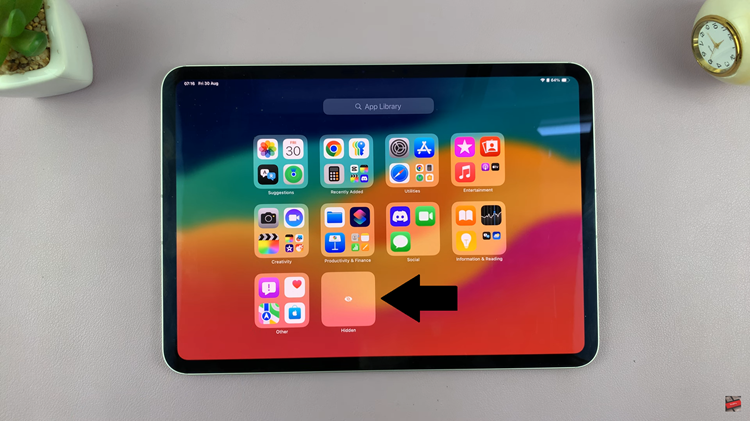
At this point, tap on the folder and you’ll be prompted to use your face ID. Once unlocked, you’ll see all the hidden apps. From here, find the app you’d like to use and tap on it. The application will be launched and you can use it.
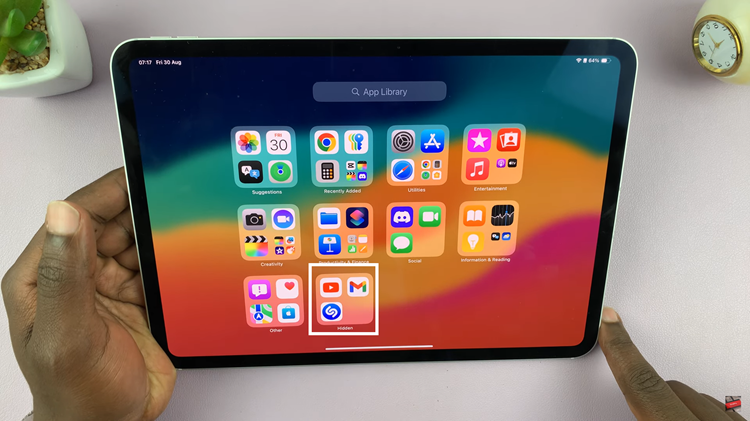
Follow the steps above to keep apps out of sight while still retaining access to them when needed.
Read: How To Add Languages To Keyboard On Samsung Galaxy Z Fold 6