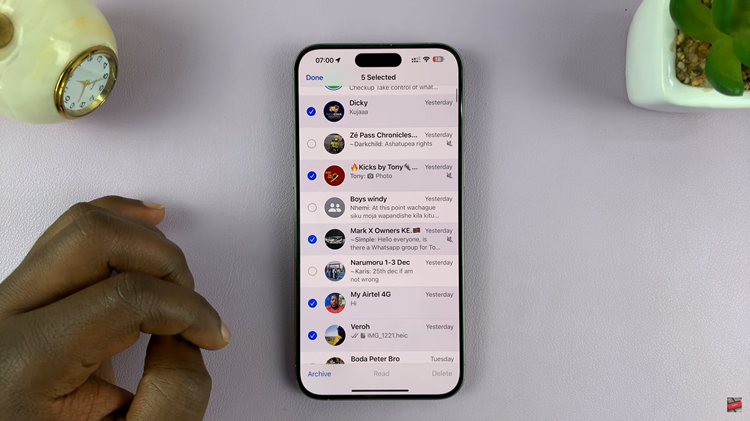Emojis have revolutionized the way we communicate, infusing digital conversations with emotion, humor, and personality. Whether you’re crafting a friendly email, sending a quick message, or creating a captivating social media post, using emojis can transform plain text into engaging content.
Windows makes it incredibly easy to incorporate emojis into your everyday communication. By mastering a few simple keyboard shortcuts, you can access a wide array of emojis instantly, making your messages more expressive and fun.
This detailed guide will walk you through the steps to use emojis anywhere in Windows, ensuring you can add that perfect touch of emotion to your text effortlessly.
Watch: How To Type Degree ° Symbol In Windows
Use Emojis 😍😂😒👌❤️Anywhere In Windows
Firstly, open the application where you want to insert the emoji. This could be any text field, such as a document in Microsoft Word, a message in Microsoft Teams, or a post on social media.
At this point, use the following keyboard shortcut to access the emoji keyboard: On Windows 10 and 11, press the “Windows key + . (period)” or “Windows key + ; (semicolon)“. This combination will bring up the emoji panel, allowing you to select from a wide range of emojis.
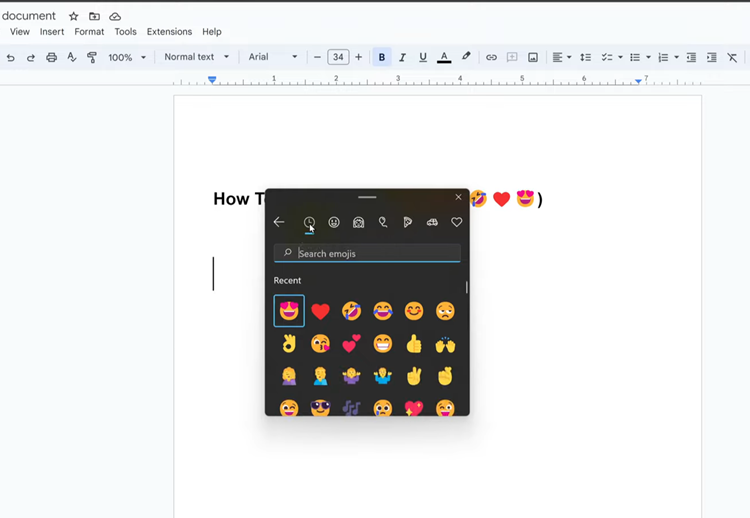
Once the emoji panel appears, you can navigate it to find the emoji you want. The panel is organized into several categories for easy browsing. If you have a specific emoji in mind, use the search bar at the top of the emoji panel. Type a keyword related to the emoji you are looking for. For instance, typing “heart” will display all heart-related emojis ❤️.
After finding the desired emoji, click on it to insert it into your text field. Alternatively, you can navigate using the arrow keys and press Enter to select an emoji. Once you’ve inserted your emoji, you can close the emoji panel by pressing the Esc key or simply clicking outside the panel.
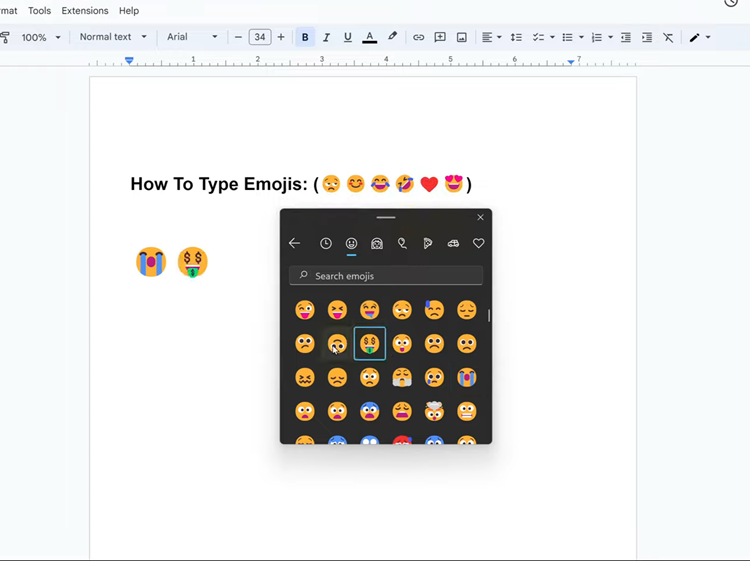
In conclusion, using emojis in Windows is straightforward and can greatly enrich your digital communication. Whether you use the built-in emoji keyboard, copy from the web, or utilize specific application features, adding that extra flair to your messages is just a few clicks away. So go ahead, express yourself with emojis 😍😂😒👌❤️!