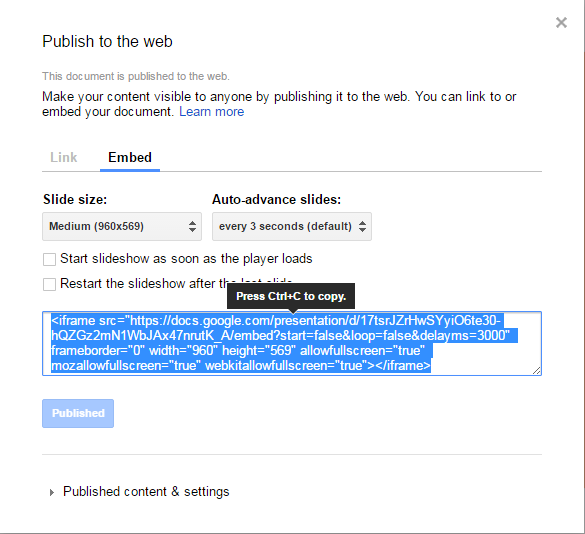Capturing the perfect photo often requires more than just pointing and shooting, especially when you want to be part of the frame. The Samsung Galaxy A17 5G offers a convenient camera timer feature that allows you to take hands-free photos, giving you time to position yourself and adjust your composition.
Whether you’re aiming for a flawless selfie, a group shot with friends, or a steady long-exposure image, understanding how to use the timer effectively can elevate your photography experience.
Also Read: How To See Wi-Fi Password On Samsung Galaxy A17 5G
How To Use Camera Timer On Samsung Galaxy A17 5G
To begin, open the Camera app on your Samsung Galaxy A17 5G. Once the camera interface is active, locate the Menu icon, typically found at the top of the screen. Tapping this icon will open additional camera settings and options, giving you access to various features including the timer. Next, find the timer icon within the menu.
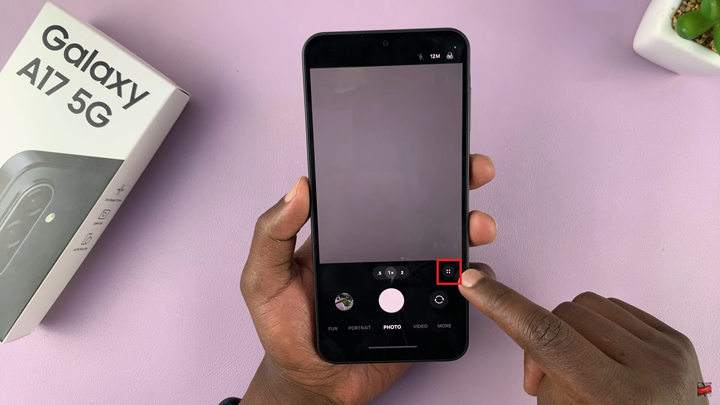
This icon usually resembles a small clock or stopwatch. Tapping the timer icon will present you with multiple countdown options: 2 seconds, 5 seconds, or 10 seconds. After selecting your preferred timer duration, frame your shot carefully. Once you are satisfied with the setup, press the shutter button to activate the timer.
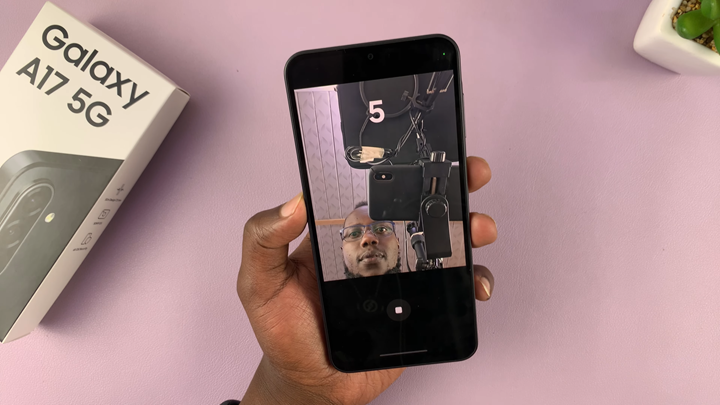
The camera will begin a countdown, giving you the exact amount of time to get ready before the picture is captured.
The Samsung Galaxy A17 5G automatically takes the photo at the end of the countdown, ensuring a smooth, hands-free capture. This feature not only makes selfies and group photos easier but also helps reduce camera shake that can occur when pressing the shutter manually.
Watch: Samsung Galaxy A17 5G: How To Connect Bluetooth Headphones