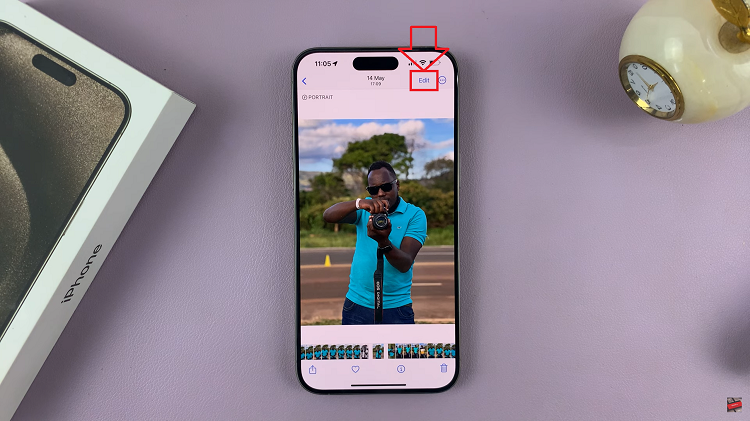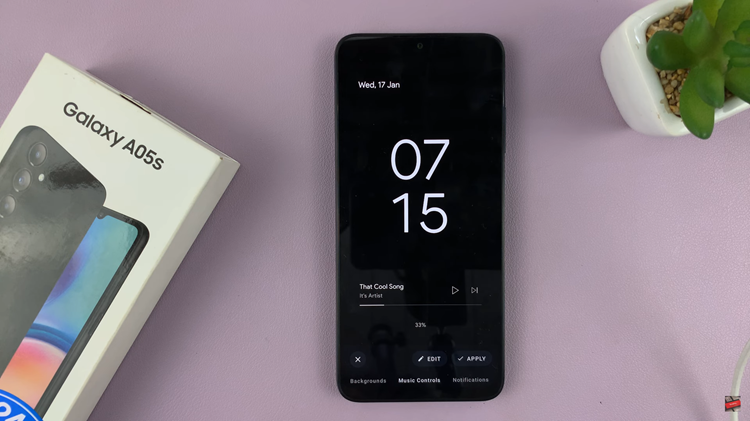In this article, we’ll delve into how to use the built-in compass on the Samsung Galaxy A55 5G to its fullest potential.
In the age of smartphones, our devices have become indispensable tools for navigation, communication, and so much more. Among the plethora of features packed into modern smartphones, the built-in compass often goes overlooked.
However, for Samsung Galaxy A55 5G users, the compass is a powerful tool that can enhance your navigation experience.
Understanding the Compass Feature
Before diving into practical usage, it’s essential to understand the basics of the compass feature on the Samsung Galaxy A55 5G. The device is equipped with a built-in magnetometer, which detects the Earth’s magnetic field and provides directional information. This information is then translated into a user-friendly interface, allowing you to determine your heading accurately.
Watch: How To Turn Automatic Subtitles ON / OFF On Samsung Smart TV
Use Built-In Compass On Samsung Galaxy A55 5G
It’s important to note that the compass app on the Samsung Galaxy A55 5G is pre-installed. Usually, it is located in the Tools edge panel. So, you need to enable the edge panel if it’s disabled.
Enable Edge Panel
To enable the Edge panel, go to Settings and tap on Display. Next, scroll down and tap on Edge Panels. Tap on the toggle icon to turn it on.
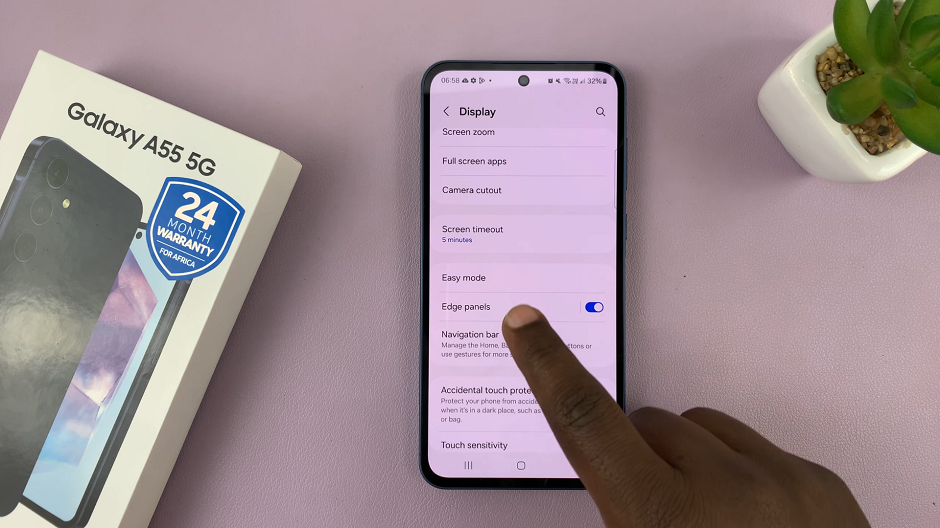
Make sure you have the compass panel on the edge panel. Simply tap on Panels and swipe through until you find the Tools panel. Tap on the radial button on top of it to enable it.
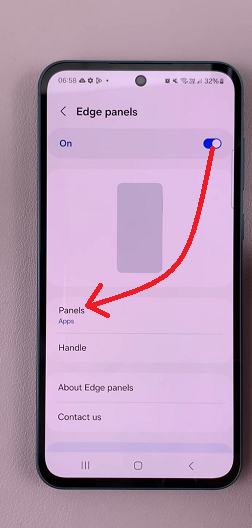
Now, whenever you pull the edge panel twice, it should reveal the compass. The compass is the first tool in the Tools panel. If it isn’t, simply tap on the 3 dots in the Tools panel and select Compass.
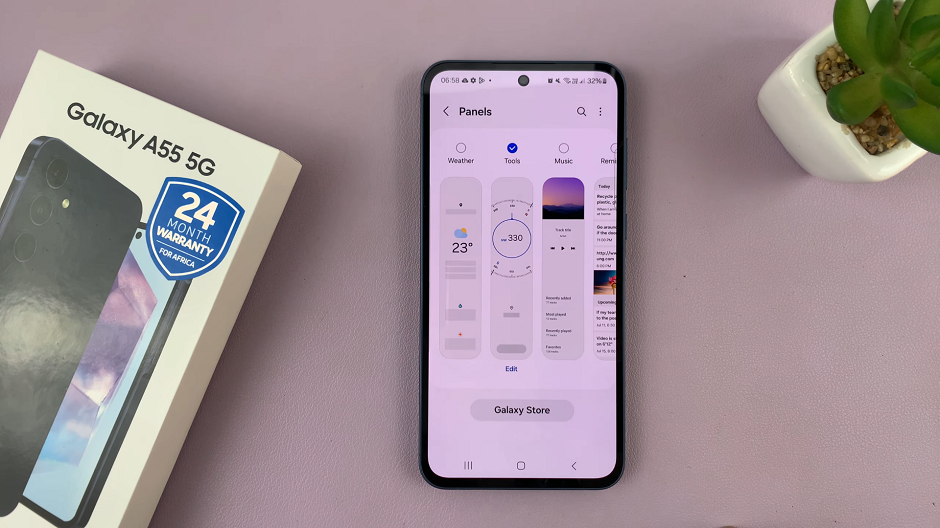
Calibrate and Use Built-In Compass On Galaxy A55 5G
If you’re using the compass for the first time, you’ll need to calibrate it, so tap on Next. Now, hold your device horizontally and move it in a figure-eight motion. Rotate your device along all three axes (yaw, pitch, and roll) until the compass is calibrated. Once calibrated, the compass should provide accurate readings.
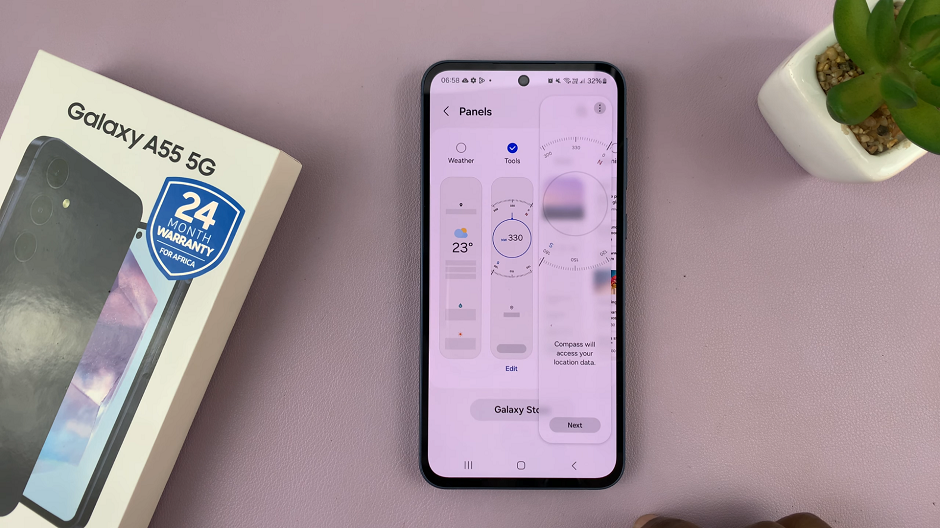
It’s important to note that you should calibrate your compass whenever you change locations or move a significant distance from where you last calibrated it. Simply tap on Calibrate to achieve this.
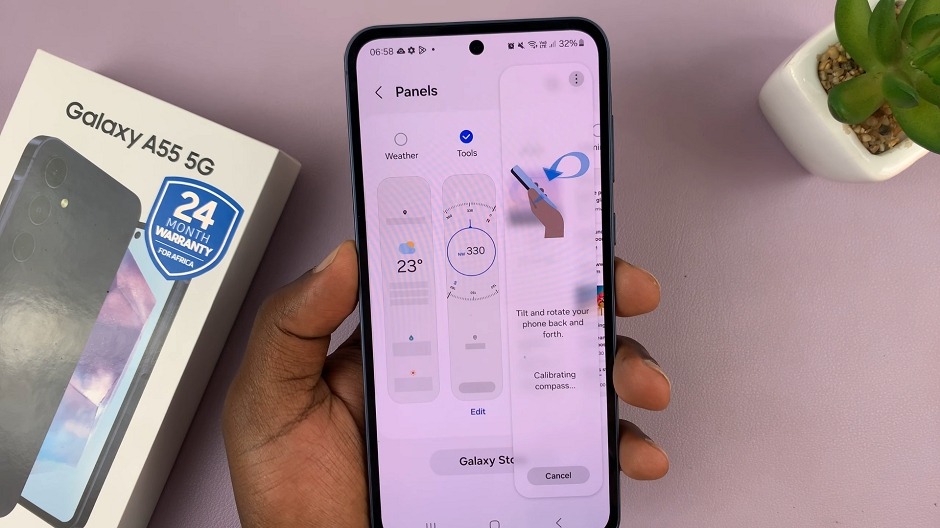
Now that your compass is calibrated, you can hold your device flat and steady in front of you. The compass will display your current heading, indicated by a needle pointing towards the North.
As you rotate your device, the arrow will adjust to reflect your changing orientation. Use the compass in conjunction with maps or navigation apps to navigate your surroundings confidently.

Tips for Maximizing Utility
Here are some additional tips for maximizing the utility of the compass on your Samsung Galaxy A55 5G:
Combine the compass with GPS navigation for more accurate directions.
Use the compass when hiking, camping, or exploring unfamiliar areas.
Remember to recalibrate the compass periodically for optimal performance.
The built-in compass on the Samsung Galaxy A55 5G is a valuable tool for enhancing your navigation experience. By understanding how to access, calibrate, and use the compass effectively, you can navigate your surroundings with confidence and precision. Whether you’re exploring new places or simply finding your way around town, harnessing the power of the compass feature will undoubtedly elevate your smartphone experience.