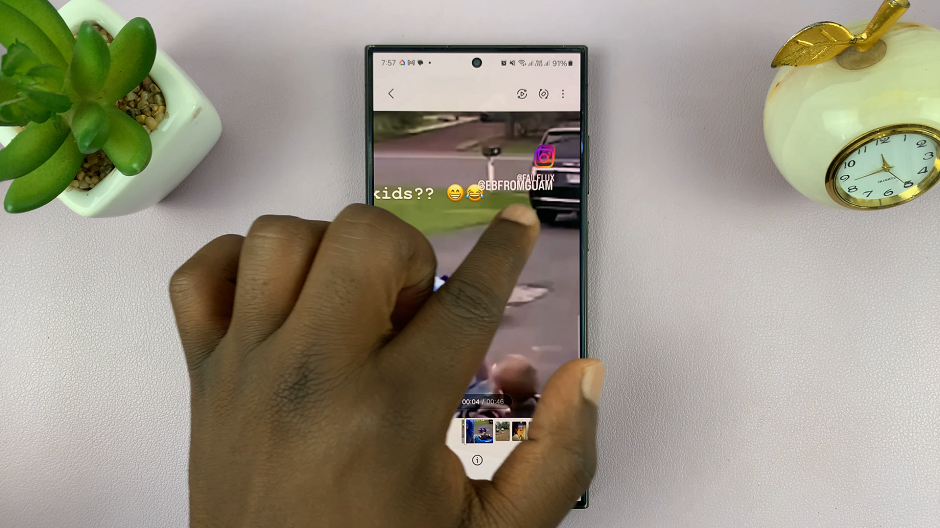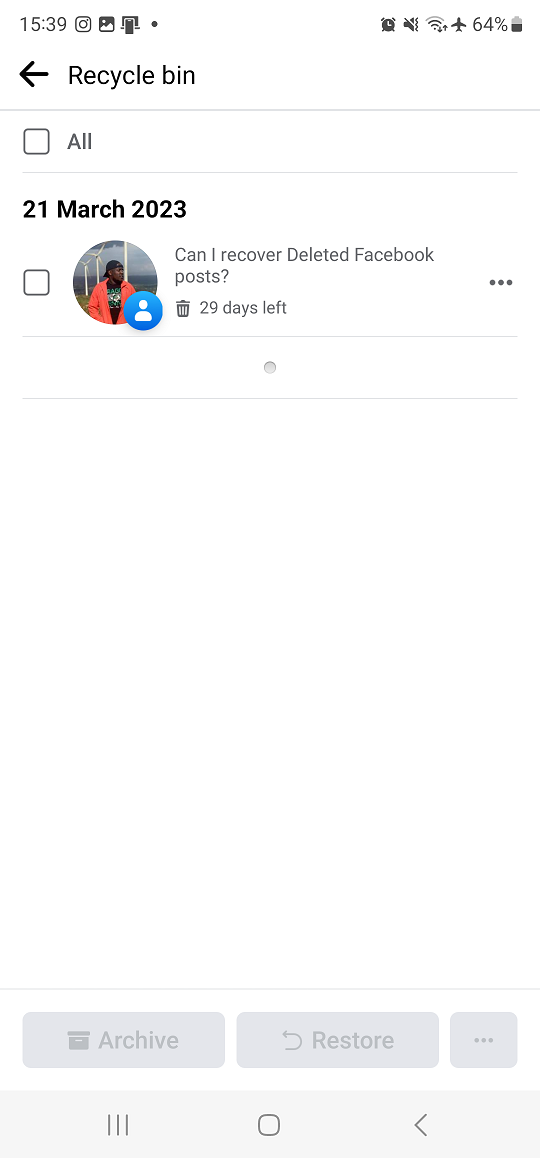The evolution of smartphone technology has brought us foldable devices that redefine the way we interact with our devices. The Samsung Galaxy Z Flip 5 is a prime example of this innovation, featuring a cover screen that allows you to interact with your phone even when it’s partially folded.
The cover screen on the Samsung Galaxy Z Flip 5 provides essential information such as the time, date, battery status, and notifications. Additionally, you can use this screen to interact with certain apps without fully opening the phone.
This article will guide you through the process of using apps on the Galaxy Z Flip 5’s cover screen, helping you make the most out of this unique feature.
Watch: How To Set Up Fingerprint On Samsung Galaxy Z Flip 5
To Use Apps On Samsung Galaxy Z Flip 5 Cover Screen
Firstly, before you can use any application on the cover screen, you need to allow it on the cover screen. Go to “Settings” > “Advanced Features” > “Labs” > “Apps allowed on cover screen.”
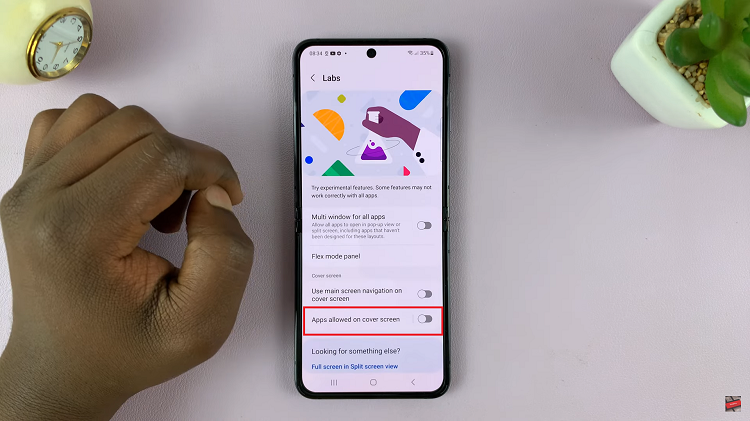
Next, tap on Apps allowed on cover screen, then tap the toggle switch to the ON position. Now, find the app(s) you’d like to use then tap the toggle switch to the ON position.
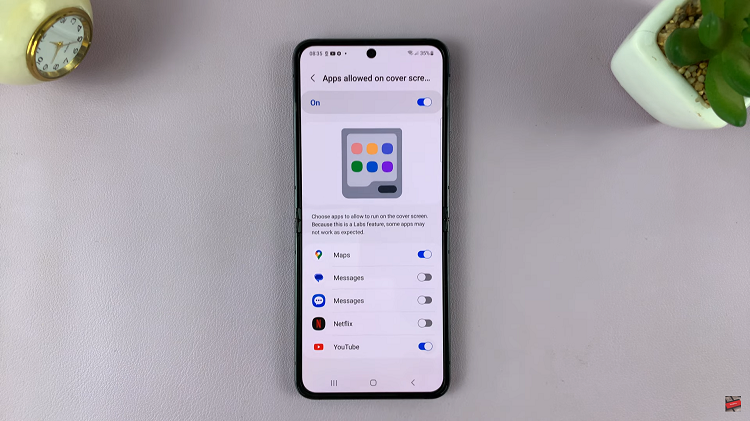
Afterward, you can open the application on your cover screen. However, not all applications are supported on the cover screen. There are only limited applications supported on the cover screen as per the date of this article.
And that’s how to use apps on the Samsung Galaxy Z Flip 5 cover screen. Let us know in the comment section below if you have any questions or suggestions. Feel free to share this article if you find it helpful.