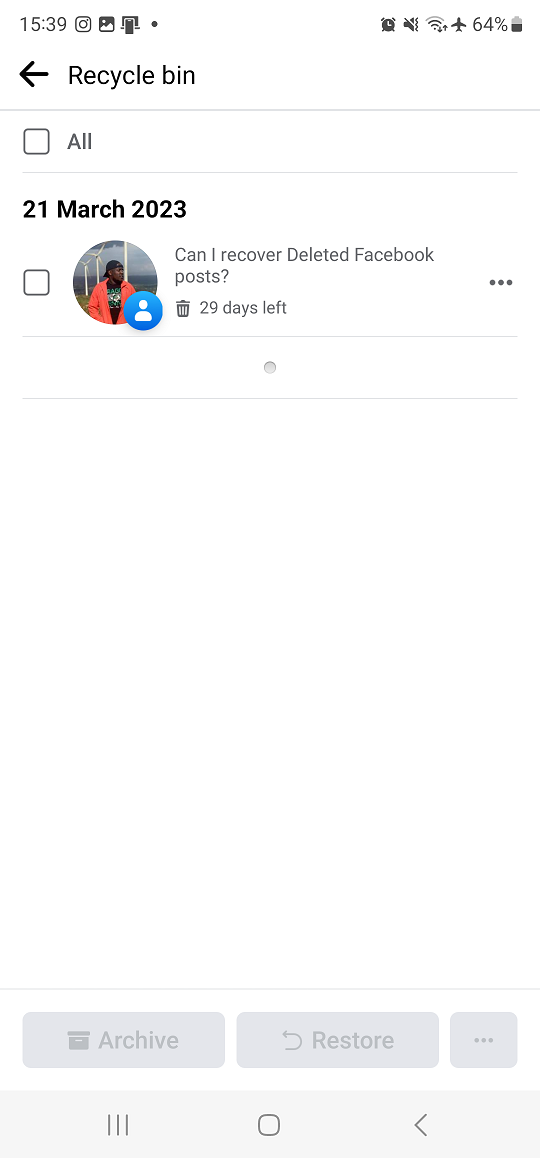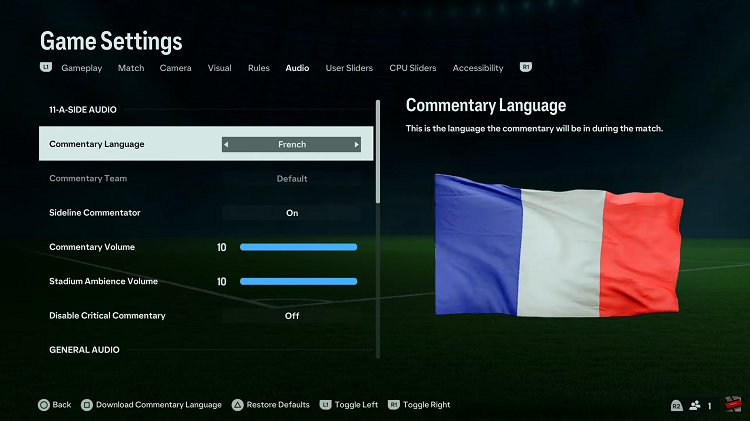Video:How To Update Samsung Galaxy Watch 8 / 8 Classic
Updating your smartwatch is an essential part of keeping it running smoothly, and that’s why knowing How To Update Samsung Galaxy Watch 8 / 8 Classic is so important. With regular updates, Samsung ensures that your device stays secure, performs better, and continues to deliver new and improved features. In addition, updates often fix bugs and enhance the overall user experience, making them a key part of maximizing what your Galaxy Watch can do.
Moreover, understanding How To Update Samsung Galaxy Watch 8 / 8 Classic gives you confidence in managing your smartwatch and keeping it optimized. As technology evolves, updates allow your device to stay aligned with the latest functions, apps, and performance improvements. Therefore, introducing this process into your routine not only enhances convenience but also ensures your smartwatch remains reliable, up-to-date, and ready to meet your daily needs.
Watch:How To Turn ON Location On Samsung Galaxy Watch 8 / 8 Classic
Update Samsung Galaxy Watch 8 Classic
Open Settings
Swipe down on your Galaxy Watch 8 or 8 Classic and tap on the Settings icon.
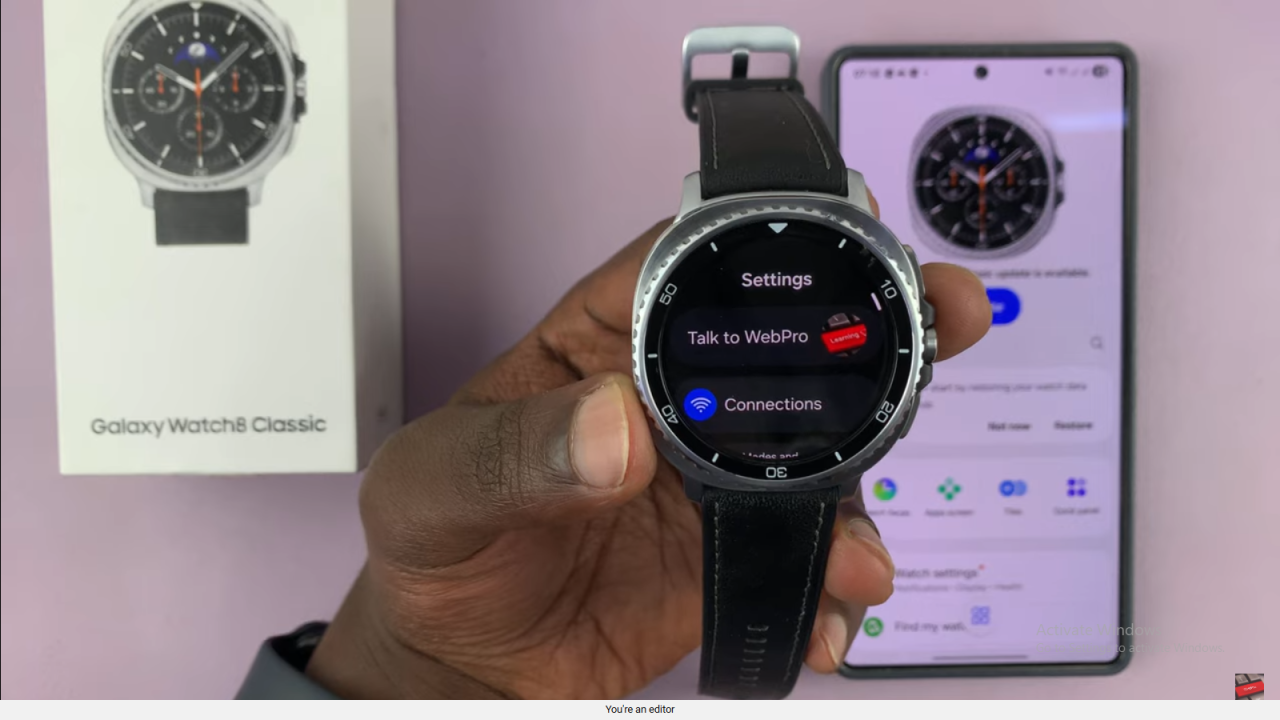
Go to Software Update
Scroll down near the bottom until you find Software Update. If there’s an update available, you’ll see an orange dot.
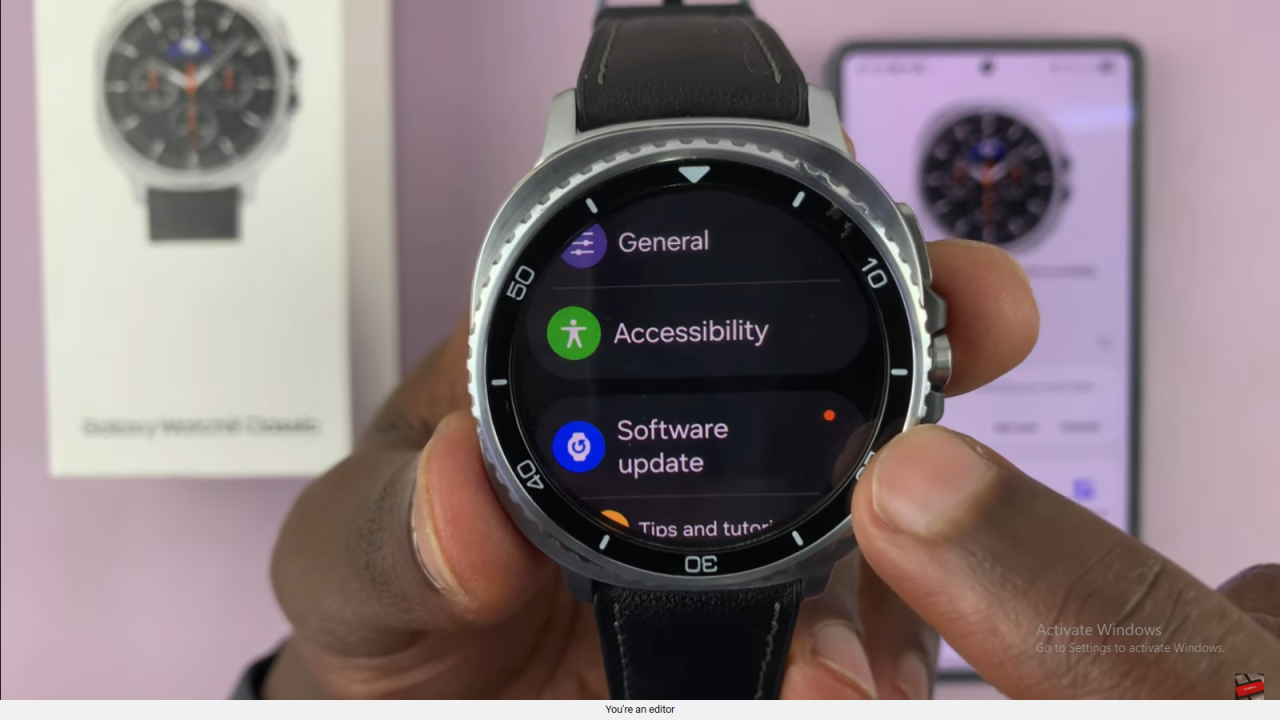
Update from Phone or Watch
You can choose to update directly from the Galaxy Wearable app on your phone by tapping Update, or update from the watch by selecting Download and Install.
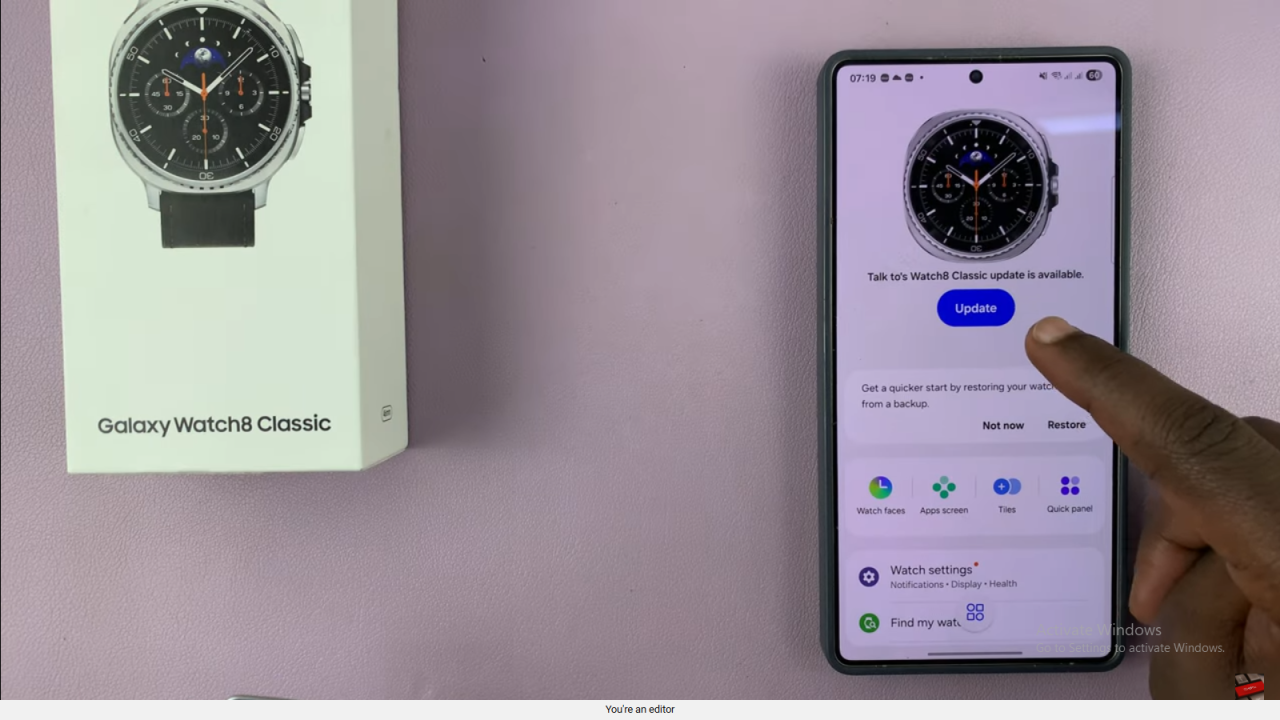
Confirm Installation
When prompted, tap Install Now to begin the update. The watch will then start downloading and installing the latest software.
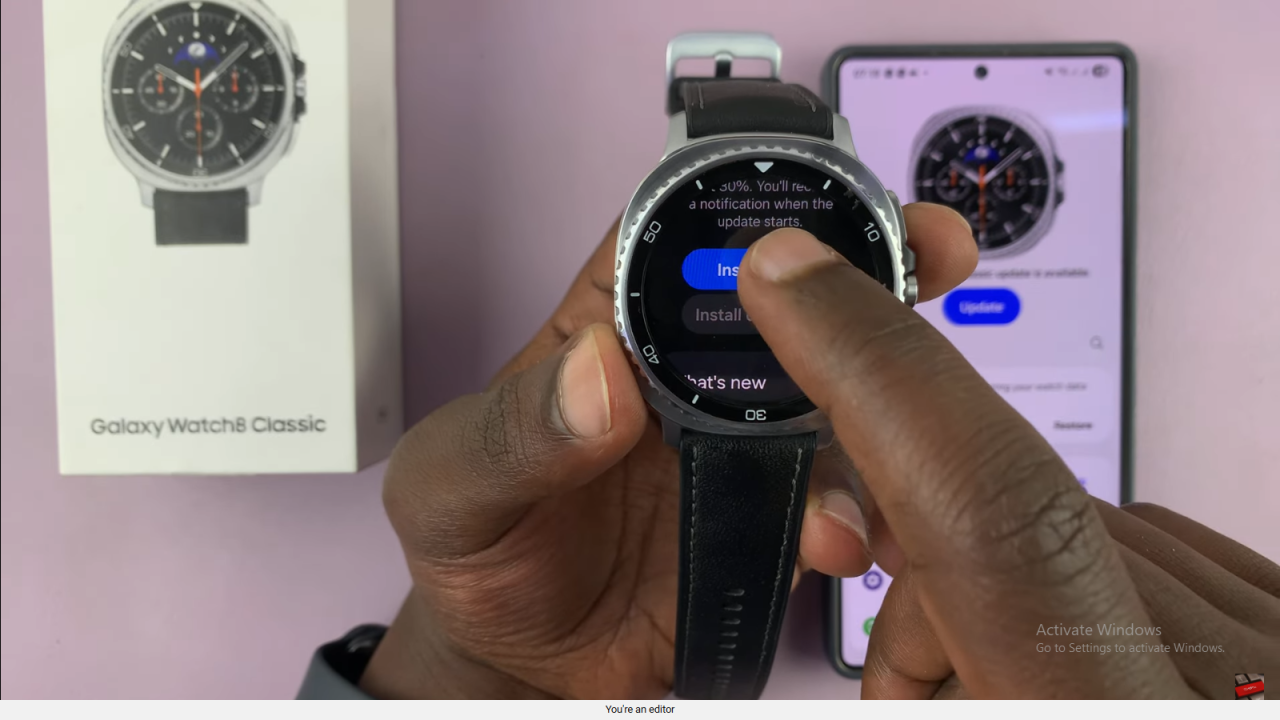
Wait for Restart
During the process, the watch may restart one or two times. Be patient and let it finish.
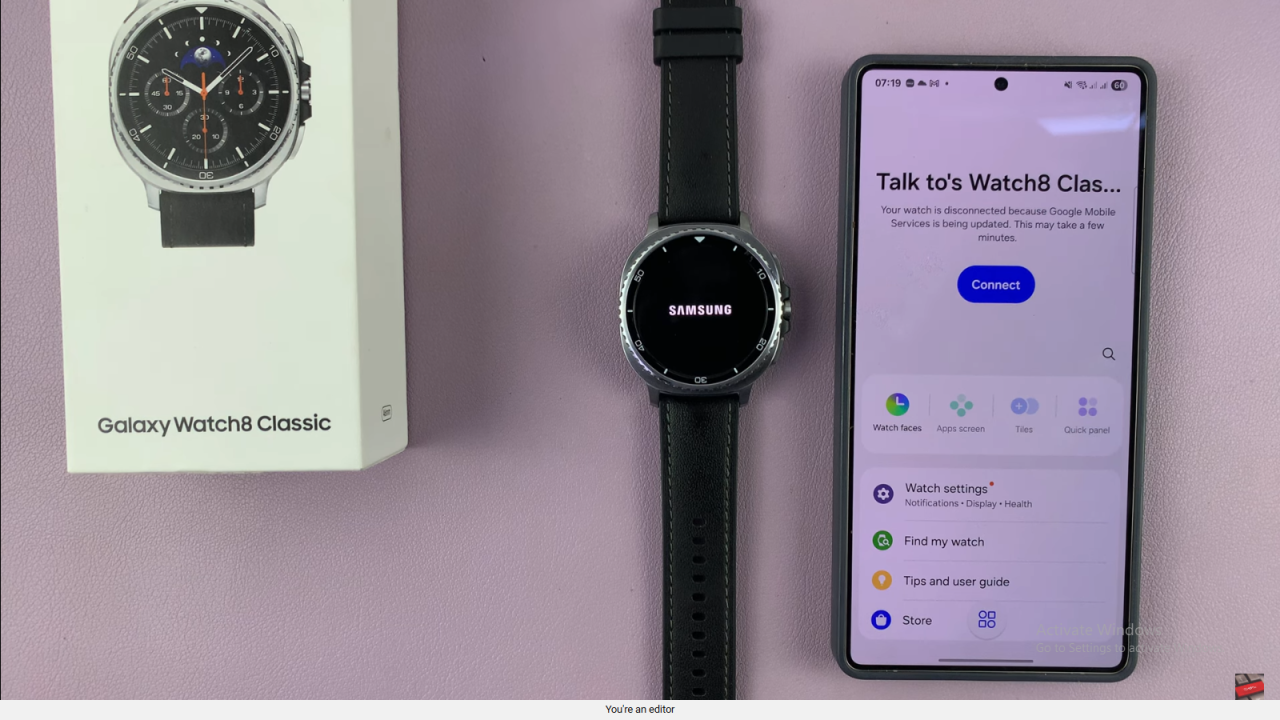
Completion
Once the update is complete, the watch face will return to normal and you can continue using your Galaxy Watch 8 or 8 Classic.
Read:How To Turn ON Location On Samsung Galaxy Watch 8 Classic