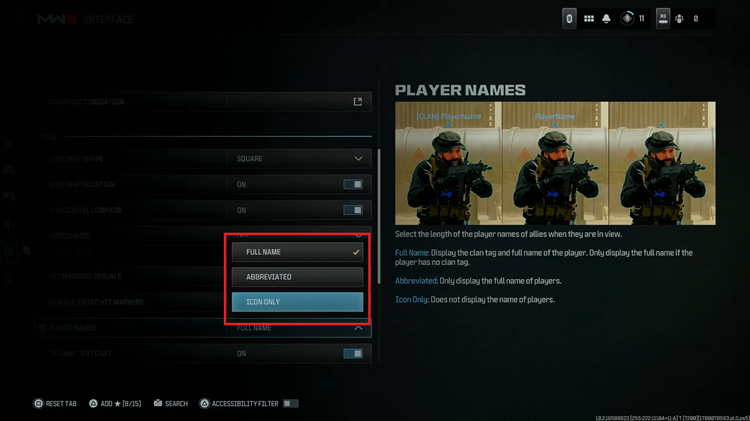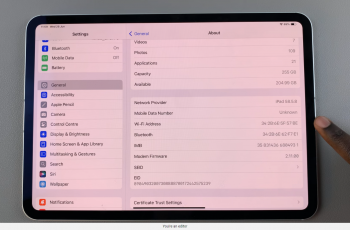Whether you’re in a quiet environment or just want to keep things silent, adjusting the outgoing message sound is a simple process. Follow these steps to easily switch the sound on or off whenever you need to, making your messaging experience more convenient.
Watch:How To Take Time Lapse Videos On Samsung Galaxy Z Fold 6
Enable/ Disable Outgoing Message Sound On Samsung Galaxy Z Fold 6
Open the Messages App: You can use either Google Messages or the default Messages app.
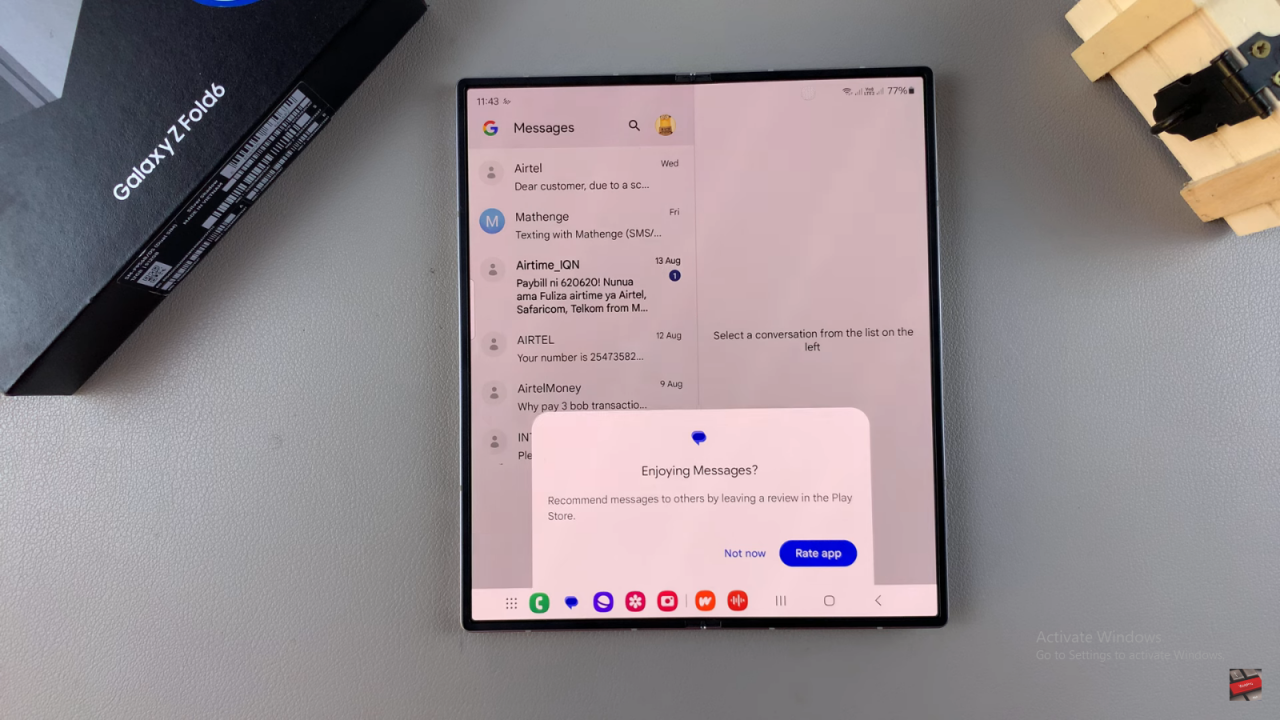
Access Settings: Tap on your profile icon on the screen, then select “Messages Settings.”
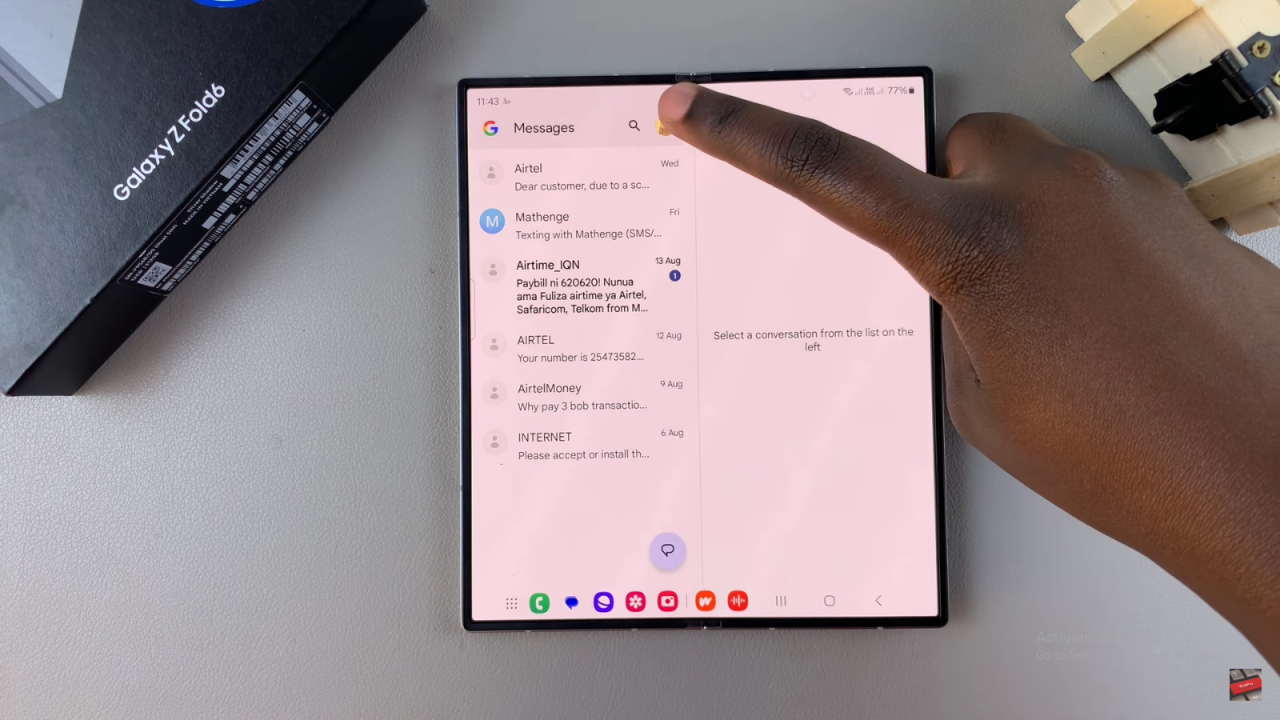
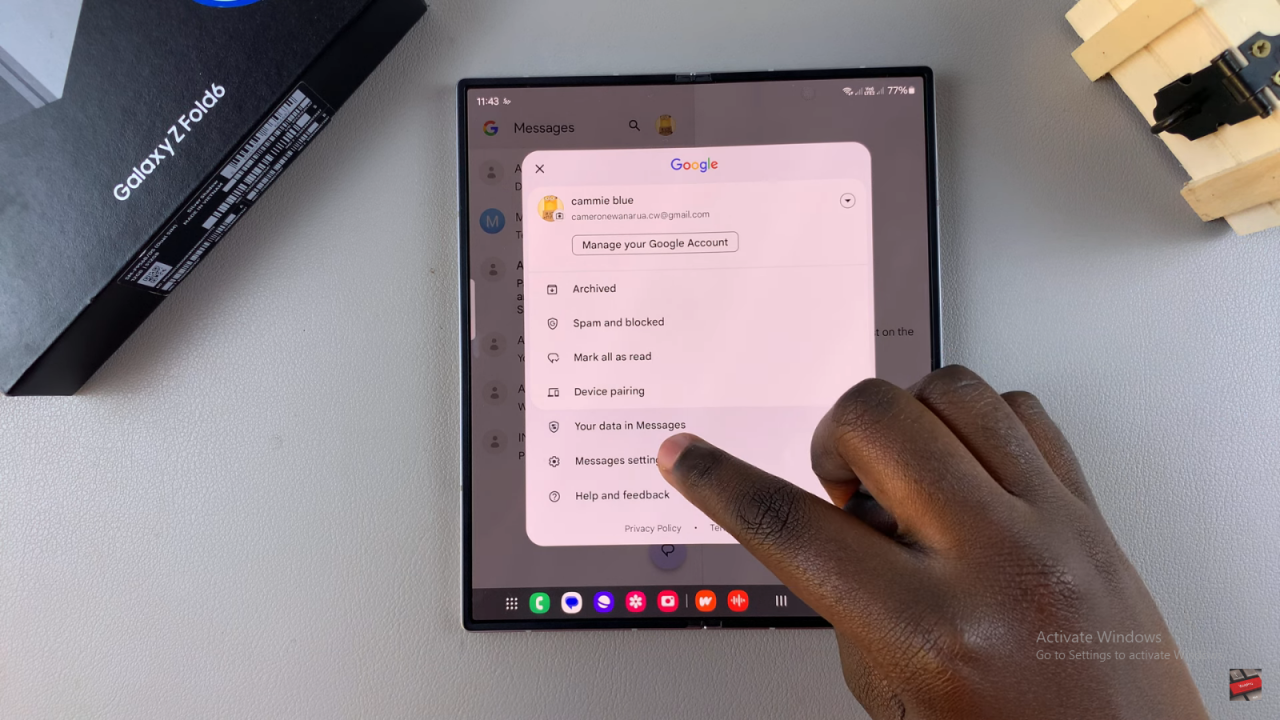
Adjust Sound Settings: Tap on “General,” and you will see options for outgoing and incoming message sounds.
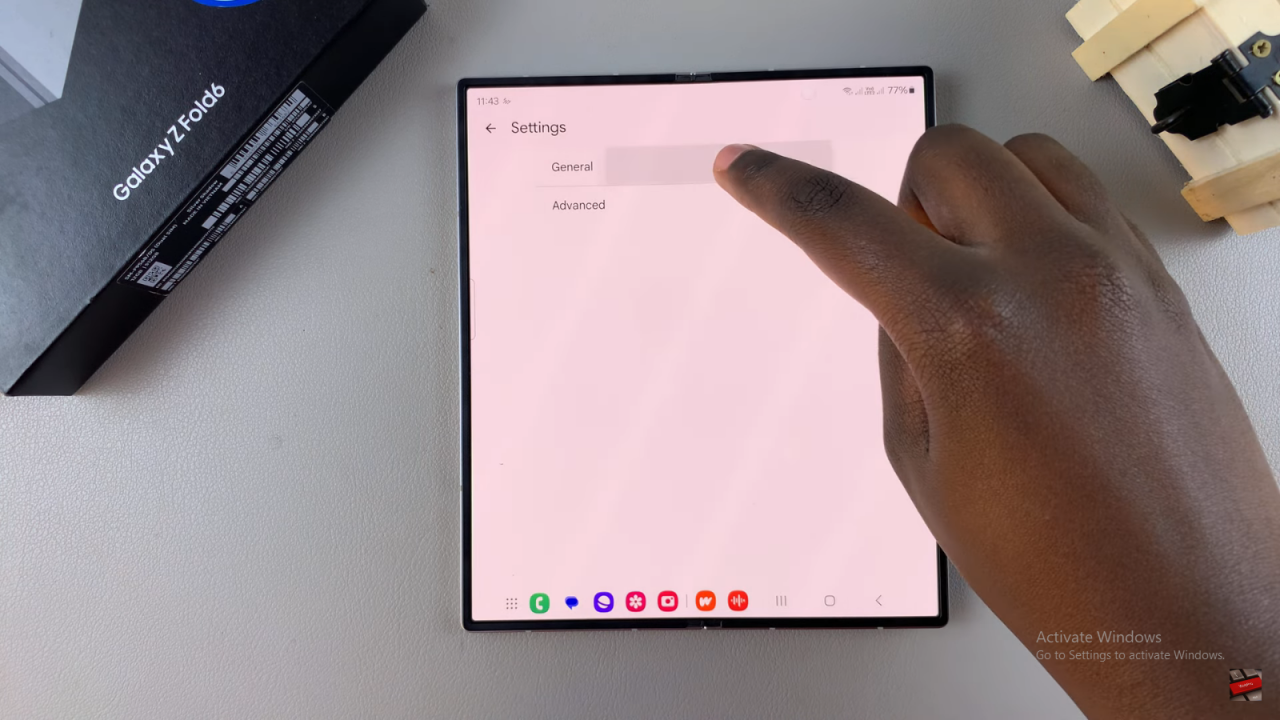
- To disable the outgoing message sound, simply tap the toggle to turn it off.
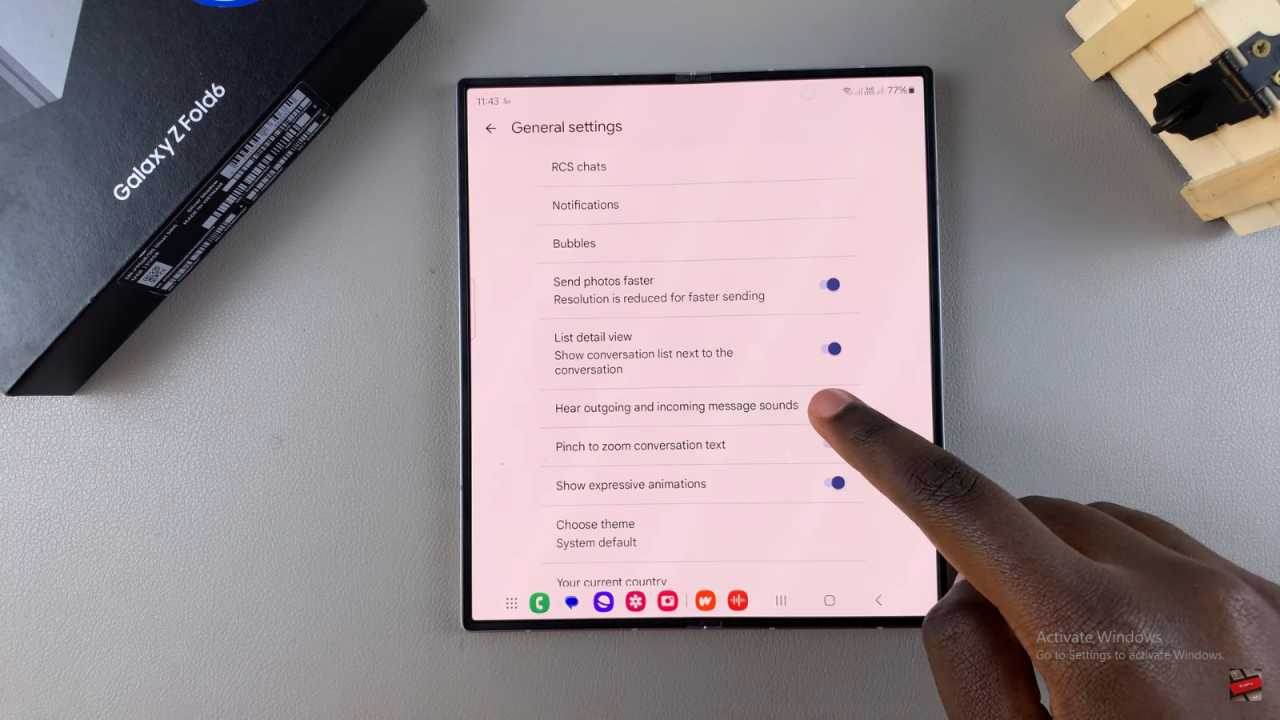
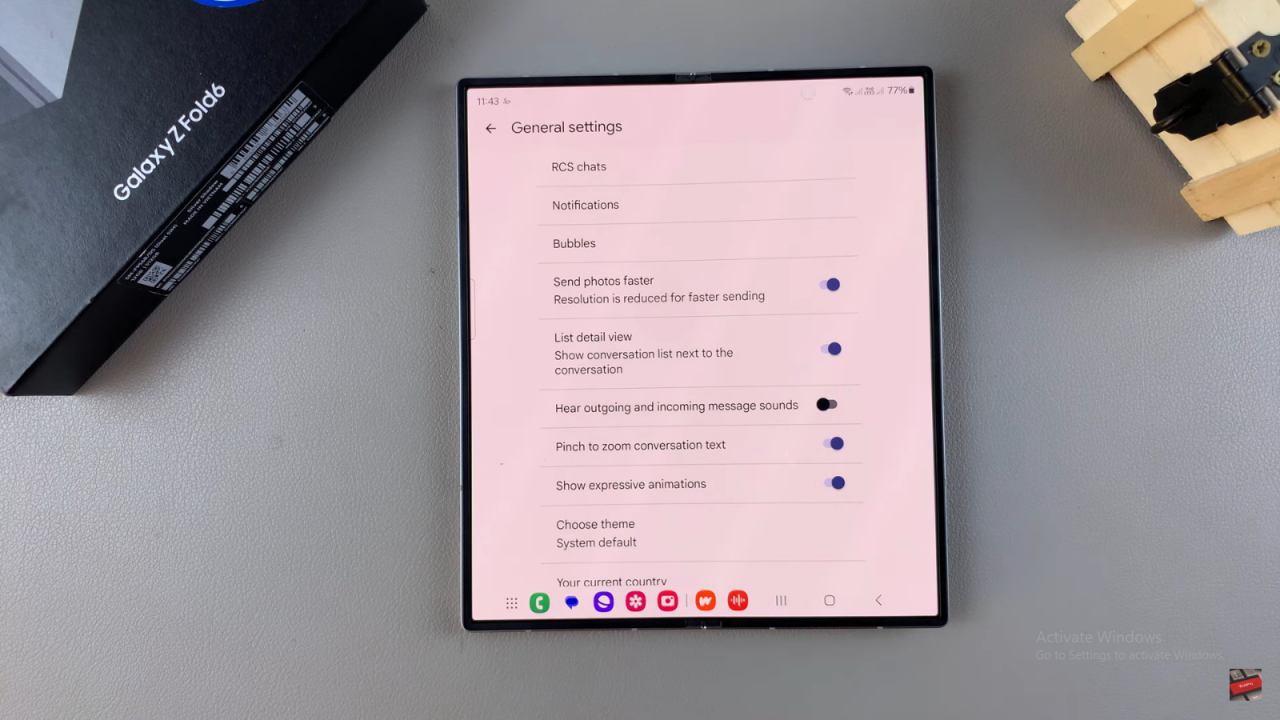
- To enable the outgoing message sound, tap the toggle again to turn it on.
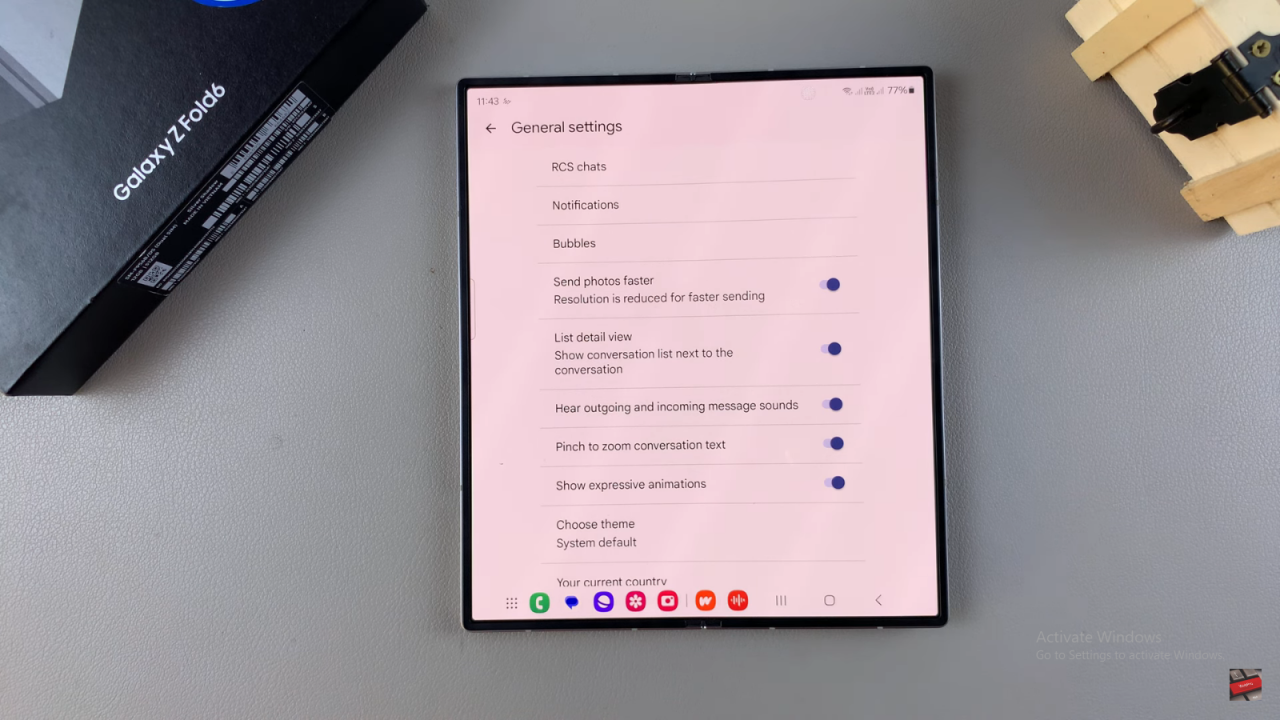
Read:How To Take Time Lapse Videos On Samsung Galaxy Z Fold 6