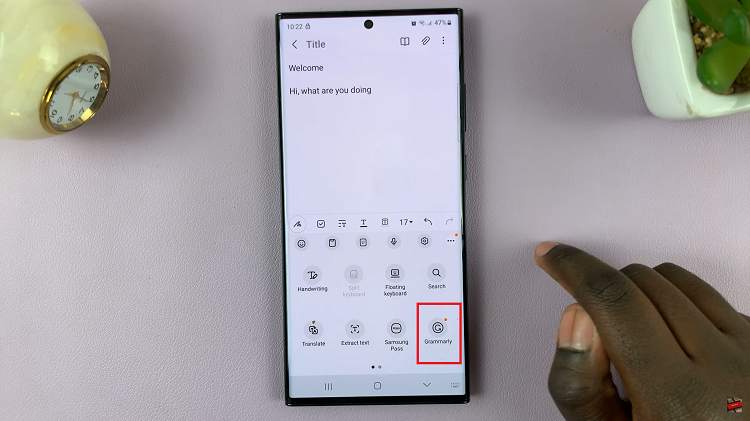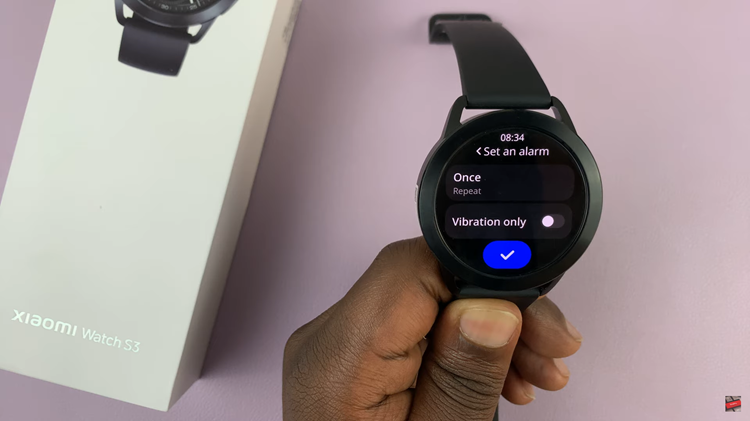In today’s interconnected world, understanding the technical details of your iPad can empower you to optimize its functionality. One crucial piece of information is your device’s Permanent WiFi MAC address, which uniquely identifies it on networks.
Whether you’re troubleshooting connectivity issues, configuring network settings, or ensuring security protocols, knowing how to locate this address on your iPad is essential. This guide will walk you through the straightforward process, ensuring you can confidently access and utilize your iPad’s WiFi MAC address for various purposes.
Your iPad’s WiFi MAC address serves as a digital fingerprint for network communication. By learning how to find and manage this identifier, you gain a deeper insight into your device’s networking capabilities.
Whether you’re a tech enthusiast exploring advanced settings or a casual user ensuring seamless connectivity, understanding the nuances of your iPad’s WiFi MAC address empowers you to navigate digital landscapes with ease and efficiency. Discover how straightforward it is to access this information and harness its potential to enhance your iPad experience.
Watch:How To Enable & Disable Alarms On Your iPad
Find Your Permanent WIFI MAC Address On Your iPad
Here’s how you do it;
Step 1: Open Settings and select General
Begin by unlocking your iPad and navigating to the Settings app on your home screen. Once in Settings, scroll down and tap on “General.” This section contains essential configurations for your device, including network and device management.
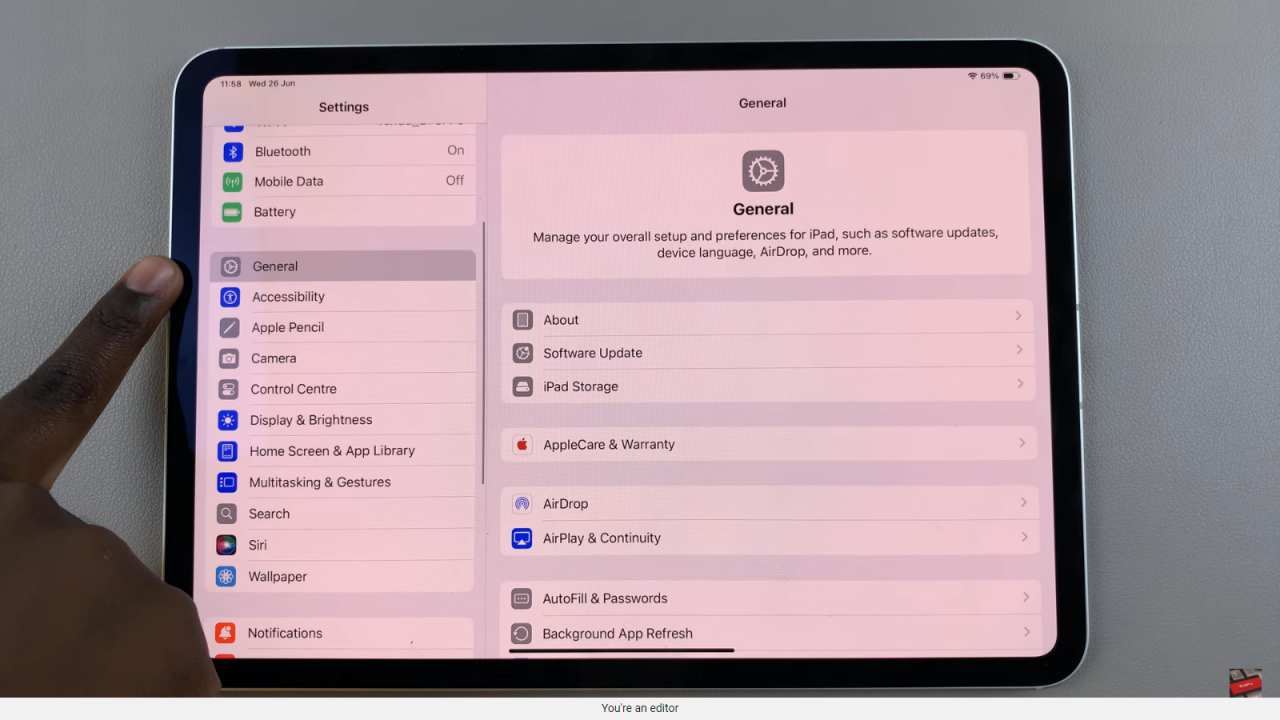
Step 2: Select About and locate Wi-Fi Address
Within the General settings, tap on “About.” This screen provides detailed information about your iPad, such as software version, model number, and more. Scroll through the About page until you find the entry labeled “Wi-Fi Address.” Next to it, you’ll see a series of numbers and letters. This alphanumeric sequence represents your iPad’s Permanent Wi-Fi MAC address.
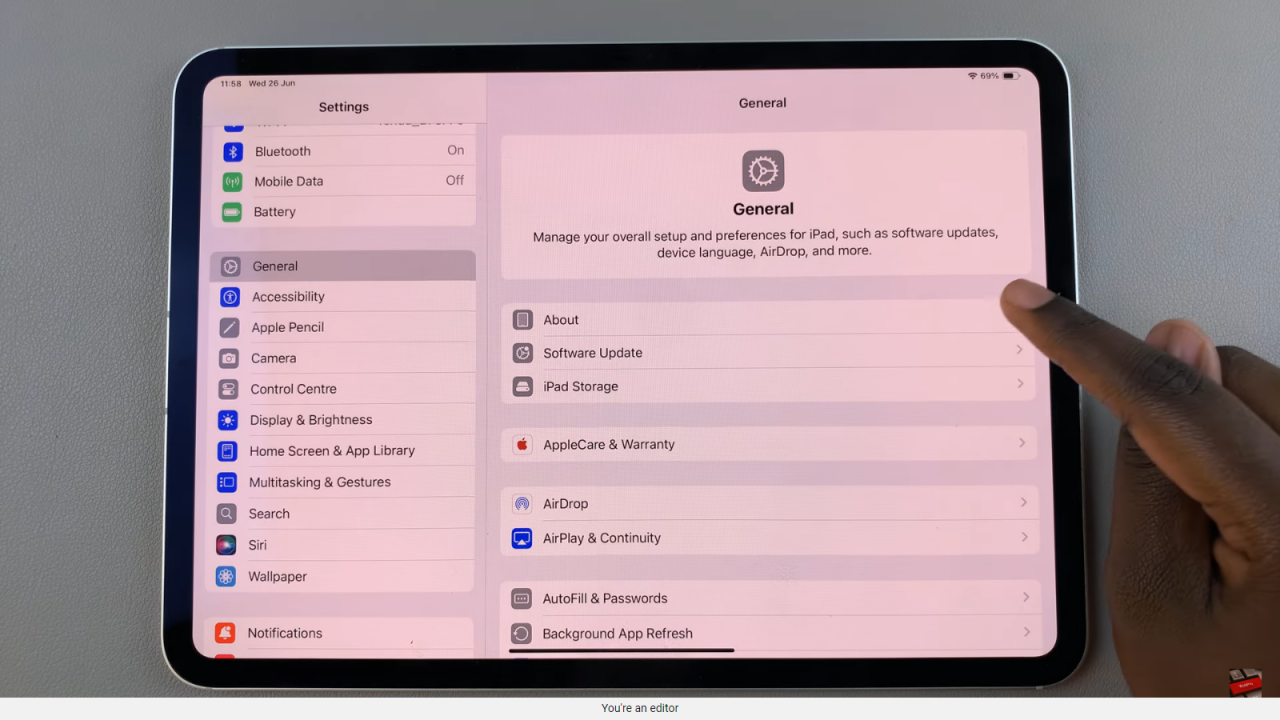
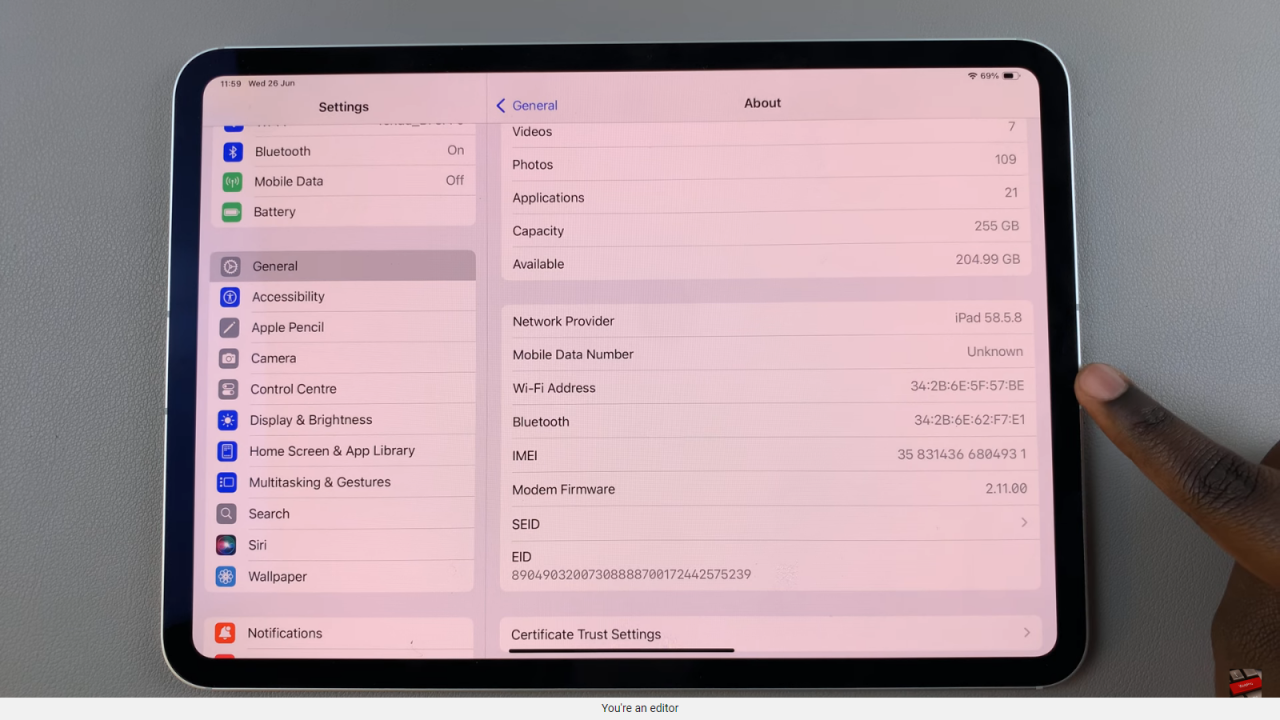
By following these two straightforward steps, you can easily locate and identify your iPad’s Permanent Wi-Fi MAC address. This information is crucial for various purposes, including troubleshooting network issues, configuring network settings, and ensuring security protocols on your device. Understanding how to access and utilize this identifier empowers you to make informed decisions about your iPad’s connectivity and usage.