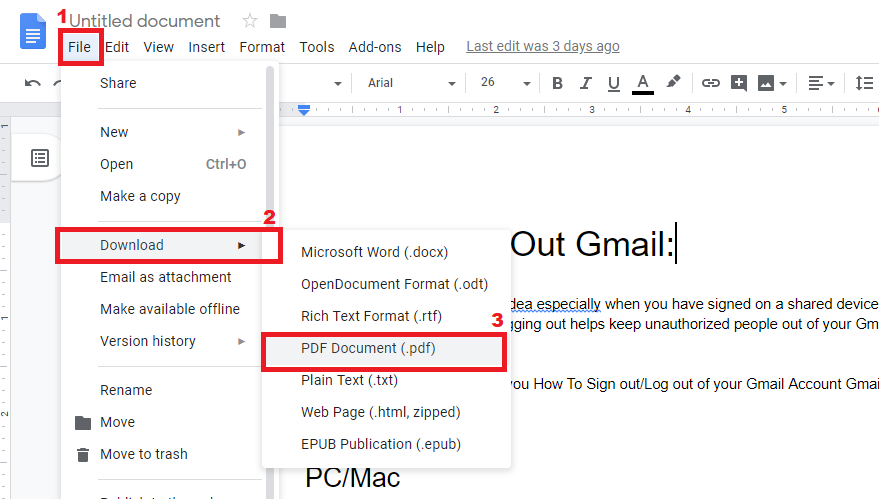Keeping your Samsung Galaxy A17 5G up to date ensures your phone runs smoothly, securely, and efficiently. Software updates not only improve performance but also introduce new features and fix bugs or vulnerabilities. Here’s a simple step-by-step guide on how to check for and install the latest software updates on your Galaxy A17 5G.
Why You Should Update Your Phone
Regular software updates are important for several reasons:
Security Enhancements: Protect your data from new threats.
Performance Improvements: Fix bugs and enhance speed.
New Features: Enjoy the latest Samsung and Android features.
Battery Optimization: Improve power management for longer battery life.
Read: How To Switch Between Navigation Gestures & Buttons On Galaxy A17 5G
Update Galaxy A17 5G
Before beginning the update process, connect your phone to a stable Wi-Fi network to ensure a smooth and uninterrupted download.
Also, make sure your Galaxy A17 has sufficient battery charge or connect it to a charger to avoid any interruptions during the update process.
Next, open the Settings app on your A17. Scroll down and tap on Software Update and tap Download and Install to check for available updates.
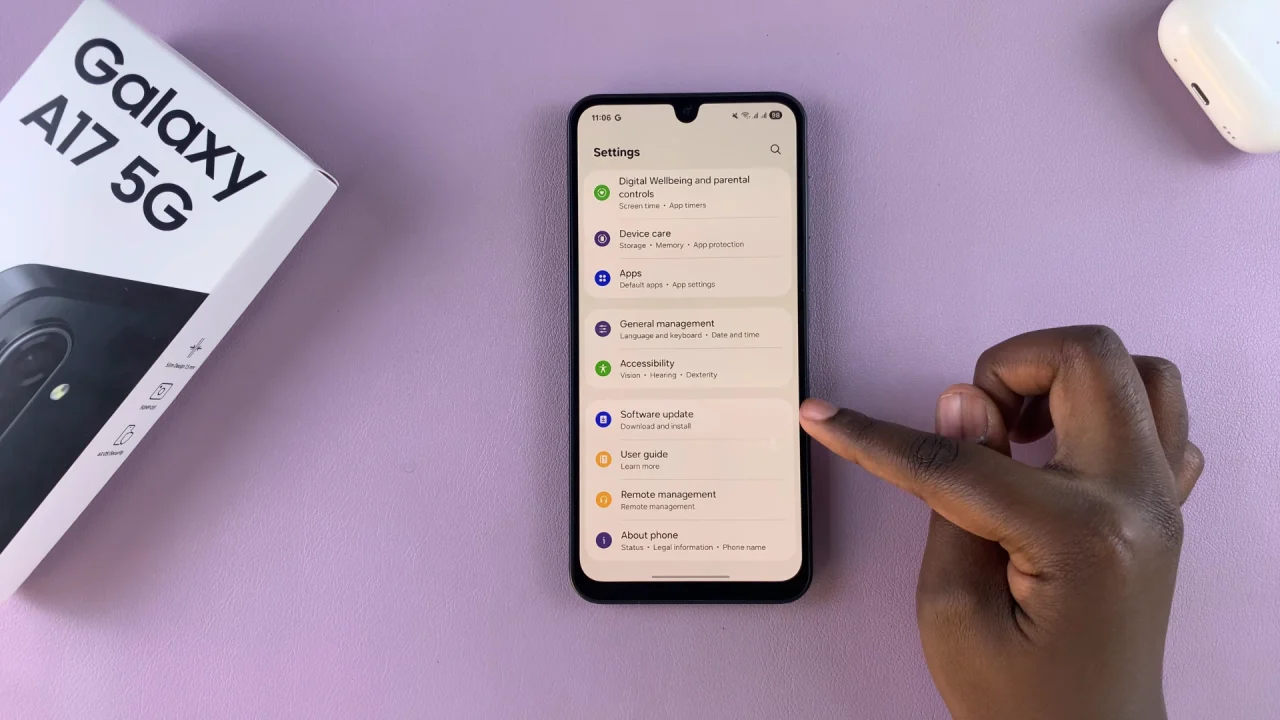
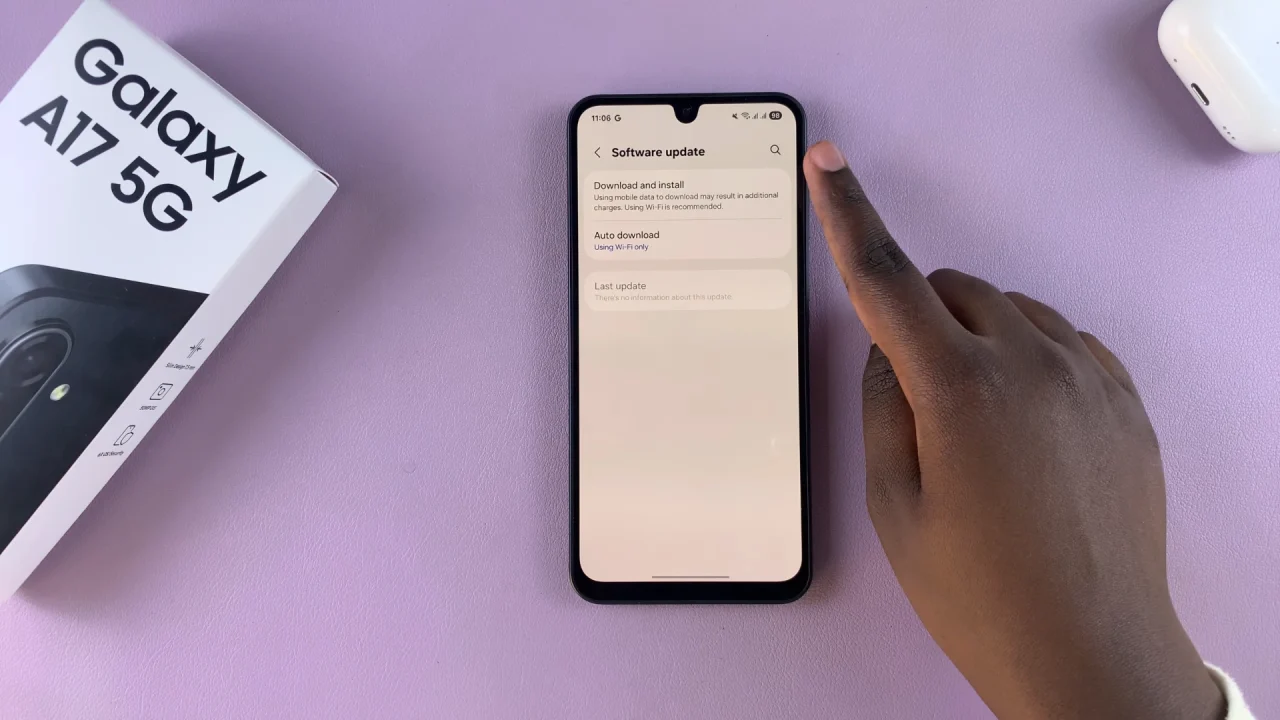
You may also see a prompt at the top of the settings page for a software update, if there’s one.
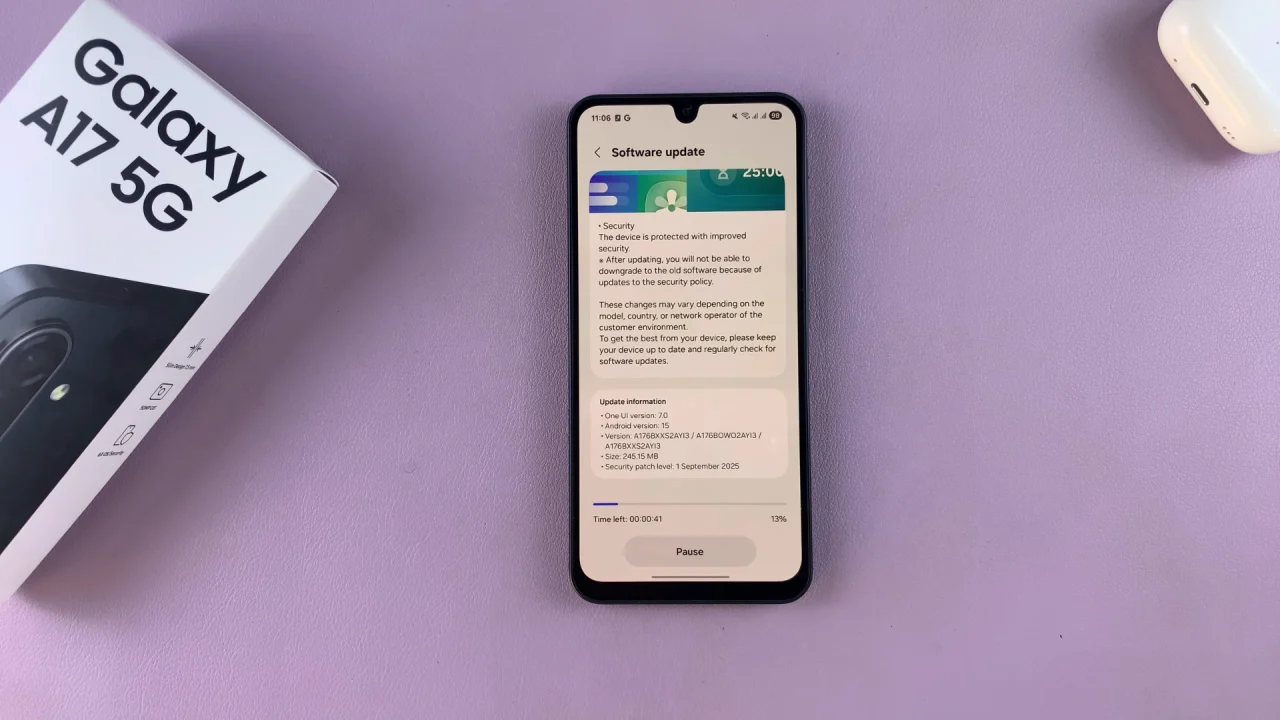
If an update is available, your phone will prompt you to download and install it. You will then be met by two options: Schedule Install and Install Now.
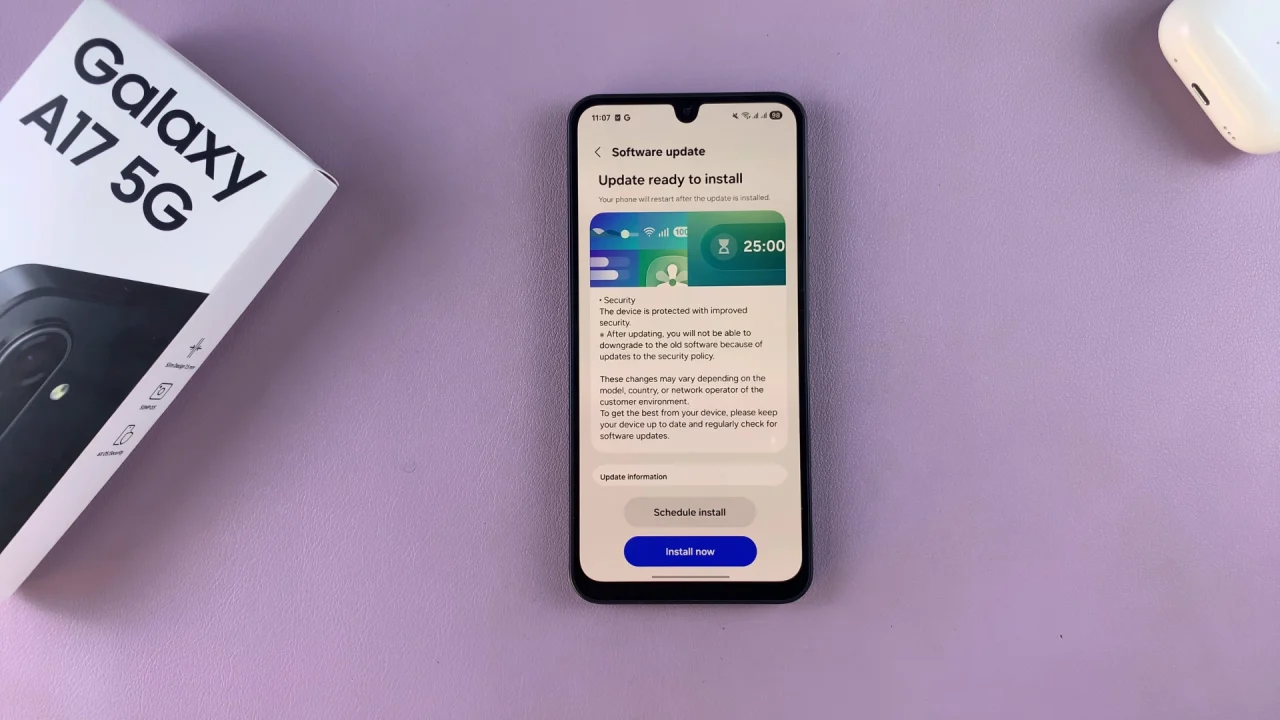
If you choose Install Now, the download of the updates will begin and the installation will be set to a time when your phone is idle, or when the phone is connected to a charger.
Choose Schedule Install to pick the best suited time for the phone to install the update upon downloading it.
Follow the on-screen instructions to complete the process. Once the update is installed, your Samsung Galaxy A17 will restart to ensure that all changes take effect.
After the restart, go back to the Software Update menu to verify that your phone is now running the latest software.
Update Using a Computer (Smart Switch)
If you prefer, you can also update your Galaxy A17 5G using Samsung Smart Switch on your PC or Mac. Download and install Samsung Smart Switch from the app store.
Connect your Galaxy A17 5G to the computer using a USB cable. Launch Smart Switch, and it will automatically check for available updates. If an update is available, click Update and follow the on-screen instructions.
Tips Before Updating
Backup Your Data: Although updates are generally safe, it’s wise to back up your data to Samsung Cloud, Google Drive, or Smart Switch.
Sufficient Storage: Ensure there’s enough internal storage space for the update package.
Avoid Interruptions: Don’t turn off your phone or disconnect Wi-Fi during installation.