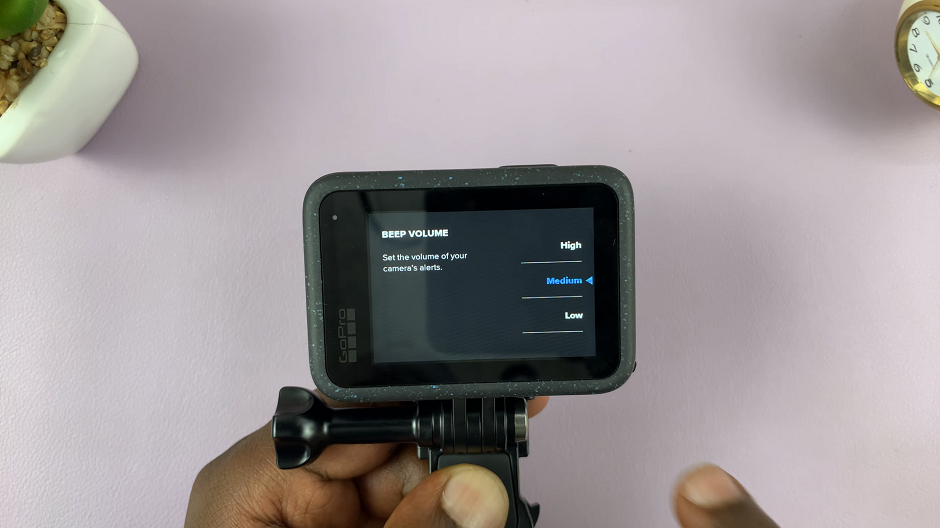The Samsung Galaxy A15 is a budget-friendly smartphone that offers a range of features, including a user-friendly interface. One aspect of customization that users often appreciate is the ability to adjust the keyboard size.
Whether you have larger or smaller hands or simply prefer a different layout, the Samsung Galaxy A15 allows you to modify the keyboard size to suit your needs.
In this guide, we will walk you through the simple steps to change the keyboard size of your Samsung Galaxy A15.
Watch: How To Hard Reset Samsung Galaxy S24
To Change Keyboard Size On Samsung Galaxy A15
Begin by unlocking your Samsung Galaxy A15. Utilize your preferred method, such as fingerprint recognition or facial unlock. Then, open the “Settings” app on your device. Locate it either on your home screen or in the app drawer.
Within the Settings menu, scroll down to find the “General Management” option. Tap on it to proceed. Then, find the “Samsung Keyboard Settings” option and tap on it to proceed. Within the keyboard settings, scroll down and select the “Size & Transparency option.”
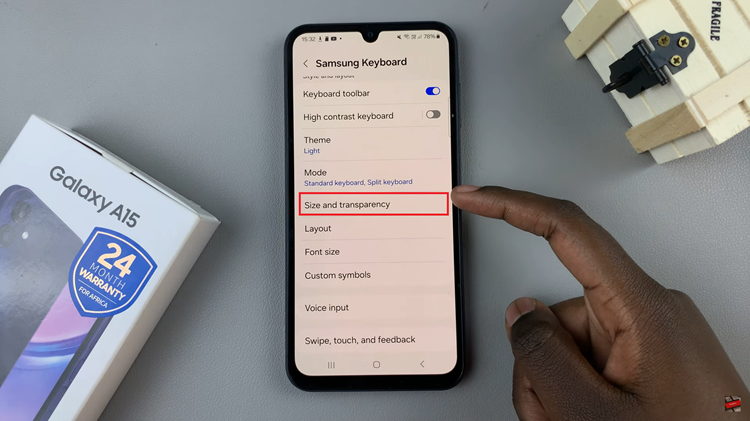
At this point, you will see a slider that allows you to increase or decrease the keyboard size. Use the slider to choose your desired size. Once done, exit the settings menu to save the changes.
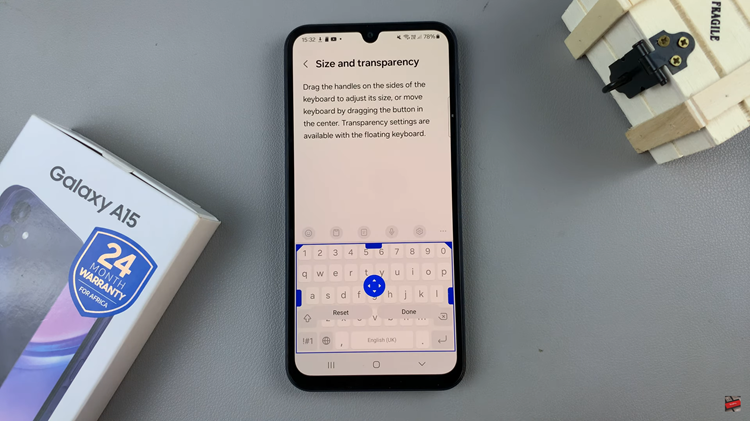
In conclusion, customizing the keyboard size on your Samsung Galaxy A15 is a straightforward process that allows you to enhance your overall user experience. By following the steps outlined in this guide, you can easily change the keyboard size to better suit your typing style and preferences.