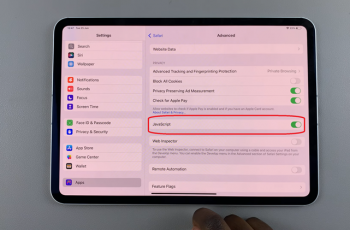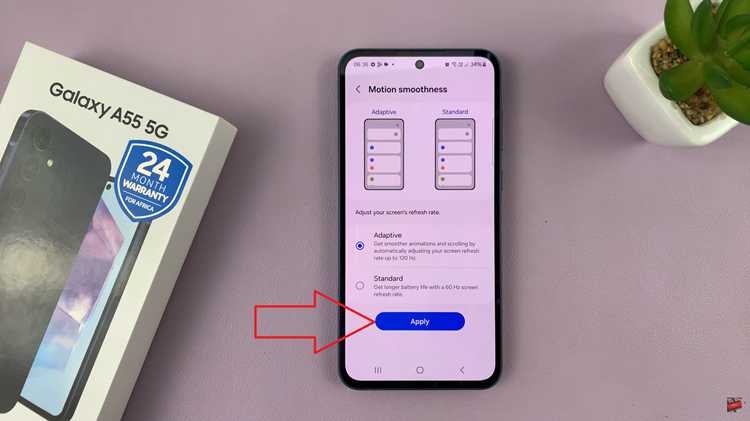In the era of rapid technological advancements, smart TVs have become the centerpiece of modern entertainment, offering a gateway to a world of content, applications, and cutting-edge features. Hisense, a renowned name in the realm of consumer electronics, presents its VIDAA Smart TV series, a lineup that combines innovation and functionality to deliver an immersive viewing experience.
However, as with any smart device, keeping your Hisense VIDAA Smart TV updated is pivotal to fully harness its capabilities. Updates not only introduce new features but also enhance performance, fix bugs, and bolster security measures.
This guide aims to walk you through the step-by-step process on how to update your Hisense VIDAA Smart TV, ensuring that you’re making the most of its potential.
Watch: How To Change Screen Brightness On Hisense VIDAA Smart TV
To Update Hisense VIDAA Smart TV
Firstly, turn on your Hisense VIDAA Smart TV and ensure it’s connected to the TV’s menu interface. Next, use the remote to locate the “Settings” icon at the top of the screen. Press on it to access the Settings menu.
From there, navigate to “Support” and then select the “System Upgrade” option. Within the System Upgrade menu, select the “Check Firmware Upgrade” option.
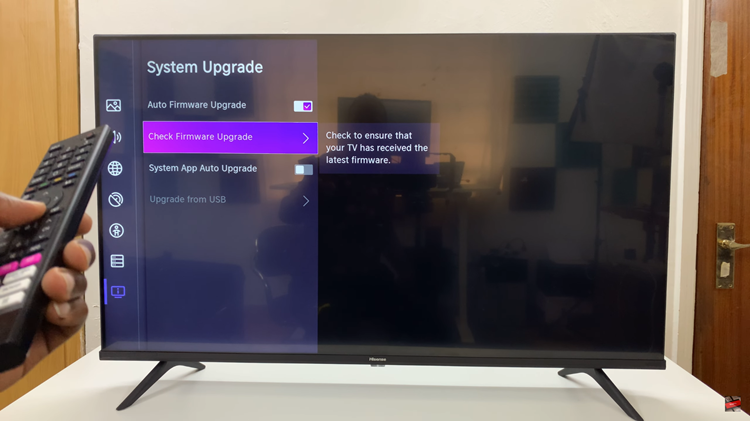
Your TV will now look for available updates. If your Hisense TV is up to date, you’ll be notified. However, if there’s an update available, tap on “Upgrade” to commence the update process.
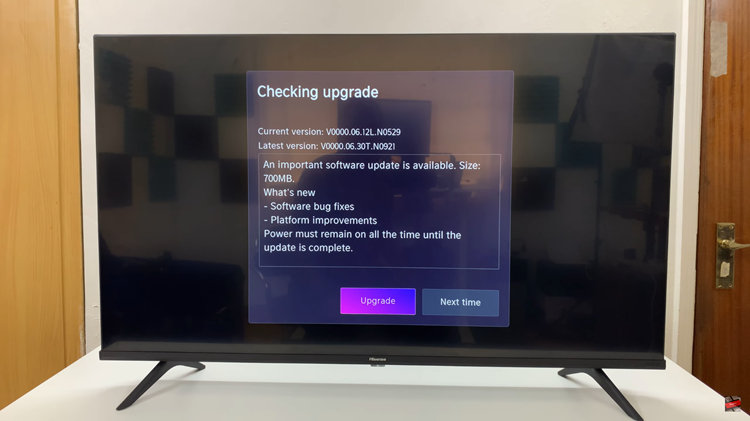
In conclusion, keeping your Hisense VIDAA Smart TV updated is essential to enjoy the latest features, improved performance, and enhanced security. Regularly checking for and installing updates ensures a smoother and more optimized viewing experience.