Platforms like Netflix have revolutionized how we consume our favorite shows and movies. As loyal subscribers, it’s not uncommon to encounter moments when we need to update our payment information, especially if we’ve recently obtained a new credit or debit card.
Fortunately, Netflix provides a user-friendly process for keeping your payment details current, ensuring uninterrupted access to the diverse array of content it offers.
In this guide, we’ll walk you through the comprehensive step-by-step process on how to update your credit or debit card details on Netflix.
Also Read: How To Find Parked Car’s Location On Google Maps
How To Update Credit or Debit Card Details On Netflix
Start by logging in to your Netflix account using your credentials. Once logged in, hover over your profile icon located in the top-right corner of the screen. From the dropdown menu, select “Account.” In your Netflix Account settings, look for the section labeled “Membership & Billing.” Here, you’ll find the essential options related to your subscription and payment details. Click on the “Manage Payment Method.”
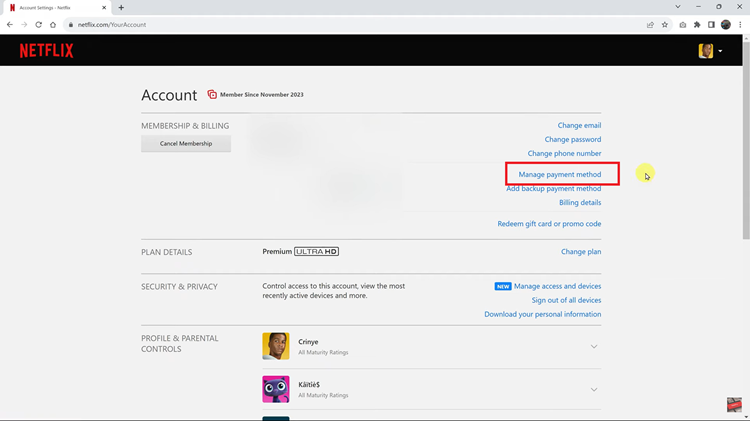
You will be prompted to enter the details of your new credit or debit card. Provide the card number, expiration date, and CVV as requested. Ensure accuracy to prevent any issues with future transactions. It’s crucial to confirm your billing address associated with the new card.
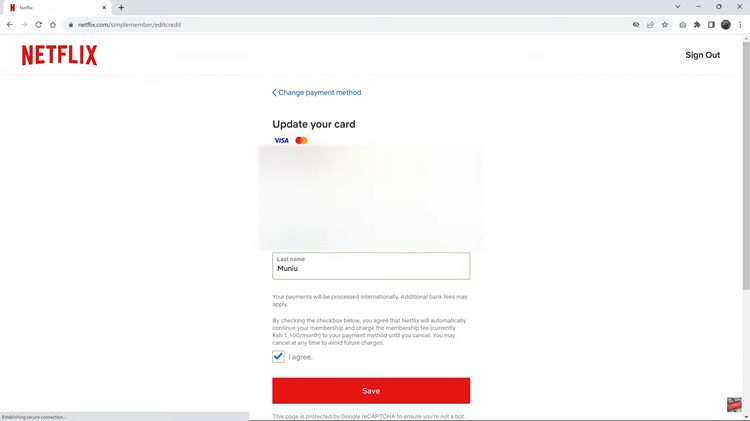
Once you’ve entered the new card details and confirmed the billing address, look for the “Save” or “Update” button on the screen. Clicking this button will confirm the changes and update your payment information.
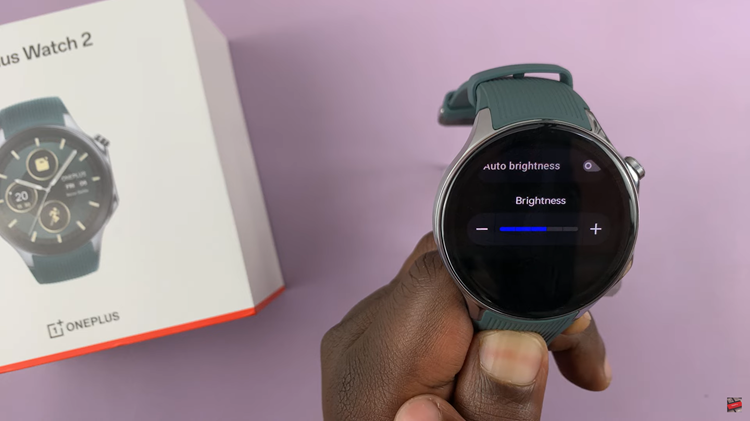
![How To Enable Dark Mode On Windows 11 [Video]](https://www.webproeducation.org/wp-content/themes/mts_sense/images/nothumb-ad-sense-featured.png)