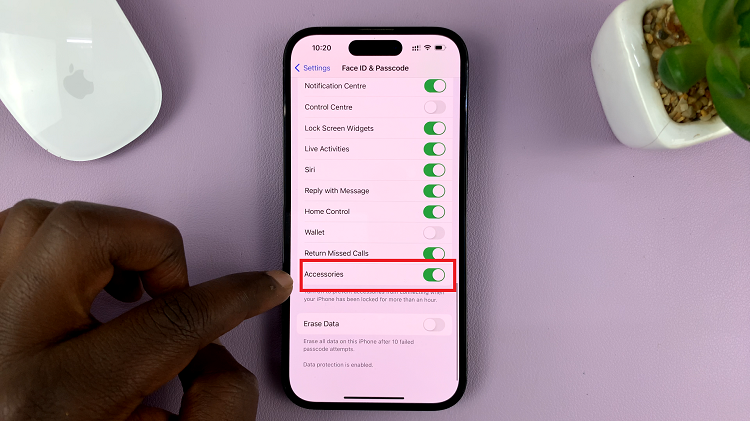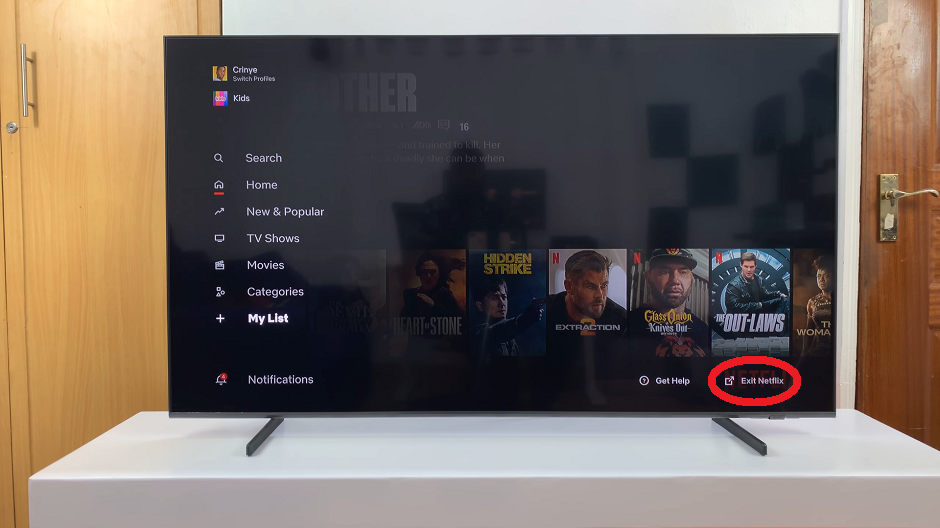In this guide, we’ll show you how to unsend a sent message on iPhone 17 and iPhone 17 Pro step by step. Follow along to learn how to quickly delete messages and maintain better control of your conversations in iMessage.
With the iPhone 17 you can now easily unsend a sent message in the Messages app. Apple’s iOS 18 update gives users more control over their conversations, allowing them to recall messages within a limited time after sending perfect for fixing mistakes or retracting messages sent to the wrong person.
The unsend feature in iMessage helps keep your chats neat and professional by letting you remove messages from both your phone and the recipient’s device. This ensures your communication stays clear and accurate without leaving confusing or unwanted texts behind.
Read: How To Edit Sent Message On iPhone 17 Pro
How To Unsend a Sent Message On iPhone 17 & 17 Pro
Open the Messages app on your iPhone 17 or iPhone 17 Pro, then navigate to the conversation containing the message you want to remove.
Long-press the sent message until a menu appears with several options.
Tap Undo Send to delete the message from the conversation.

Once you unsend the message. It will immediately disappear from both your device and the recipient’s chat, keeping your conversation clean and private.