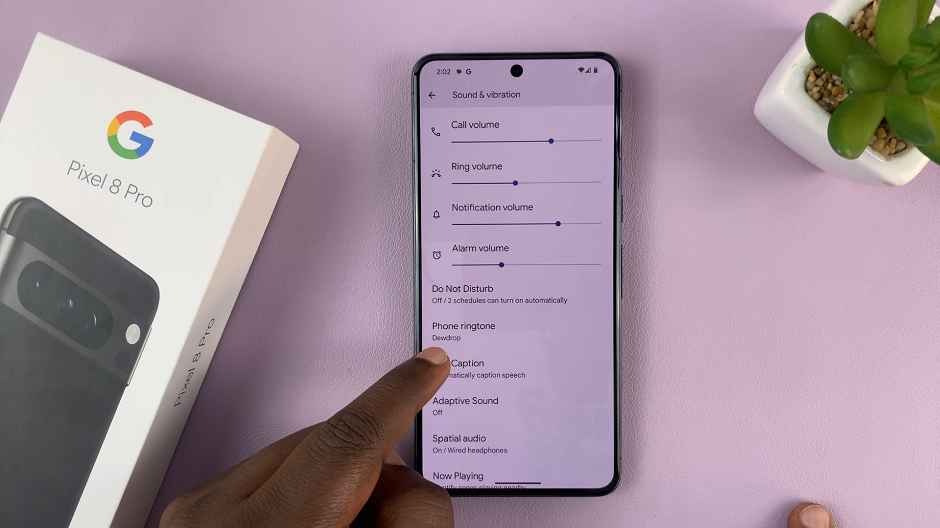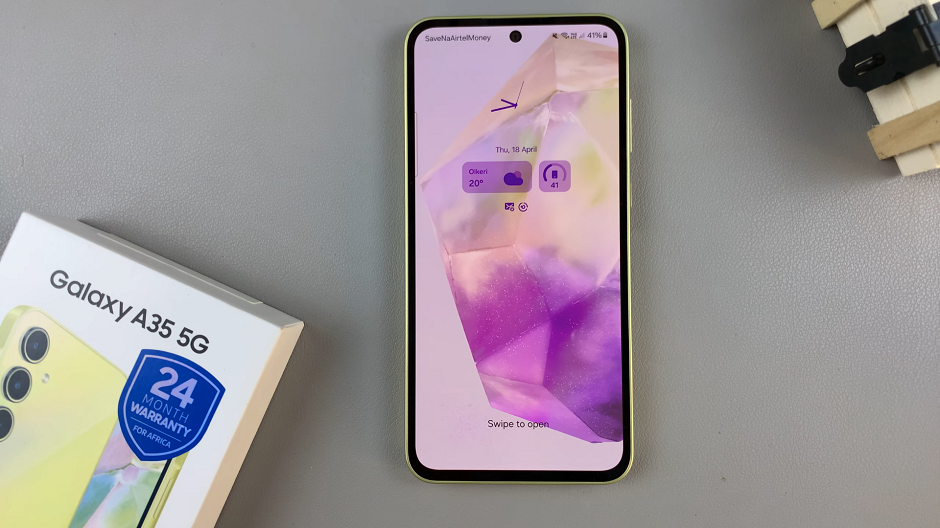Roku TV offers a convenient way to stream content from your Apple devices using AirPlay. However, there may be instances where you need to unpair previously connected devices.
Whether you’re troubleshooting technical issues or removing a device that you no longer wish to use with AirPlay. The process is straightforward.
In this guide, we’ll walk you through the comprehensive step-by-step process on how to unpair paired AirPlay devices on Roku TV.
Also Read: How To Set Analog Clock As Screen Saver On Roku TV
How To Unpair Paired Airplay Devices On Roku TV
The first step is to navigate to the Settings menu on your Roku TV. You can do this by using the remote control to scroll through the options until you find “Apple AirPlay and HomeKit.” Select this option to proceed.
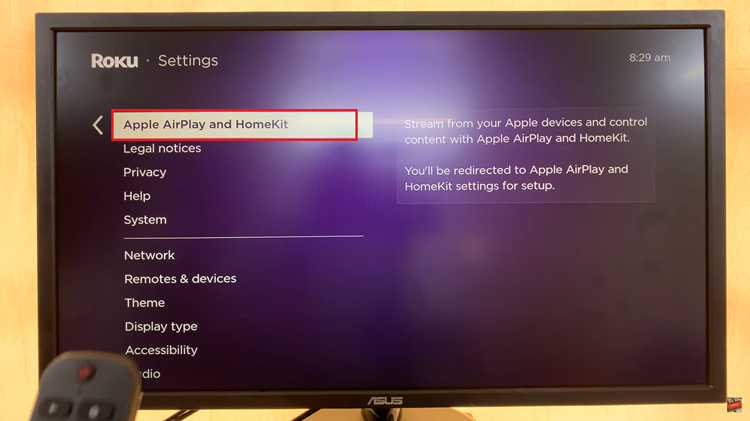
Once you’re in the Apple AirPlay and HomeKit settings, look for the option labeled “About AirPlay.” This section provides information about your AirPlay settings, and it’s where you’ll find the necessary options to manage paired devices. Click on “About AirPlay” to move to the next step.
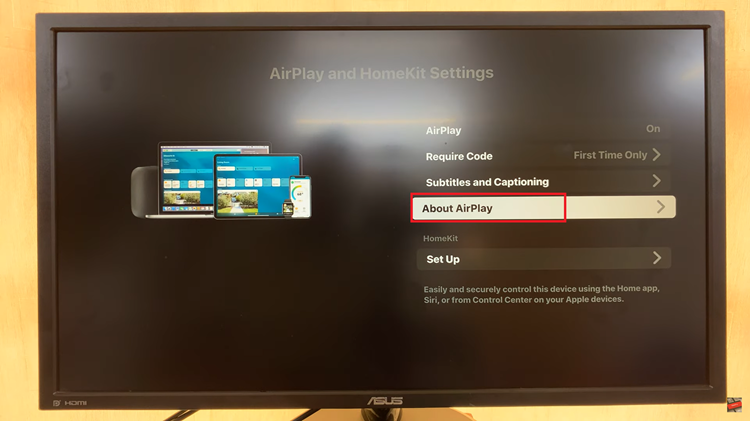
Under the “About AirPlay” settings, you’ll find various options related to your AirPlay configuration. Look for the option that says “Reset AirPlay Devices” and select it. After selecting “Reset AirPlay Devices,” a confirmation prompt will appear on your screen.
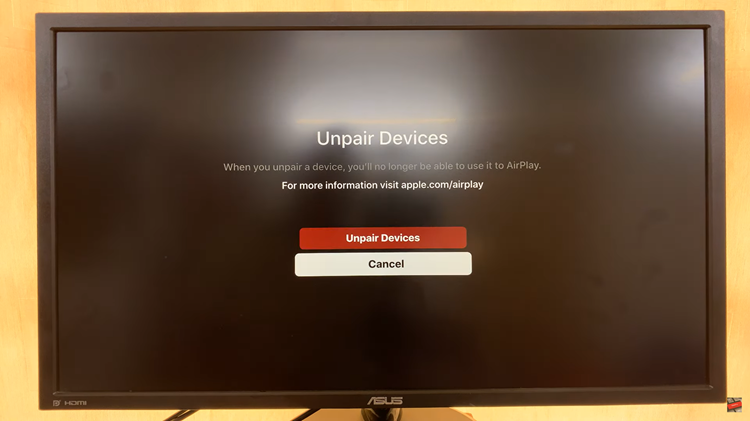
This prompt will ask you to confirm the action, as resetting AirPlay devices will unpair all previously connected devices. Use your remote control to navigate and select “Unpair Devices” on the confirmation prompt.