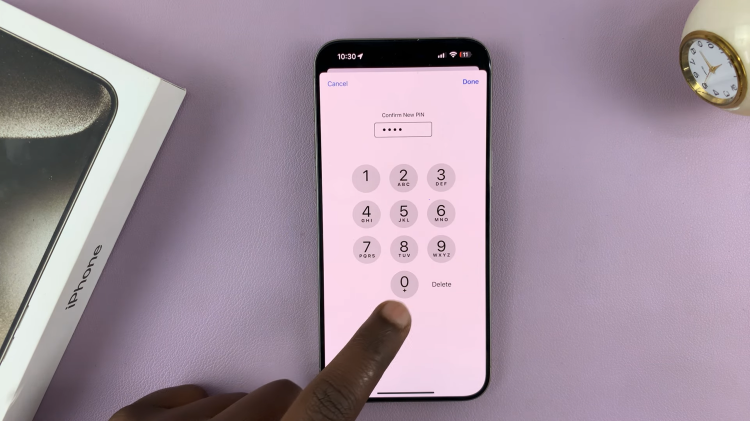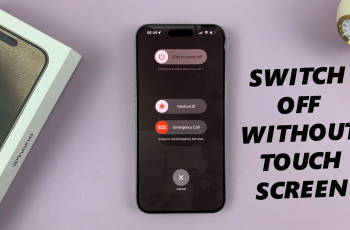In this guide, we’ll walk you through the simple steps to unpair (disconnect) your smart band, ensuring a smooth transition or resolution to any connectivity hiccups.
In the fast-paced world of wearable technology, staying connected is paramount. But what happens when it’s time to part ways?
Whether you’re upgrading to a new device or troubleshooting connectivity issues, knowing how to unpair your Xiaomi Smart Band 8 Pro from your Android phone is essential.
Why Unpairing Matters
Unpairing your Xiaomi Smart Band 8 Pro from your Android phone serves several purposes. Firstly, it allows you to cleanly sever the connection between the two devices, ensuring that they no longer communicate with each other. This is particularly important if you’re switching to a new phone or need to troubleshoot Bluetooth connectivity problems.
Watch: How To Change Sensitivity On Xiaomi Smart Camera C500 Pro
Unpair (Disconnect) Xiaomi Smart Band 8 Pro From Android Phone
To start, open the Mi Fitness app on your Android phone. Then, go to the Device tab and select your
Xiaomi Smart Band 8 Pro from the list.
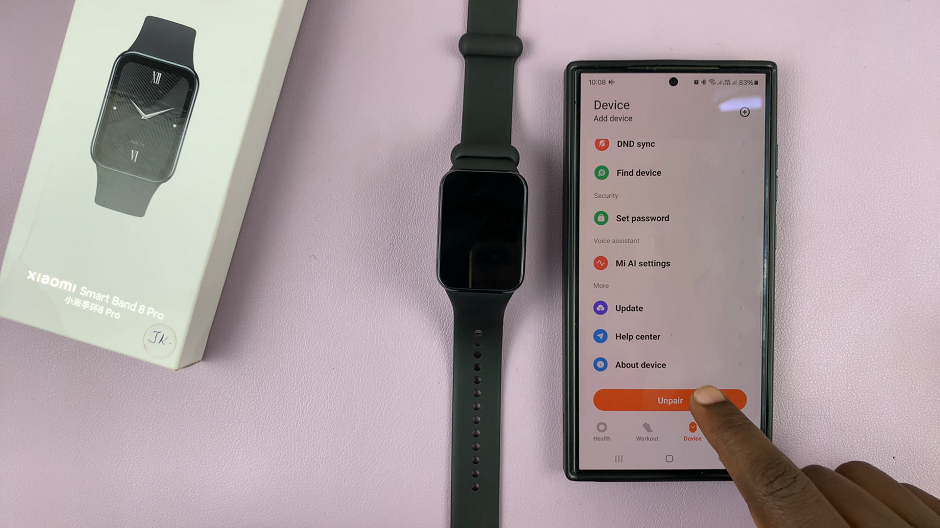
Scroll all the way down to the bottom of the page to an option that says Unpair. Tap on it to initiate the unpairing process.
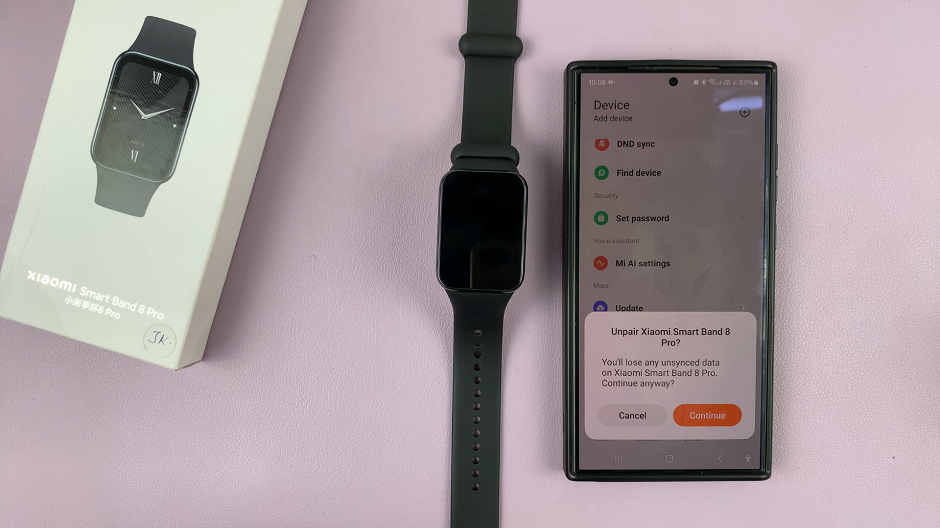
After selecting the Unpair option, your Android phone will prompt you to confirm your decision. Tap on Continue to confirm that you want to unpair the Xiaomi Smart Band 8 Pro from your device.
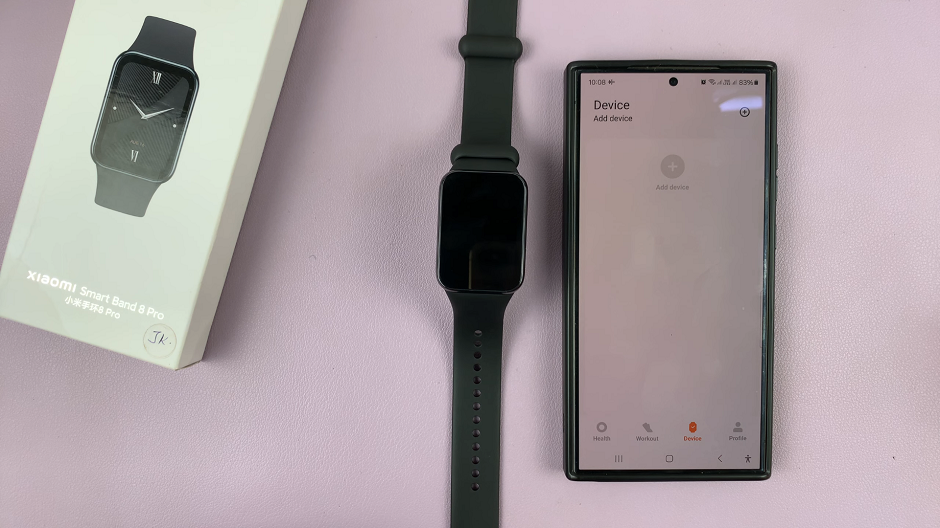
Once confirmed, the smart band will be disconnected from your phone, and the pairing information will be deleted. The Xiaomi Smart Band 8 Pro will be reset to factory settings and you’ll now need to add the device afresh on the Mi Fitness app.

Benefits of Unpairing
Smooth Transition: Unpairing your Xiaomi Smart Band 8 Pro from your Android phone ensures a smooth transition when switching to a new device. By disconnecting the smart band from your old phone, you can easily pair it with your new device without any lingering connection issues.
Troubleshooting: If you’re experiencing Bluetooth connectivity problems with your Xiaomi Smart Band 8 Pro, unpairing and then re-pairing the device can often resolve the issue. This process effectively resets the Bluetooth connection, allowing you to start fresh and troubleshoot any potential issues.
Mastering the art of unpairing your Xiaomi Smart Band 8 Pro from your Android phone is a valuable skill for any wearable technology enthusiast. Whether you’re upgrading to a new device or troubleshooting connectivity issues, knowing how to cleanly disconnect your smart band ensures a seamless user experience.