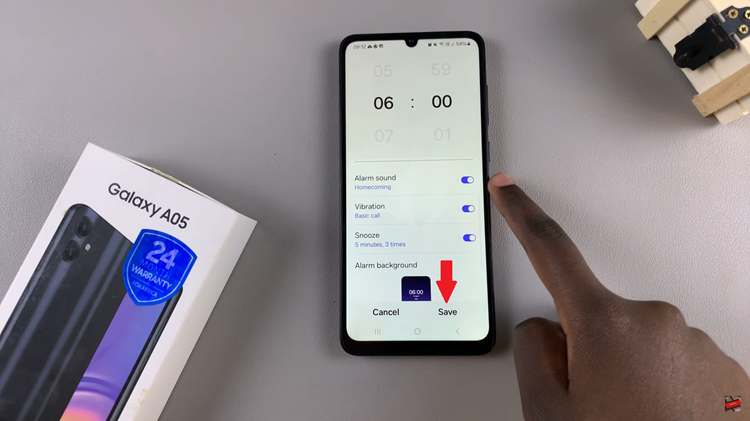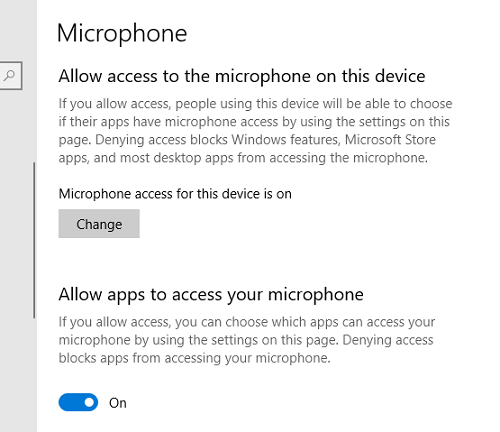In today’s digital age, our smartphones serve as multifunctional devices, capable of storing a vast array of data and files. One convenient feature offered by smartphones like the Samsung Galaxy A05 is the ability to expand storage using USB flash drives.
However, knowing how to safely remove these external storage devices is essential to prevent data corruption or loss.
In this guide, we’ll walk you through the comprehensive step-by-step process on how to unmount a USB storage device on Samsung Galaxy A05.
Also Read: How To Perform OTG & Data Transfer Test On Samsung Galaxy A05
How To Unmount USB Storage Device On Samsung Galaxy A05
First, navigate to the “My Files” app. Once you’ve opened the My Files app, you’ll need to locate the USB storage device. It will appear under the Storage section. After identifying the USB flash drive, tap on the three dots located next to it. From the menu that appears, select the “Unmount” option.
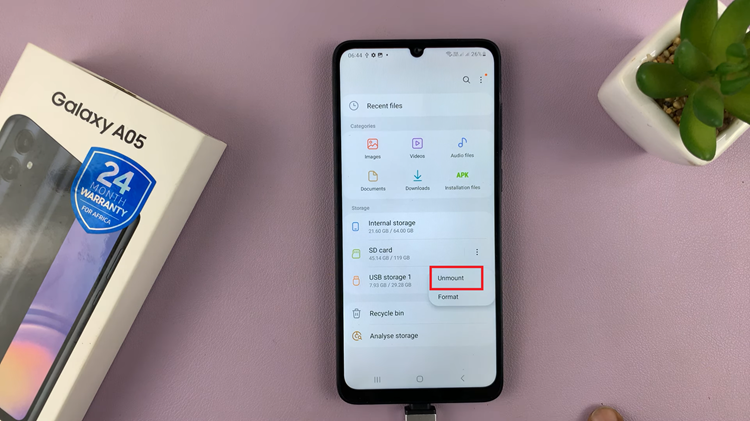
This action will safely disconnect the USB flash drive from your Samsung Galaxy A05. Once you’ve successfully unmounted the USB flash drive, you can safely disconnect it from your Samsung Galaxy A05. Ensure not to apply excessive force that could damage the connector or the port itself.
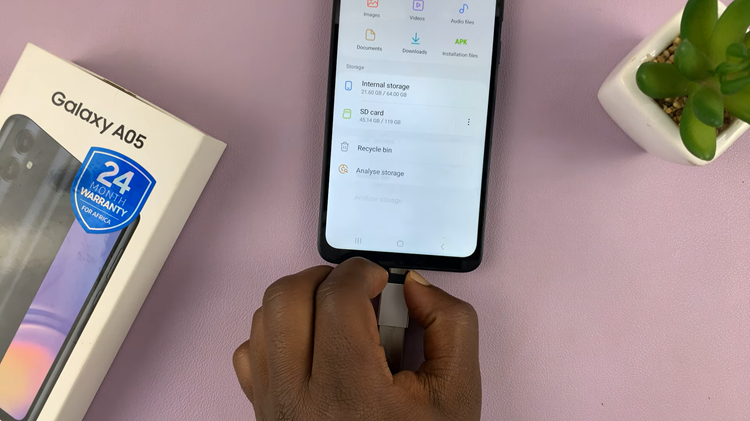
By following these simple steps, you can easily unmount a USB storage device from your Galaxy A05, ensuring the safety and integrity of your data. Remember always to unmount external storage devices before physically disconnecting them from your smartphone to avoid potential data loss or corruption.