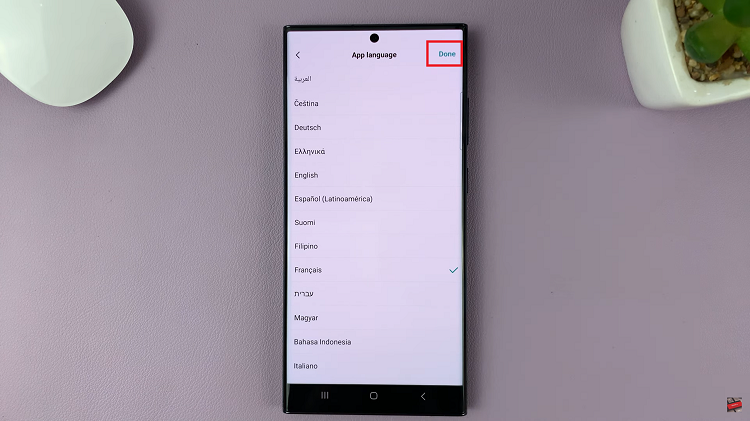Unlock the potential of your Samsung Galaxy A25 5G by harnessing the power of external storage through USB flash drives. As you seamlessly expand your device’s storage capacity, mastering the art of safely unmounting these drives becomes paramount.
In this guide, we delve into the steps to unmount, also known as ejecting, USB flash drives on your Samsung Galaxy A25 5G. With a few simple yet crucial steps, you can ensure the integrity of your data and safeguard the longevity of your device’s storage system.
Embark on this journey to become a proficient navigator of your device’s storage ecosystem. Let’s dive deep into the process of unmounting USB flash drives on the Samsung Galaxy A25 5G, empowering you to manage your data with precision and finesse.
Watch: How To Disable Text Message Notifications On Samsung Galaxy A25 5G
To Unmount (Eject) USB Flash Drive On Samsung Galaxy A25 5G
Firstly, with your USB Flash drive plugged in, open the “File Manager” app on your Galaxy A25 5G. Next, locate the USB device you wish to safely eject within the file manager interface.
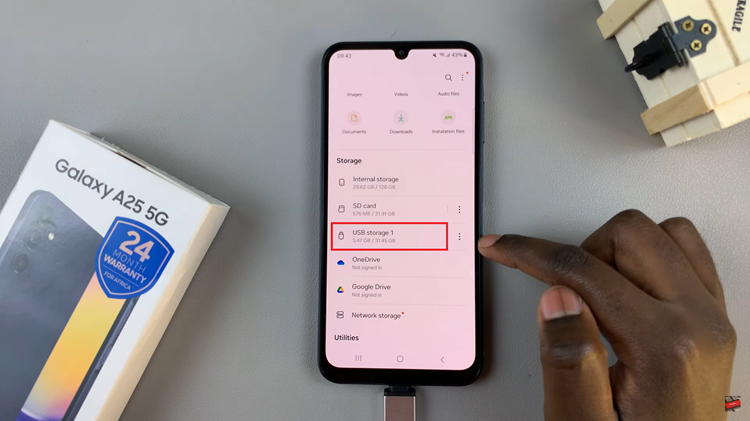
At this point, you should see three dots next to it. Proceed to tap on this icon, which will open a drop-down menu or additional options for managing the files or devices. From the menu, select or find the option labeled “Unmount.”
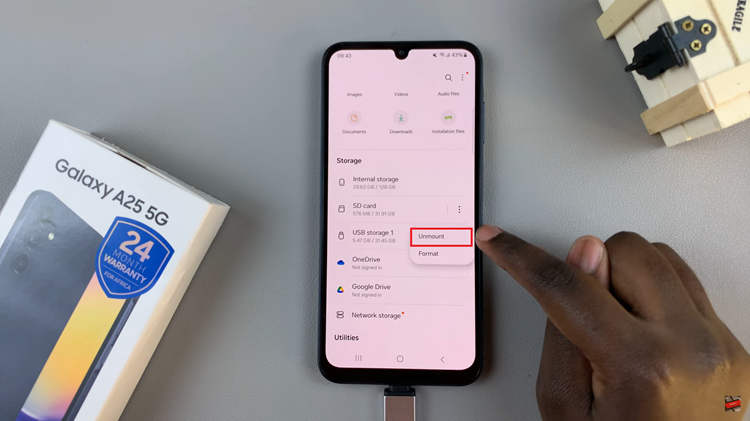
After tapping the unmount option, the system will unmount the USB flash drive from your Samsung Galaxy A25 5G. Wait for a confirmation message indicating that it is safe to remove the USB device.
Once done, gently remove the USB flash drive from the USB port of your Samsung Galaxy A25 5G. Be sure to handle the device carefully to avoid any damage to the USB connector or the flash drive itself.
In conclusion, unmounting USB flash drives from your Samsung Galaxy A25 5G is a straightforward process that helps protect your data and ensures the longevity of your files. By following the steps outlined in this guide, you can safely eject USB flash drives from your device without risking data corruption or damage to the hardware.
Read: How To Remove Forgotten Pin, Pattern & Password On Samsung Galaxy A25 5G