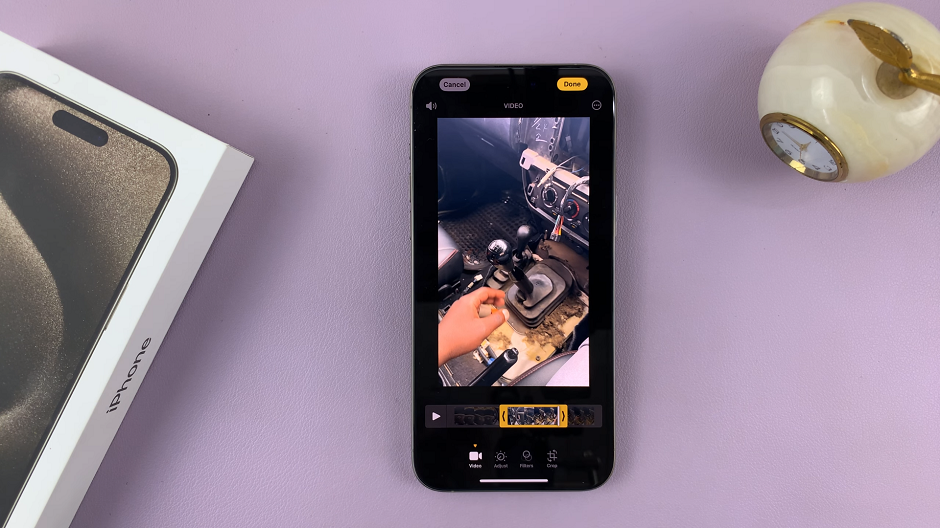In the ever-evolving world of technology, our smartphones serve as versatile companions that seamlessly integrate various functionalities. One such feature is the ability to connect USB accessories to our Android devices, providing additional utility.
However, it’s crucial to understand the proper procedure for safely disconnecting these accessories to avoid potential data corruption or damage.
In this guide, we’ll walk you through the comprehensive step-by-step process on how to unmount USB accessories on your Android phone (Google Pixel).
Also Read: How To See Wi-Fi Network SSID On Android (Google Pixel)
How To Unmount USB Accessories On Android (Google Pixel)
To begin the process, locate the Settings app. Once in the Settings app, scroll down and find the “Storage” option. Tap on it to access the storage settings for your device. Here, you’ll find information about your device’s internal storage as well as any connected external devices.
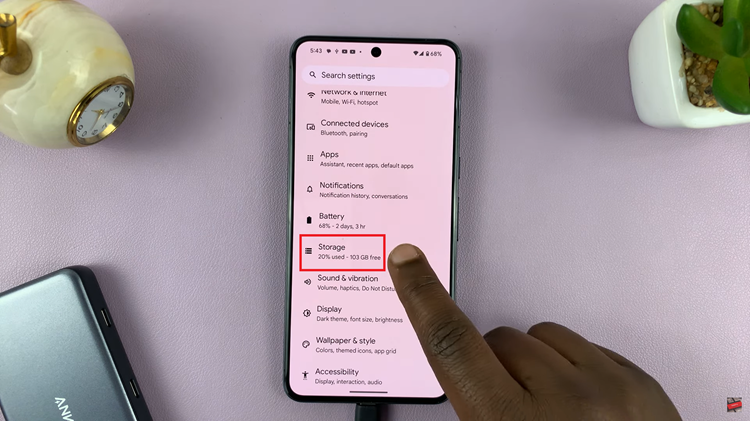
Within the Storage settings, you’ll see a list of connected USB accessories. Identify the specific accessory you want to eject. Tap on the accessory to select it. In the top right corner of the screen, you’ll notice three vertical dots. Tap on these dots to open a menu of additional options related to the selected USB accessory. This menu will include various actions you can perform on the accessory.
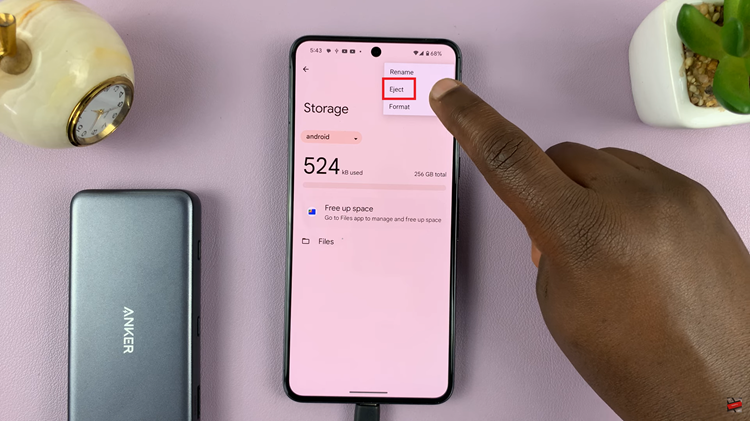
From the menu, select the “Eject” option. This action signals to the device that you intend to disconnect the USB accessory safely. It initiates the unmounting process, ensuring that any ongoing data transfers are completed, and the accessory is ready for removal.
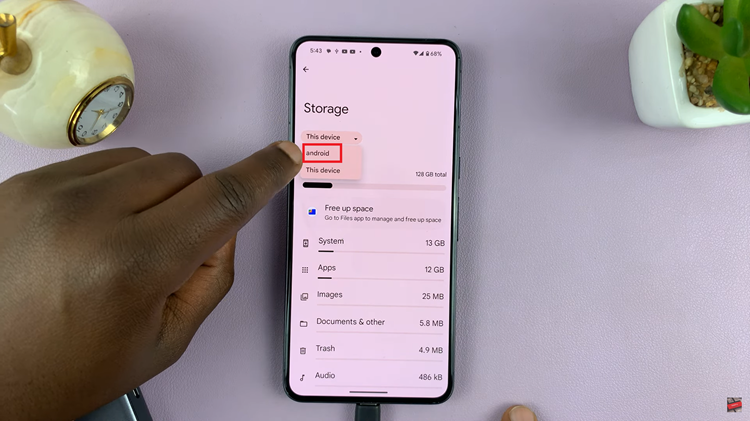
Once you’ve selected “Eject,” wait for the system to finalize the unmounting process. You’ll receive a notification confirming that it’s safe to remove the USB accessory. Now, you can physically disconnect the accessory from your Google Pixel device without the risk of data corruption.
Watch: How To Rotate Video On Android Phone / Tablet (Google Pixel)