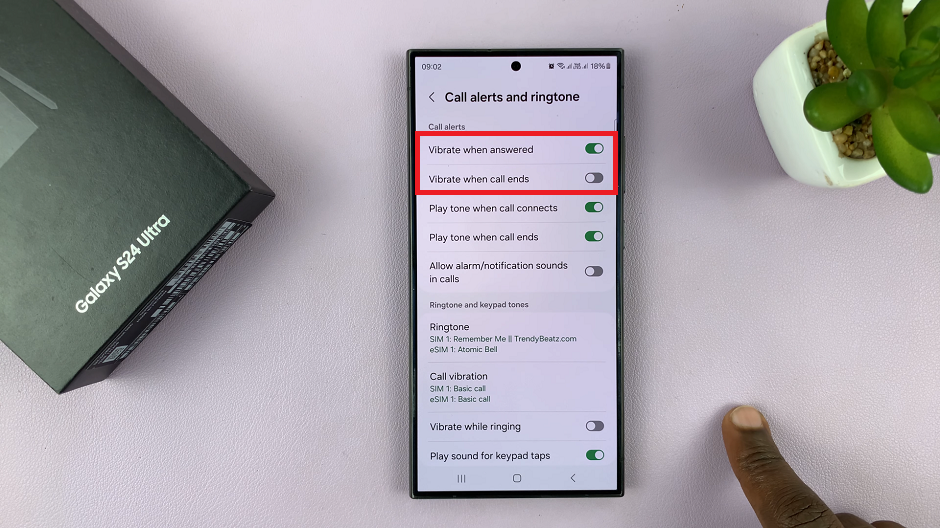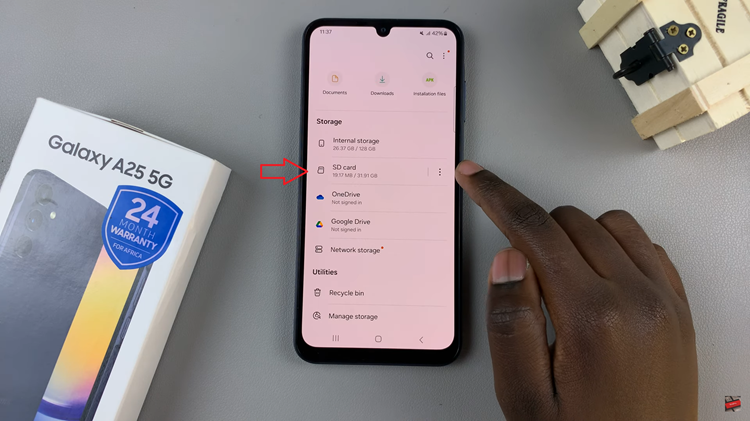In the era of smartphones, capturing precious moments through videos has become an integral part of our lives.
However, there might be instances where you find yourself with a video that was accidentally recorded in the wrong orientation. Worry not – rotating a video on your Android phone is a straightforward process.
In this guide, we’ll walk you through the comprehensive step-by-step process on how to rotate a video on your Android phone (Google Pixel).
Also Read: How To Unmount USB Accessories On Android (Google Pixel)
How To Rotate Video On Android Phone (Google Pixel)
The first step is to open the Gallery app and navigate to the video you wish to rotate. Look for the “Edit” icon. This icon indicates that you’re about to enter the editing mode for the selected video. Tap on the “Edit” icon to access the video editing tools.
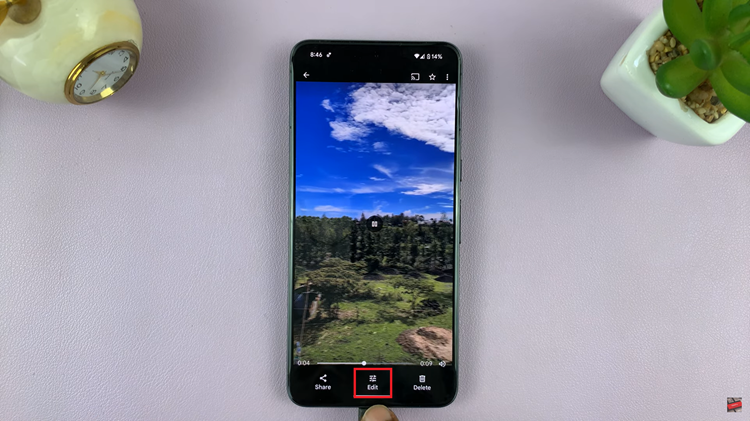
Within the editing mode, you’ll need to find the crop option. Once you’ve located the crop option, tap on it to access the rotation options. After tapping the crop icon, you should see options to rotate your video. Look for an icon with an arrow that represents the direction of rotation. Tap on this icon to rotate your video to the desired orientation.
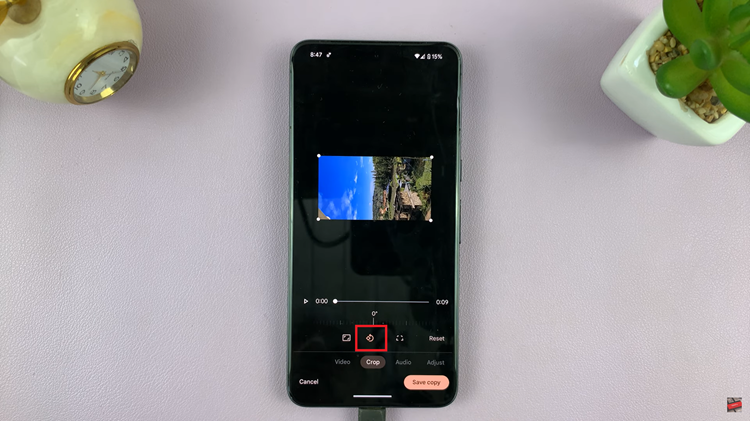
Once you’ve successfully rotated the video to your liking, it’s time to save the changes. Look for a “Save” or “Done” button, typically located in the top or bottom corners of the screen. Tapping this button will apply the rotation and save the edited version of the video.
Watch: How To Set 12HR / 24HR Clock System On Android (Google Pixel)