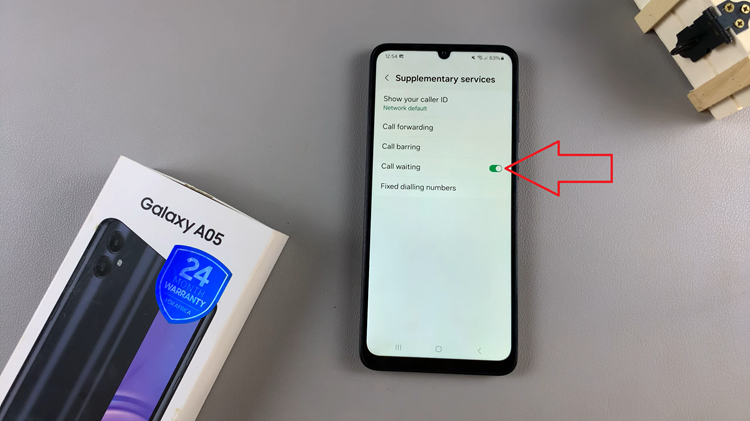The OnePlus Watch 2 is a sleek and powerful wearable that combines style with functionality. One of its key features is the touch screen interface, which allows for intuitive navigation and control.
If you’re new to the OnePlus Watch 2 or looking to maximize its capabilities, learning how to unlock and utilize the touch screen effectively is essential.
The touch screen of your OnePlus Watch 2 may be unresponsive to touch. You may also see the words Hold Down to Exit Touch Lock Mode every time you press the side button. This means the touch screen is locked or is in touch lock mode.
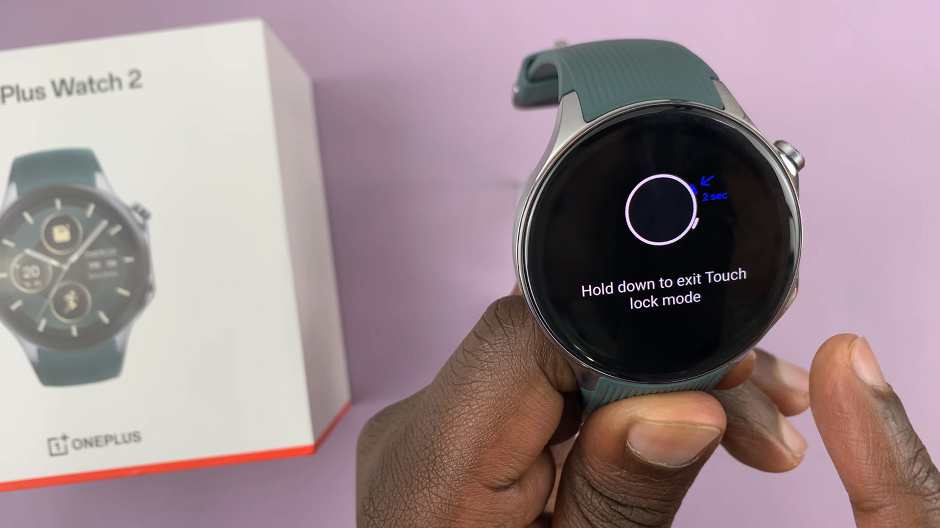
Read: How To Delete Watch Face On OnePlus Watch 2
Unlock Touch Screen On OnePlus Watch 2
To unlock, simply press and hold the crown (top side button) of your watch for 2 seconds.

You should see a blue animation going round on the watch face. Once the blue animation completes the circle, the touch screen will be unlocked.
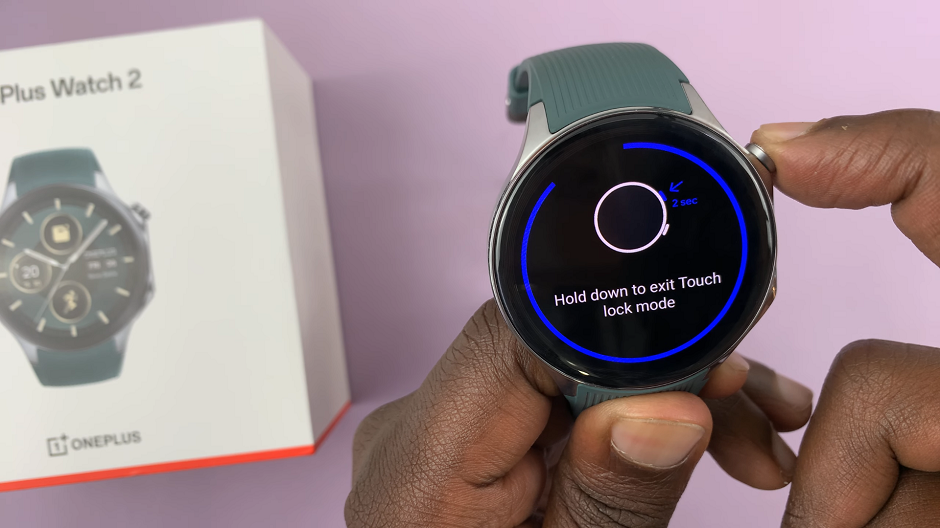
Troubleshooting Touch Screen Issues
If you encounter any issues with the touch screen responsiveness:
Restart Your Watch: Sometimes a simple restart can resolve temporary glitches.
Check for Updates: Ensure your OnePlus Watch 2 firmware and apps are up to date as updates often include fixes for performance issues.
Clean the Screen: Ensure there is no dirt, moisture, or debris on the screen that could interfere with touch sensitivity.
Mastering the touch screen functionality on your OnePlus Watch 2 opens up a world of convenience and efficiency. By following these steps and tips, you’ll unlock the full potential of your smartwatch, making it a seamless extension of your digital lifestyle.