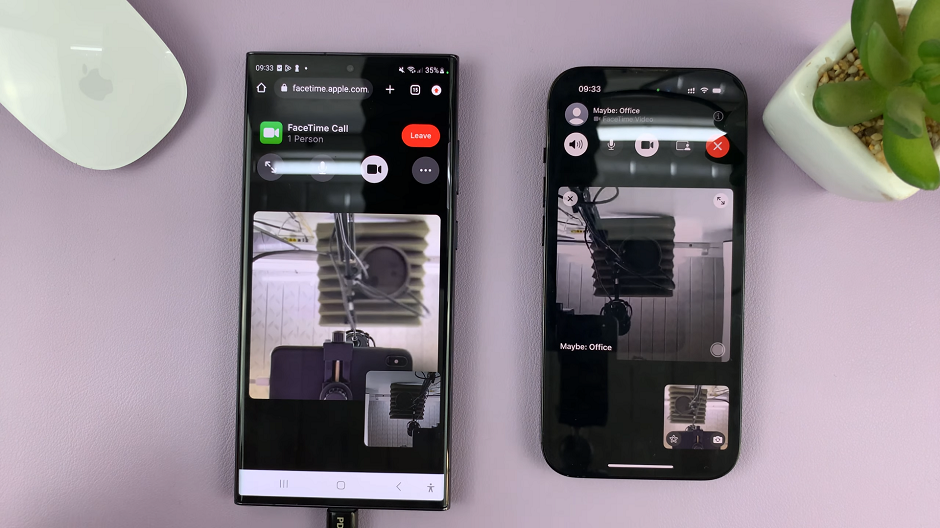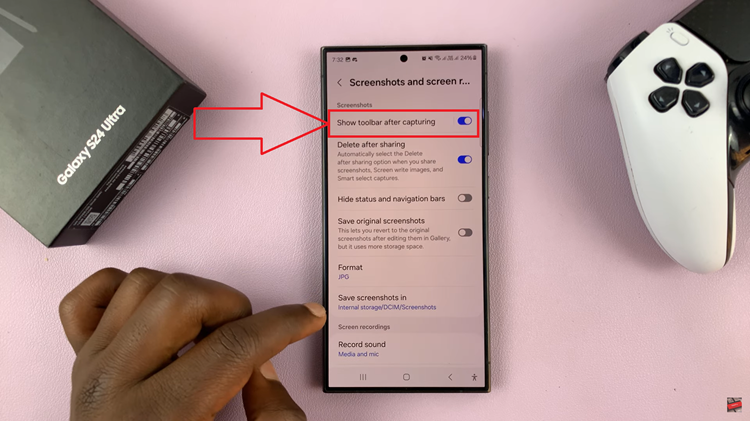Unlocking the home screen on your Samsung Galaxy Z Fold 7 allows you to freely rearrange apps, add widgets, and customize your layout. When the home screen is locked, you can’t move or delete items. This can be useful for preventing accidental changes but limiting for personalization.
By unlocking the layout, you gain full control over how your home screen looks and functions. This makes it easier to organize your apps, create folders, and adjust your setup to match your daily usage.
In this guide we’ll walk you through the quick steps to unlock the home screen on your Galaxy Z Fold 7 so you can enjoy complete customization.
Read: How To Change Lock Screen Notification Style On Samsung Galaxy Z Fold 7
How To Unlock Home Screen of Samsung Galaxy Z Fold 7
Unlock your phone and open the Settings app.
Scroll down and tap Home Screen.
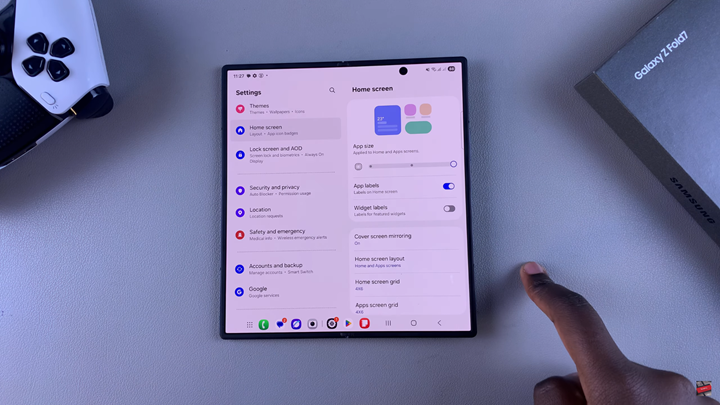
Look for the option Lock Home Screen layout.
Toggle the switch OFF to unlock your home screen.
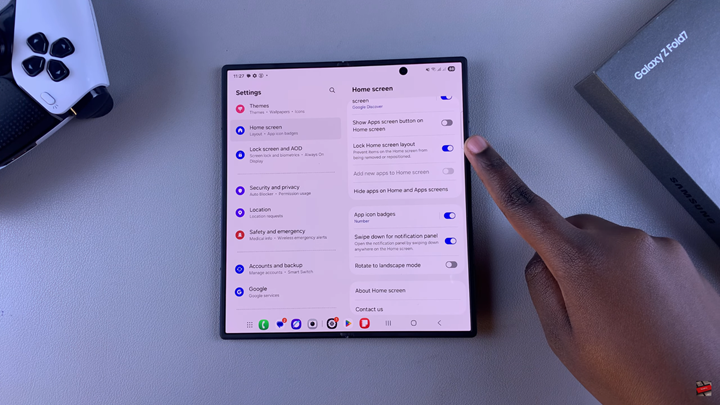
With just a few taps in the settings, you can take full control of your home screen and create a layout that fits your style and needs.
Watch: How To Add / Remove App Labels On Samsung Galaxy Z Fold 7