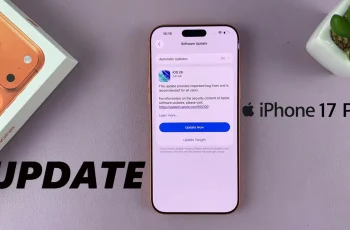With the release of iOS 18, Apple has introduced a slew of new features designed to enhance user experience and security.
Among these features is an improved method for managing and unlocking apps on your iPad.
Whether you’re a parent looking to manage your child’s device usage or a user wanting more control over your app access, this guide will walk you through the steps to unlock apps on your iPad running iOS 18.
Read: How To Check If M4 iPad Pro Is Original Or Fake
Unlock Apps In iOS 18 (iPad)
First, ensure your iPhone is up to date to iOS 18. Next, go to your home screen or apps screen and find the app you want to unlock.
Tap and hold on the app icon until a menu appears. From the menu, select Don’t Require Face ID. If you haven’t set up Face ID, you can select Don’t Require Passcode.
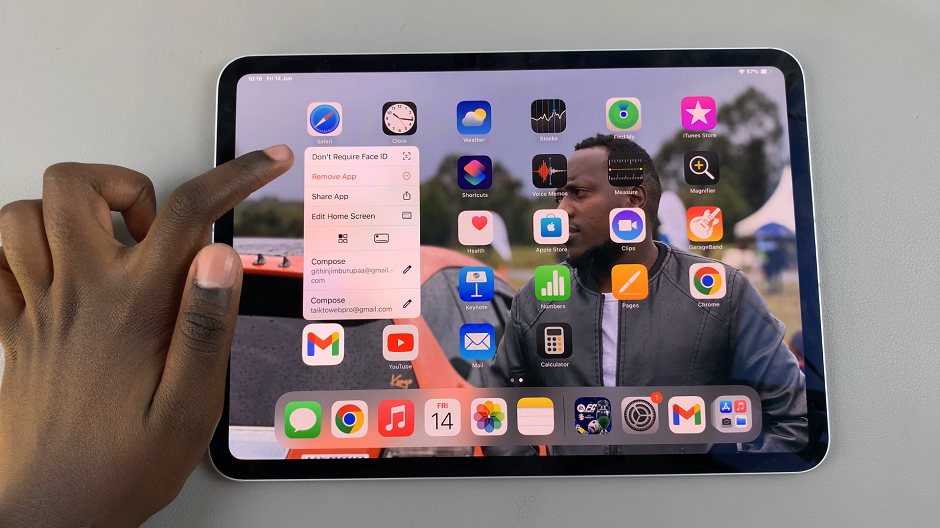
Your Face will be scanned to unlock the app. If you haven’t set up Face ID, you will be prompted to enter the passcode.
Open the app once more to ensure you no longer require biometric authentication to open it.
iOS 18 brings enhanced control over app usage and security with its updated Screen Time features. By setting up a Screen Time passcode and managing app restrictions, you can easily unlock and control access to apps on your iPad. Whether for personal use or managing a family device, these tools provide a robust solution to maintain a balanced digital life.