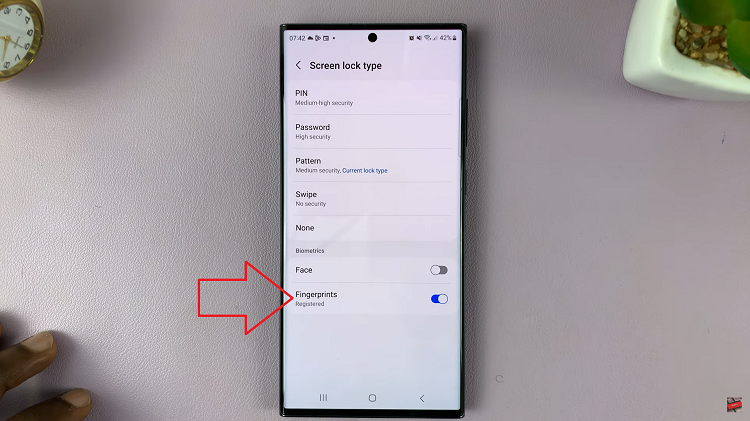In today’s fast-paced digital world, smartphones have become indispensable tools for communication, productivity, and entertainment. With the Samsung Galaxy A15, users enjoy a feature-rich device that caters to their diverse needs.
However, as we download and install various applications, our smartphones can become cluttered, affecting performance and usability.
To ensure optimal functionality and efficiency, it’s essential to know how to uninstall apps on the Samsung Galaxy A15. In this article, we’ll provide you with a comprehensive guide to streamline your smartphone experience.
Watch: Samsung Galaxy A15: How To Remove Fingerprint | Delete Fingerprint
Uninstall Apps On Samsung Galaxy A15
The first method involves utilizing the App Drawer to uninstall apps directly. The second method involves using the traditional settings menu to uninstall apps.
Using the App Drawer
Begin by accessing your device’s app drawer or home screen. This is where you’ll find all your installed applications.
Now that you’re in the App Drawer, scroll through the list to find the app you want to uninstall. Gently press and hold the icon of the app you wish to remove.
From the resulting pop-up menu, tap on Uninstall. Tap on it to initiate the uninstallation process.

A confirmation prompt will appear, asking if you’re sure you want to uninstall the app. To confirm your decision, tap OK to proceed.
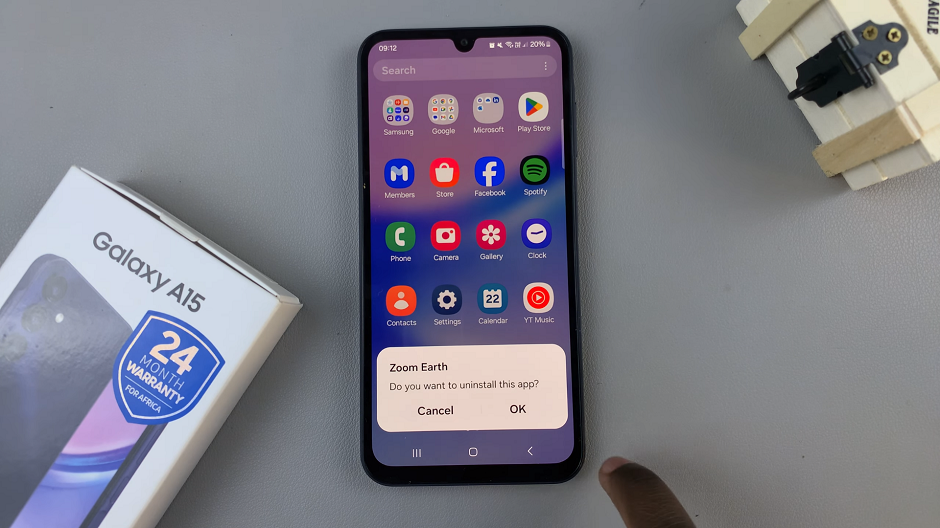
Congratulations! You’ve successfully uninstalled an app on your Samsung Galaxy. Repeat these steps for any other apps you wish to remove.
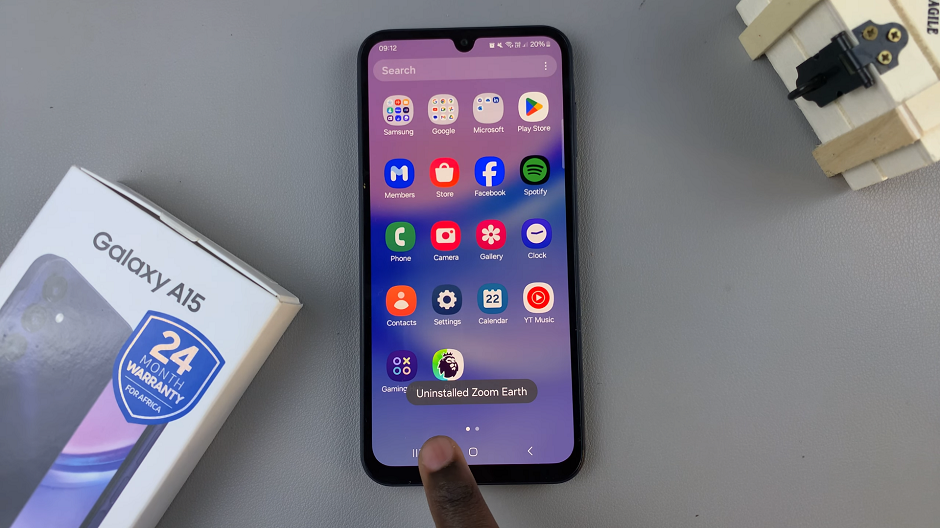
This method is particularly useful for those who prefer a more visual and intuitive approach to app management. It streamlines the process, allowing you to remove apps with just a few taps.
Traditional Settings Approach
Open the Settings app on your Samsung Galaxy A15. You can also access Settings via the quick settings panel.
Navigate to Apps and find the app you wish to uninstall from the list. Tap on the app, and you’ll be directed to its details page.
Look for the Uninstall option and select it.
A confirmation prompt will appear, asking if you’re sure you want to uninstall the app. To confirm your decision, tap OK to proceed.
This method is straightforward and provides a quick way to remove unwanted apps from your Galaxy A15. It’s perfect for those who prefer a familiar and accessible approach.
Uninstalling System Apps (Optional)
Some apps that come pre-installed on your Samsung Galaxy A15 are classified as system apps and may not be uninstalled through the conventional method. However, you can disable these apps to hide them from your app drawer and reclaim storage space. To disable a system app, follow the steps outlined below:
Navigate to the Apps menu. Locate and select the system app you wish to disable. Finally, tap the Disable option to hide the app from your device.
Manage App Permissions (Optional)
While uninstalling apps, you may also want to review and manage their permissions to ensure your privacy and security. To manage app permissions on your Samsung Galaxy A15, follow these steps:
Navigate to the Settings menu. Scroll down and select Apps and choose the app you wish to manage. Tap the Permissions option to view and modify the app’s permissions as desired.
By following these simple steps, you can easily uninstall apps on your Samsung Galaxy A15, optimizing its performance and decluttering your device. Whether you’re removing unused applications or disabling system apps, taking control of your smartphone’s software ecosystem ensures a smoother and more efficient user experience. Remember to regularly review your installed apps and permissions to maintain a well-organized and secure device.
Read: How To Add Lock Screen Shortcuts On Samsung Galaxy A15