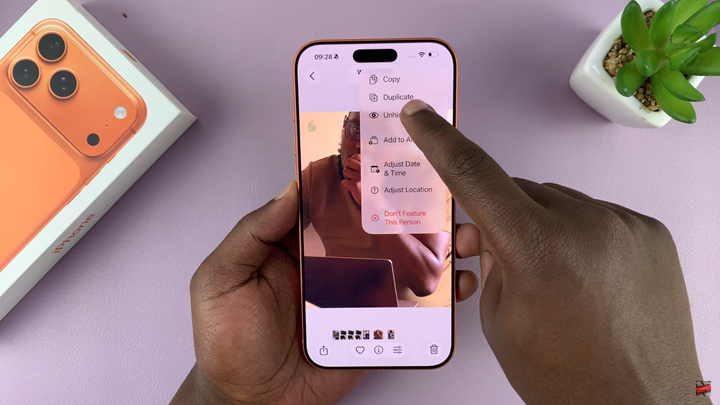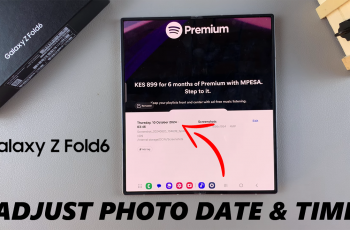This guide will show you the exact steps to restore your hidden photos and videos on iPhone 17 and iPhone 17 Pro. Just follow the process below, and your media will reappear in your main albums instantly.
If you’ve hidden important photos or videos on your iPhone 17 or iPhone 17 Pro and can’t find them, don’t worry they’re still stored safely in your device. Apple’s latest iOS makes it easy to manage private media in just a few steps. You can quickly reveal any hidden files when you need to access them again.
Knowing how to unhide photos and videos is especially useful if you accidentally hid content or want to restore memories to your main library. iPhone 17 and 17 pro include a built-in Hidden Album inside the Photos app designed to protect your privacy while keeping everything organized.
Read: How To Remove Edits From a Photo On iPhone 17 Pro
How To Unhide Hidden Photos & Videos On iPhone 17 / 17 Pro
Open the Photos app (Gallery) on your iPhone.
Tap on the Collections tab at the bottom.
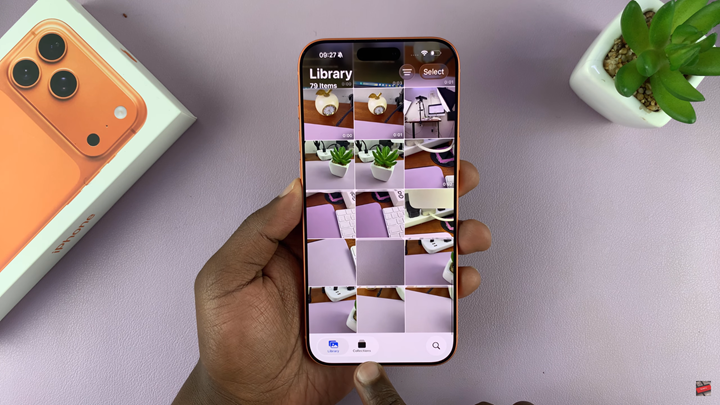
Scroll down to the Utilities section. Select Hidden to access your hidden media.
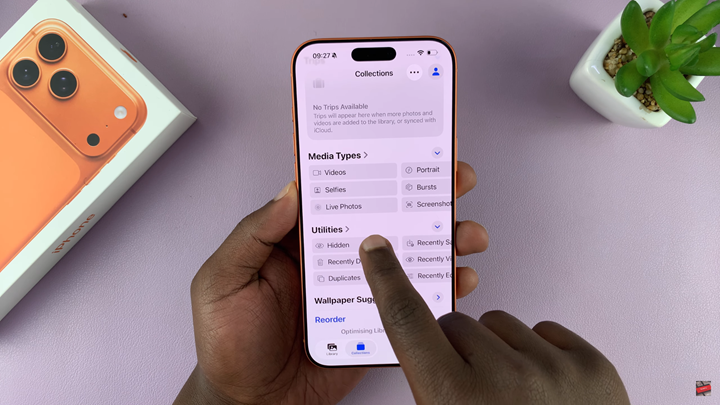
Choose the photo or video you want to unhide.
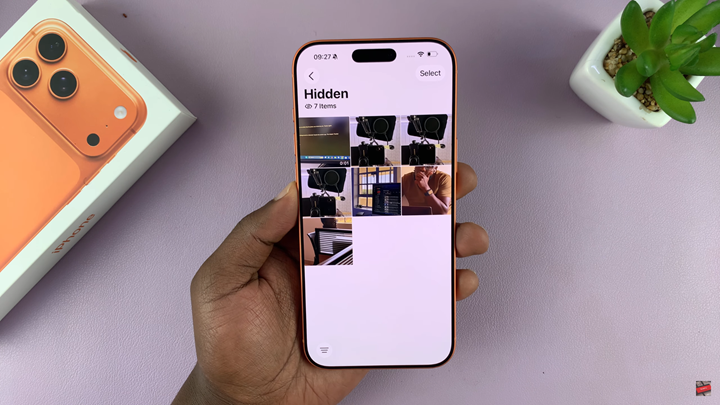
Tap the three dots located at the top right corner.
Select Unhide to restore it to your main library.