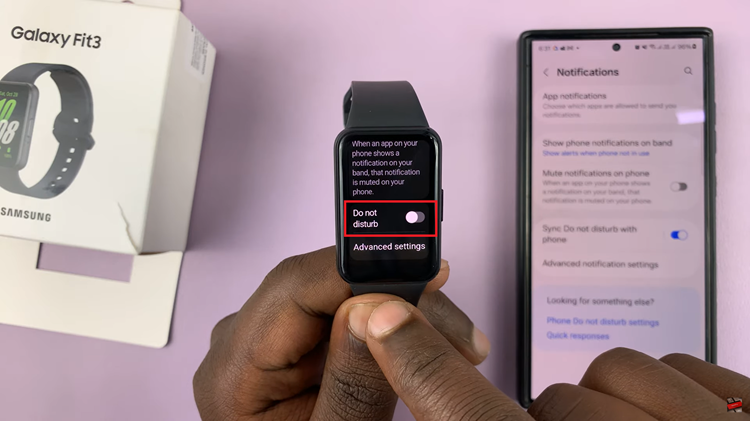In the fast-paced world of digital communication, staying connected is paramount. However, while managing our smartphones, we sometimes inadvertently block contacts, causing disruptions in our communication flow.
Whether it’s a close friend, a family member, or a crucial business contact, the consequences of a blocked number can be frustrating. But fear not! The Samsung Galaxy A35 5G puts the power back in your hands with its intuitive interface and user-friendly features.
In this detailed guide, we’ll take you through the required steps to unblock contacts on your Samsung Galaxy A35 5G, ensuring that you’re always connected to those who matter most. So, let’s dive in and reclaim seamless communication with just a few taps!
Watch: How To Wipe Cache Partition On Samsung Galaxy A55 5G
Unblock Contacts On Samsung Galaxy A35 5G
Firstly, locate and tap on the “Contacts” app on your Samsung Galaxy A35 5G. This app is usually represented by an icon featuring a silhouette of a person. Then, scroll through your contacts list or use the search bar to find the contact you want to block. Tap on the contact’s name to open their details.
Following this, look for the three dots (More) menu icon usually located in the bottom right corner of the screen.
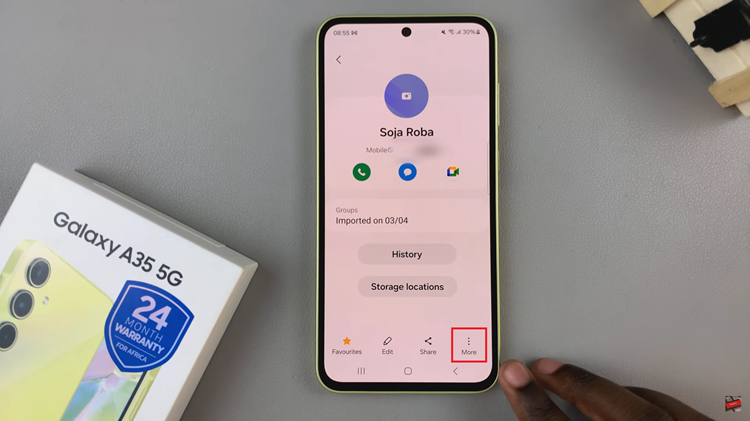
At this point, tap on the menu icon, and from the dropdown menu, select “Unblock contact.” Confirm your action if prompted. After confirming, the contact should now be unblocked from your Samsung Galaxy A35 5G. You can verify this by checking if the contact appears in your regular contact list or by attempting to call or message them.
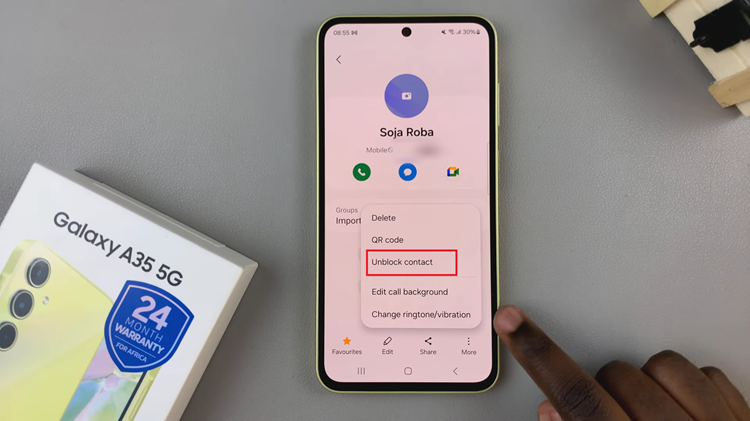
In conclusion, unblocking contacts on your Samsung Galaxy A35 5G is a straightforward process that ensures you maintain seamless communication with friends, family, and colleagues. By following the step-by-step guide outlined above, you can easily reverse any unintentional blocks and ensure that important contacts are accessible once again.
Read: How To Connect Bluetooth Speaker To Samsung Galaxy A55 5G