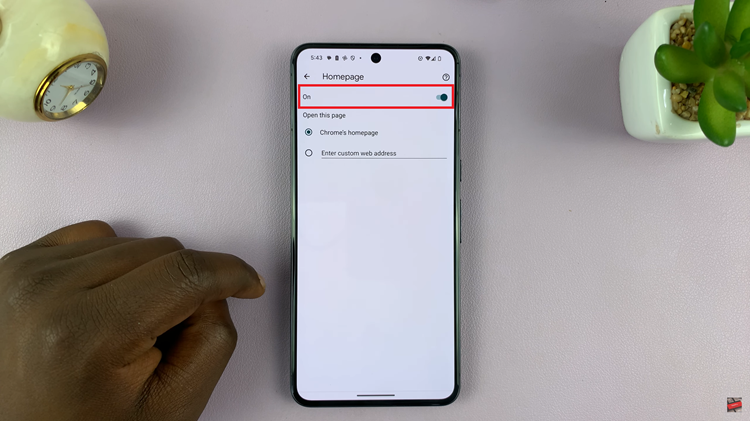In this article, we will guide you through different techniques to type in all caps on your iPhone, ensuring that you become proficient in capitalizing your texts in no time.
Knowing how to type in all caps on your iPhone can come in handy when you want to emphasize a message, make a bold statement, or simply creating an eye-catching social media post.
While it may not be immediately obvious, there are two methods to achieve this on your iPhone. You can use the traditional on-screen keyboard or the keyboard settings.
Read: How To Use ANY Song as Your iPhone Ringtone For FREE
The Traditional On-Screen Keyboard Method
The iPhone’s on-screen keyboard offers a straightforward and familiar method to type in all caps. Here’s how you can do it:
Open any app or text field that requires typing, such as Messages or Notes. Tap on the on-screen keyboard to bring it up.
To enable all caps, tap the up arrow (^) or Shift key twice consecutively. The arrow will turn into a lock symbol, indicating that you’re in all caps mode.
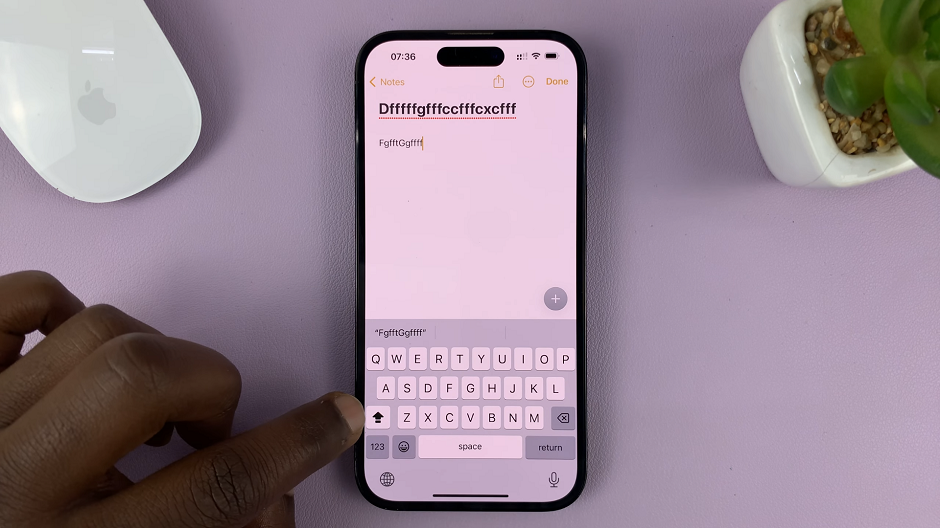
Start typing, and all your letters will appear in capital letters until you disable the all caps mode.
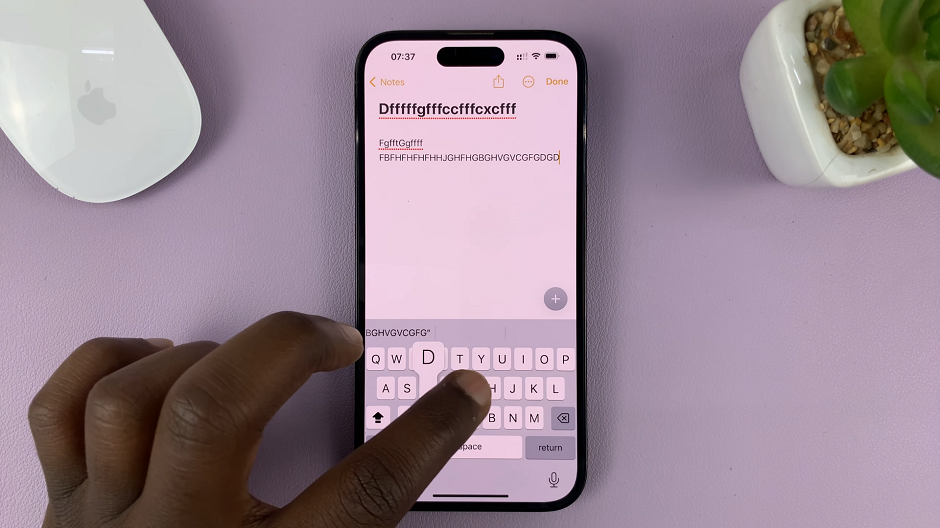
Keyboard Settings
For users who may find it more convenient or require accessibility options, the iPhone offers alternative methods to type in all caps:
Open the Settings app on your device. Navigate to General and select Keyboard. Toggle on the Enable Caps Lock option, which allows you to double-tap the Shift key to lock it in all caps mode.
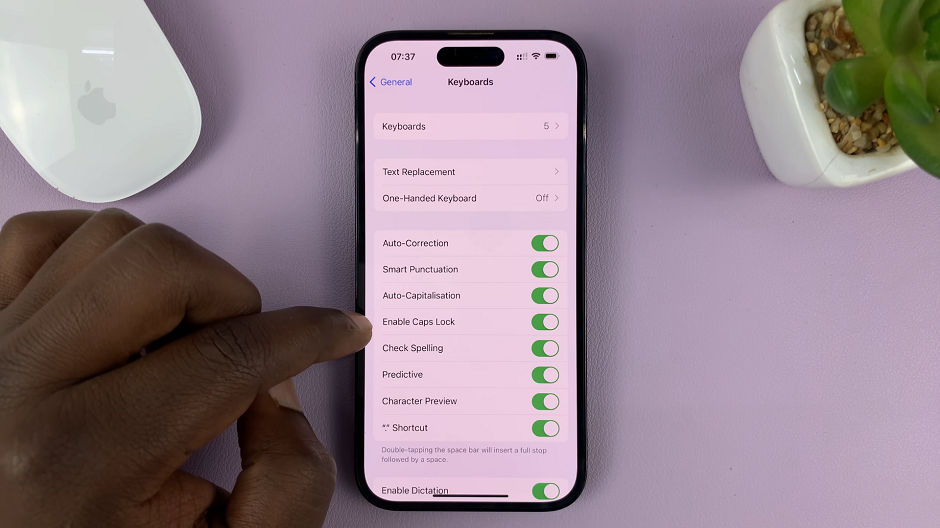
Once enabled, simply double-tap the Shift key on the on-screen keyboard to enter all caps mode, and tap it again to disable it.
You may also require this method, if for some reason when you double tap the Shift key, it doesn’t lock.
Mastering the art of typing in all caps on your iPhone gives you greater control over your text formatting and allows you to convey emphasis or create visually striking messages.
Watch: How To Turn Off Reachability On iPhone | Disable iPhone Reachability