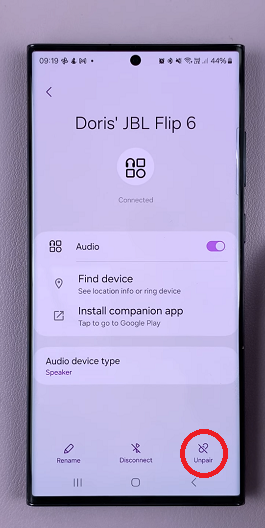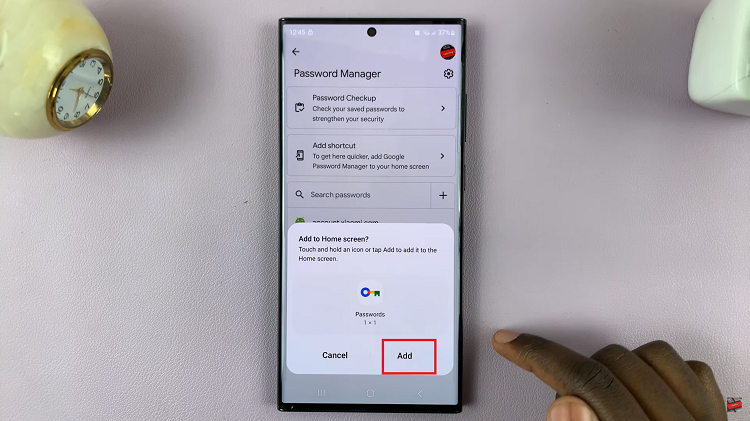In this article, we’ll guide you through the simple process of turning Restricted Mode on or off on your Samsung Smart TV. YouTube has become a staple in modern entertainment, offering a vast array of videos catering to every interest imaginable.
However, with the plethora of content available, ensuring a safe viewing experience, especially for younger audiences, is paramount. This is where Restricted Mode comes into play, providing users with control over the type of content accessible. If you’re a Samsung Smart TV user looking to manage YouTube’s Restricted Mode settings, you’re in the right place.
Restricted Mode is a feature on YouTube designed to filter out potentially mature or inappropriate content. When activated, it helps screen out videos that may contain explicit content, violence, or other material deemed unsuitable for certain audiences. This makes it an invaluable tool for parents and guardians seeking to create a safer viewing environment for children.
Read: How To Connect Bluetooth Speaker To Samsung Smart TV
Turn YouTube Restricted Mode ON/OFF On Samsung Smart TV
Begin by navigating to the YouTube app on your Samsung Smart TV. You can typically find it in the apps section or by using the search feature.
If you haven’t already signed in to your YouTube account, do so now.
Once you’re signed in, locate the settings menu within the YouTube app. This is usually represented by an cog wheel icon, in the bottom of the left-hand side menu.
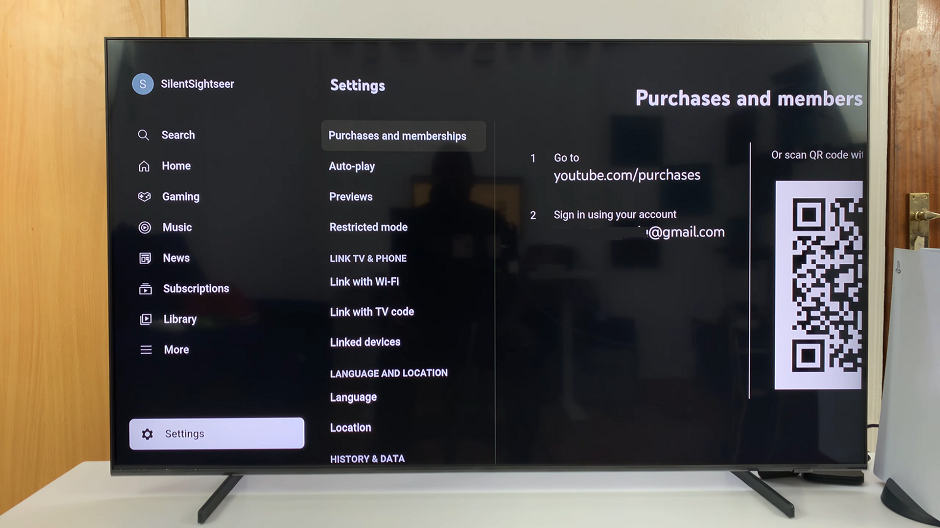
Within the settings menu, look for the option labeled Restricted Mode. Select this option to access the Restricted Mode settings. Scroll right to the Restricted Mode options.
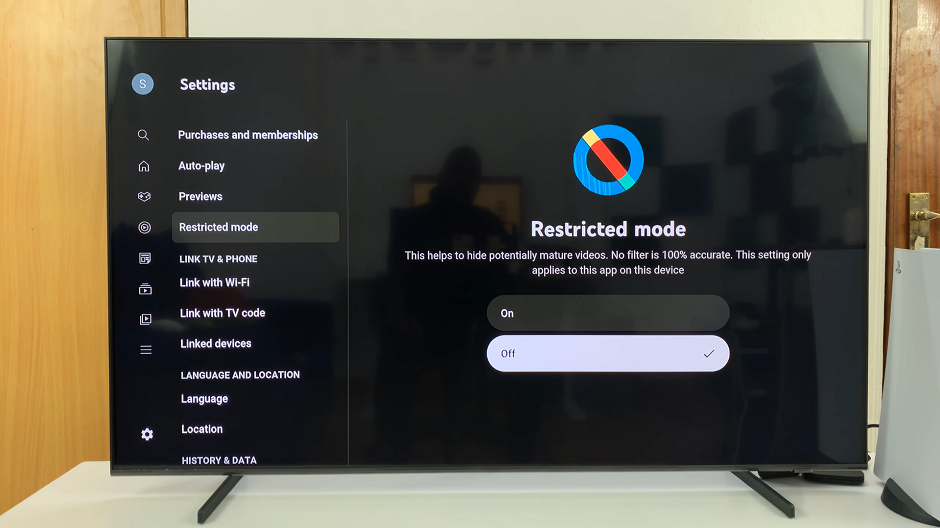
Depending on your preference, select either On or Off. Enabling Restricted Mode will filter out potentially mature content, while disabling it will allow unrestricted access to all content.
Your Samsung Smart TV will now apply the selected Restricted Mode setting to the YouTube app.
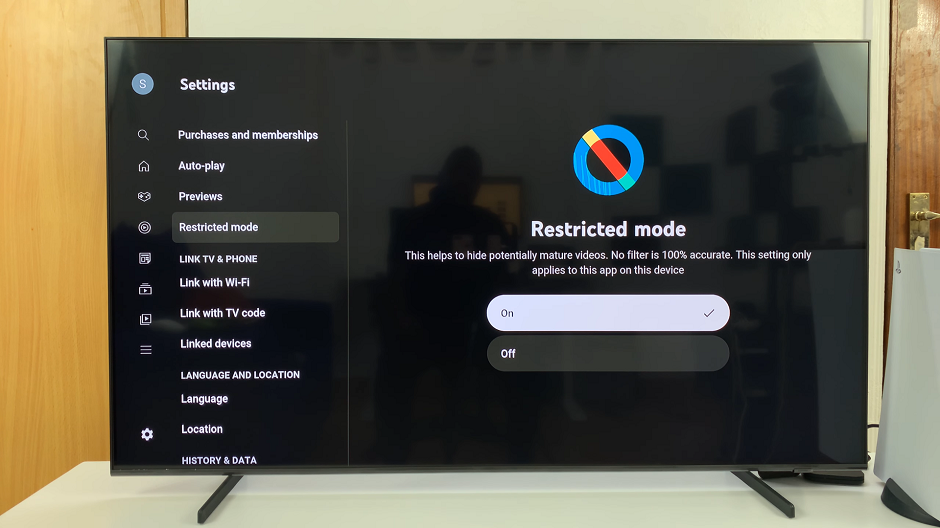
Additional Tips
PIN Protection: Some users may opt to enable PIN protection for Restricted Mode settings, preventing unauthorized changes. If available, consider setting up a PIN for added security.
Regular Check-ins: Periodically review and adjust Restricted Mode settings based on evolving preferences or changes in audience demographics.
Managing YouTube’s Restricted Mode on your Samsung Smart TV is a straightforward process that empowers you to curate a safer and more tailored viewing experience. By following the steps outlined in this guide, you can easily activate or deactivate Restricted Mode according to your preferences.
Whether you’re a parent safeguarding your child’s viewing habits or an individual seeking to filter content, taking control of Restricted Mode ensures a more enjoyable and responsible YouTube experience on your Samsung Smart TV.