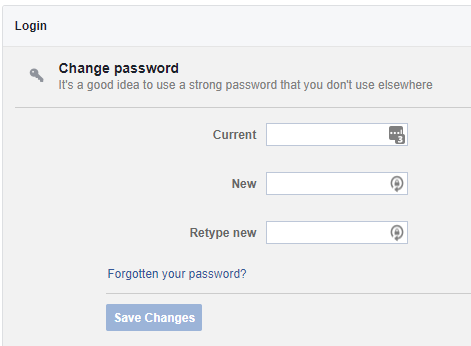Hisense VIDAA Smart TVs offer a plethora of features, making them a sought-after choice for entertainment enthusiasts. One of the key functionalities that enhance the viewing experience is the ability to toggle subtitles on and off.
Subtitles can provide crucial assistance by displaying text on the screen, aiding comprehension for various audiences or when watching content in different languages.
If you’re wondering how to control subtitles on your Hisense VIDAA Smart TV, here’s a step-by-step guide to help you navigate through the process effortlessly.
Watch: How To Turn OFF YouTube Restricted Mode On Hisense VIDAA TV
To Turn Subtitles ON & OFF On Hisense VIDAA Smart TV
Firstly, turn on your Hisense VIDAA Smart TV and press the “Home” button on your remote control. Next, use the directional keys on the remote to select “Settings.” It might be represented as a gear or cogwheel icon.
At this point, in the settings menu, scroll down and choose “Accessibility.” Within the Accessibility settings, select “Subtitle Settings” and then select “Subtitle.”

Now, you’ll see three subtitle options; “OFF“, “Subtitle“, and “Hard Of Hearing Subtitles.” To enable subtitles on your TV, simply select ‘Subtitles.’ Subsequently, if you want to turn them off, select the ‘OFF‘ option.
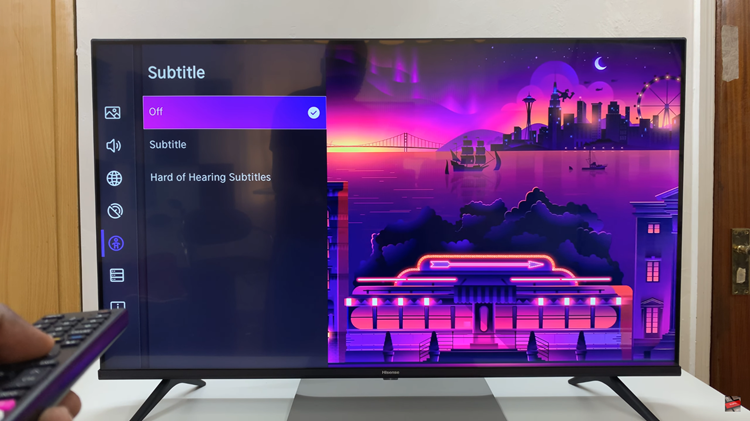
By following these step-by-step instructions, you can easily manage subtitles on your Hisense VIDAA Smart TV, enhancing your viewing experience according to your preferences and needs.
Read: How To Clear Browsing History On Hisense VIDAA Smart TV