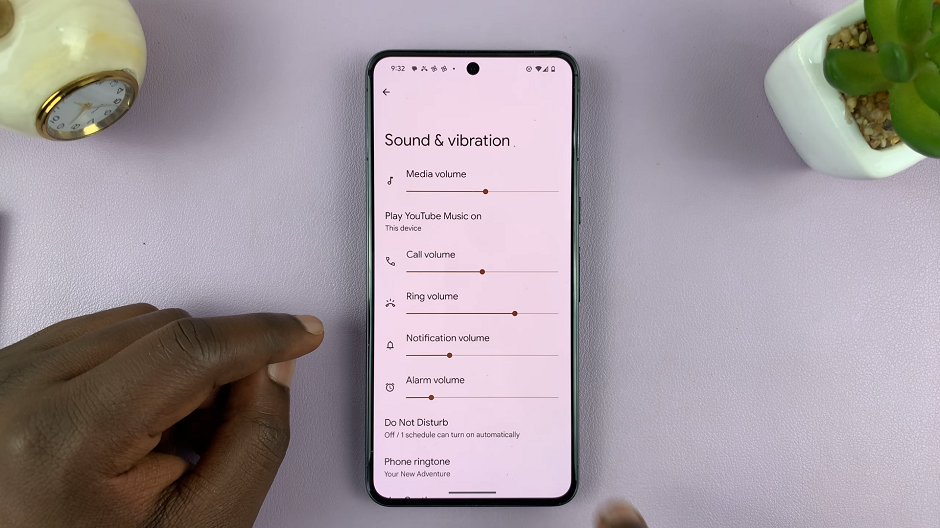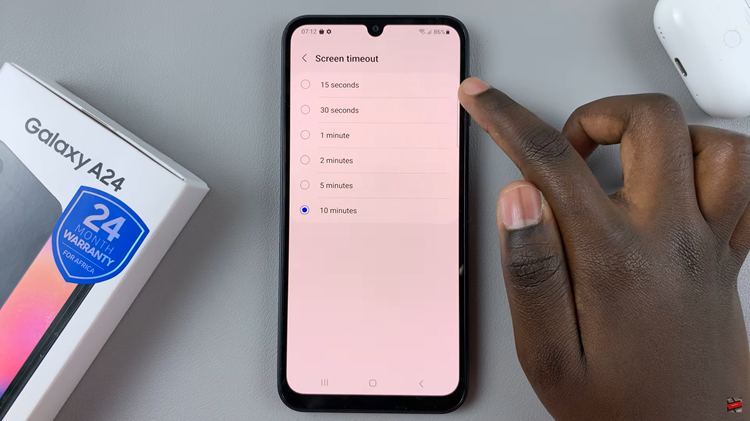The Samsung Galaxy S24 comes equipped with a variety of features to enhance user experience, and one such feature is Sleep Mode.
Whether you want to conserve battery life during the night or ensure uninterrupted sleep without notifications, turning Sleep Mode on and off can be a handy tool.
In this guide, we’ll walk you through the comprehensive step-by-step process on how to turn sleep mode on & off on Samsung Galaxy S24s.
Also Read: How To FIX Battery Not Charging Beyond 80% On Samsung Galaxy S24s
How To Turn Sleep Mode ON & OFF On Samsung Galaxy S24s
To begin, navigate to the Settings app on your home screen or app drawer. Once you’re in the Settings app, scroll down to find the section labeled “Modes & Routines.” This section is designed to give users control over different modes and automated routines on their device. Tap on it to proceed.
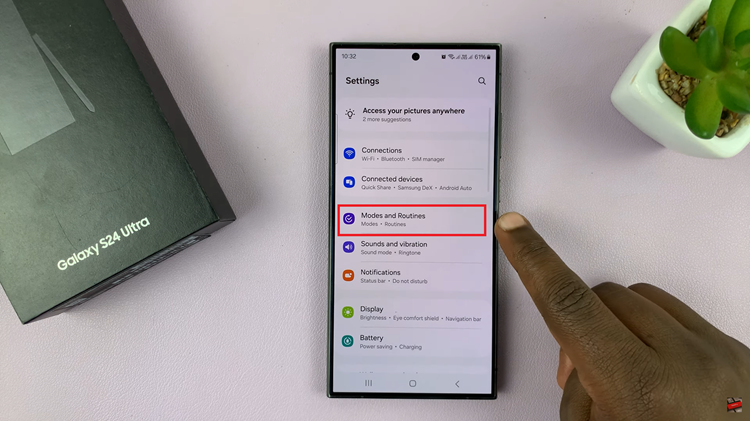
Within the Modes & Routines section, look for the specific option labeled “Sleep.” This is where you can manage your device’s sleep-related settings. Tap on the Sleep option to access the Sleep Mode settings.
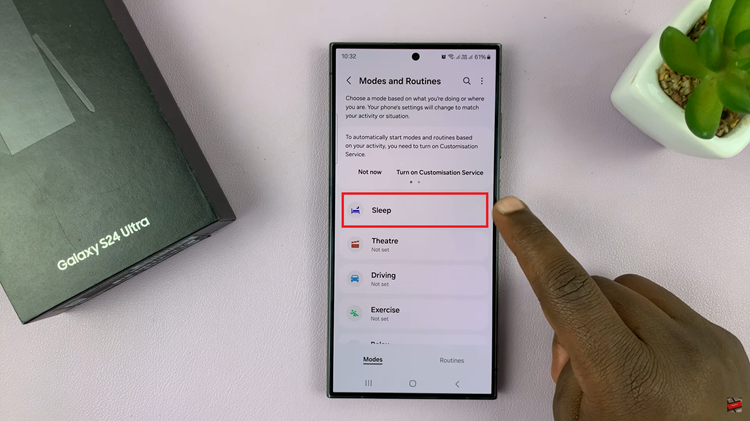
Upon entering the Sleep Mode settings, you should see a button. This button allows you to turn Sleep Mode on or off with a simple tap. If the button says ‘Turn On‘ position, tap on it to activate Sleep Mode. Conversely, if Sleep Mode is currently on and you want to disable it, tap the switch to turn it off.
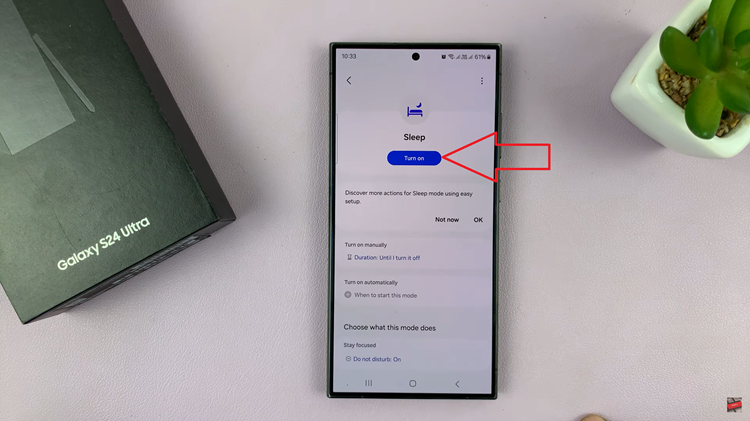
Managing Sleep Mode on your Samsung Galaxy S24 is a straightforward process. Whether you’re looking to conserve battery life during the night or create a distraction-free environment for sleep, toggling Sleep Mode on and off provides a quick solution. By following these simple steps, you can effortlessly customize your device’s sleep-related settings to suit your preferences.
Watch: Samsung Galaxy S24 / S24 Ultra – How To Set Up Sleep Mode