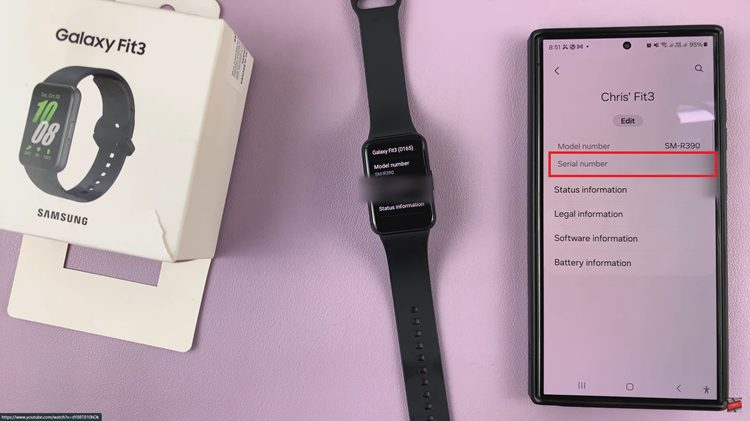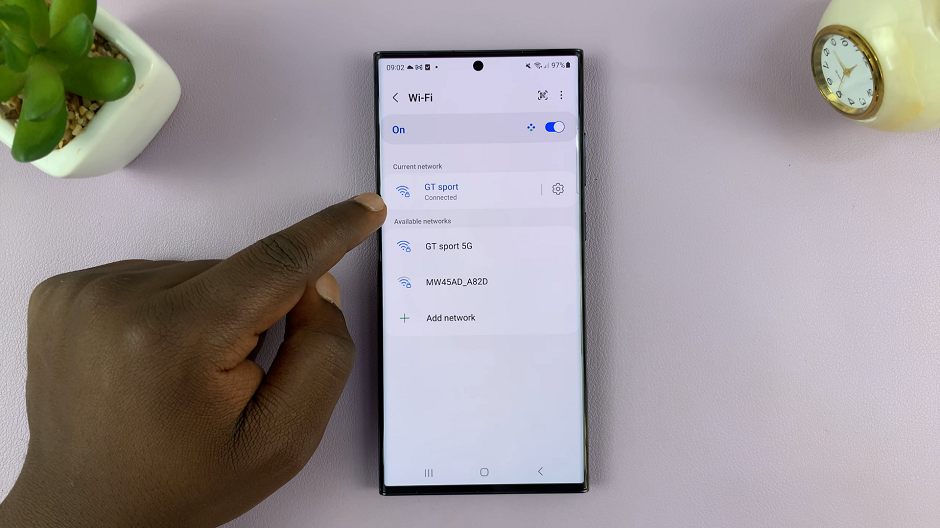In the ever-evolving realm of smartphone technology, optimizing battery life has become a paramount concern for users. The Samsung Galaxy A55 5G, with its advanced features and sleek design, offers users a powerhouse of capabilities. However, to truly harness its potential and ensure prolonged battery longevity, mastering the art of automated sleep mode is essential.
Sleep mode, a feature ingrained in modern smartphones, conserves battery power by intelligently putting your device into a low-power state during periods of inactivity. Instead of manually toggling this mode on and off, automating it streamlines the process, ensuring that your Galaxy A55 5G seamlessly transitions between active and idle states without your intervention.
By delving into the intricacies of automated sleep mode on your Samsung Galaxy A55 5G, you unlock a realm of efficiency and convenience that complements the device’s cutting-edge capabilities. This guide will walk you through the steps to turn sleep mode on & off automatically on Galaxy A55 5G, empowering you to take control of your device’s power consumption like never before.
Watch: How To Enable Mobile Hotspot On Samsung Galaxy A35 5G
To Turn Sleep Mode ON & OFF Automatically On Samsung Galaxy A55 5G
To begin, unlock your Samsung Galaxy A55 5G and navigate to the home screen. From there, locate the “Settings” app. It’s usually represented by a gear icon and can be found either on the home screen or in the app drawer.
Within the Settings menu, scroll down to find the “Modes & Routines” option. Tap on it to proceed. Then, find the “Sleep” option and tap on it to proceed.
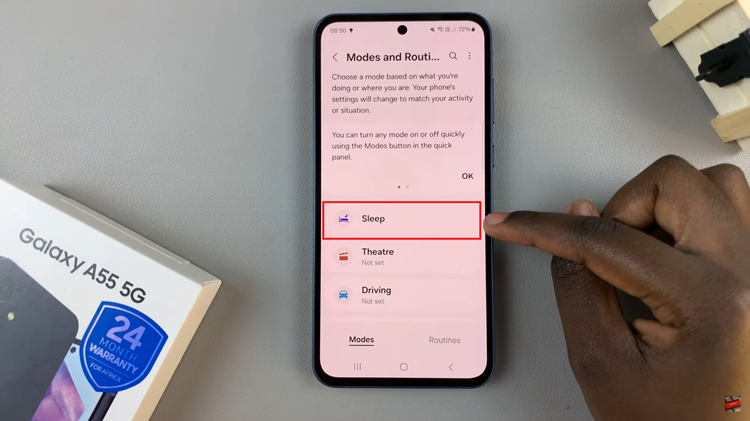
At this point, tap on the “Turn ON automatically” section. Following this, tap on “Sleep Schedule” and set the time at which sleep mode will go on and off. Make any necessary changes that you’d like and once done, select “Save.”
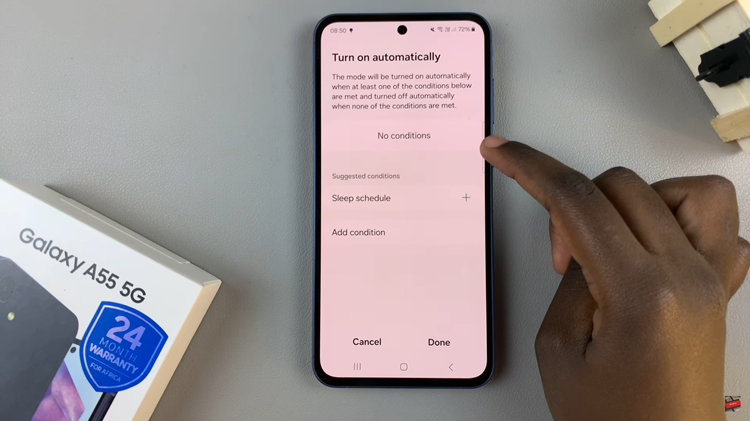
In addition, you can customize the sleep mode by adding conditions that you might like to suit your preferences. You can add conditions like Battery level, power saving mode, and much more. After setting your sleep mode to the preferred options, tap on “Done” to save the changes
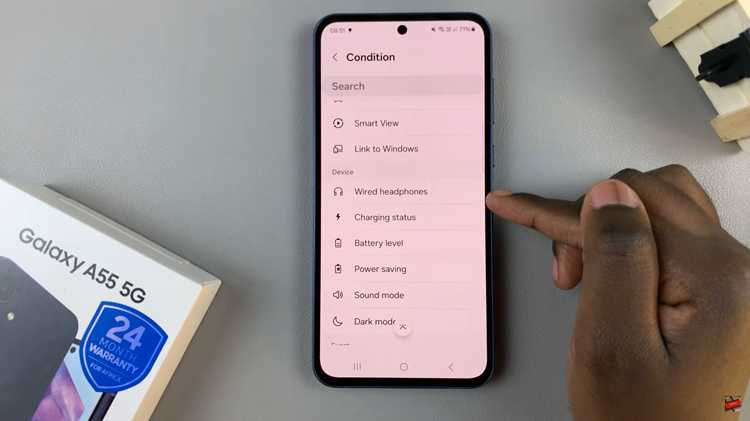
By automating sleep mode on your Samsung Galaxy A55 5G, you can optimize battery life and ensure that your device conserves power when not in use.
Read: How To Enable & Disable Sleep Mode On Samsung Galaxy A35 5G