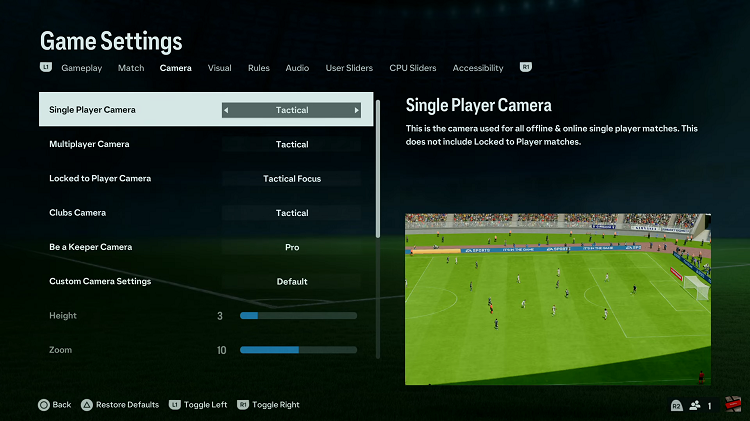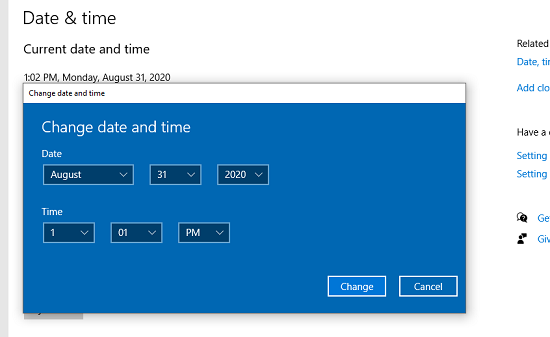In the bustling world of modern technology, every second counts. And when it comes to optimizing your smartphone experience, efficiency is paramount. The Samsung Galaxy A35 5G stands out as a beacon of convenience, offering a myriad of features to simplify your mobile life.
Among these is the ability to automate sleep mode, a feature designed to conserve battery life and minimize distractions. In this detailed guide, we’ll walk you through the steps needed to turn sleep mode on and off automatically on your Samsung Galaxy A35 5G, empowering you to take control of your device’s behavior with just a few taps.
So, buckle up as we delve into the realm of automation and unleash the full potential of your smartphone.
Watch: How To Add Keyboard Languages On Samsung Galaxy A35 5G
To Turn Sleep Mode ON & OFF Automatically On Samsung Galaxy A35 5G
To begin, unlock your Samsung Galaxy A55 5G and navigate to the home screen. From there, locate the “Settings” app. It’s usually represented by a gear icon and can be found either on the home screen or in the app drawer.
Within the Settings menu, scroll down to find the “Modes & Routines” option. Tap on it to proceed. Then, find the “Sleep” option and tap on it to proceed.
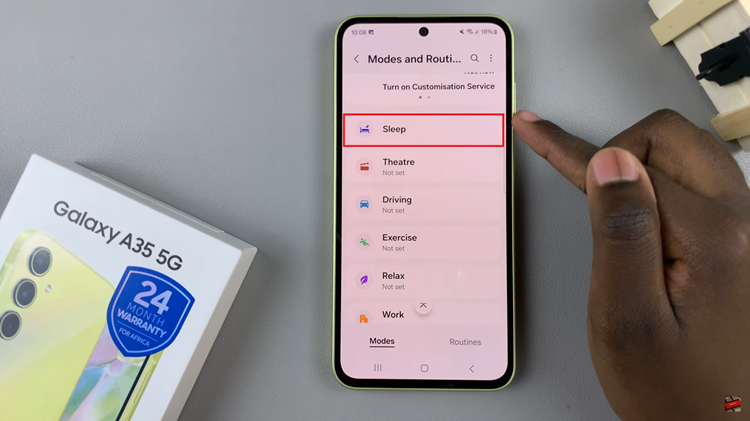
At this point, tap on the “Turn ON automatically” section. Following this, tap on “Sleep Schedule” and set the time at which sleep mode will go on and off. Make any necessary changes that you’d like and once done, select “Save.”
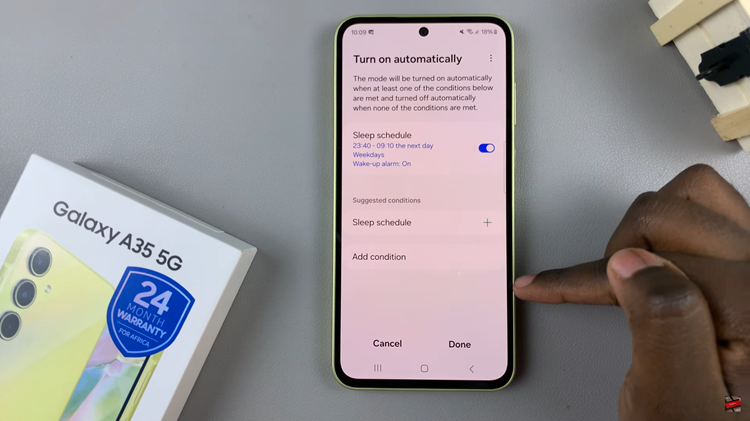
In addition, you can customize the sleep mode by adding conditions that you might like to suit your preferences. You can add conditions like Battery level, power saving mode, and much more. After setting your sleep mode to the preferred options, tap on “Done” to save the changes.
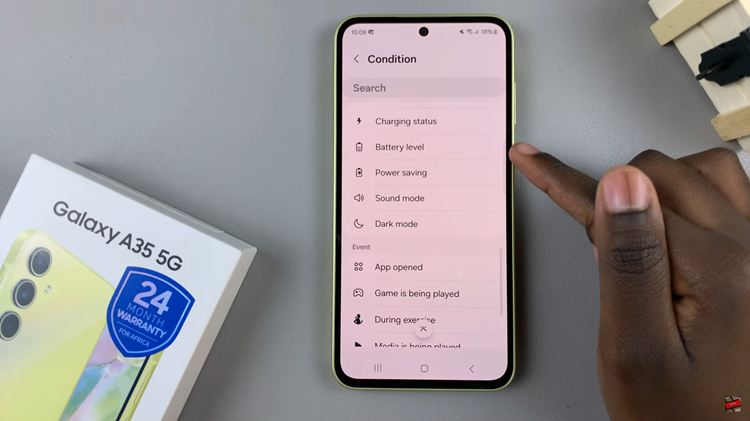
By following these steps, you can effectively automate sleep mode on your Samsung Galaxy A35 5G, ensuring optimal battery performance and minimizing interruptions during your busy schedule.
Read: How To Turn Sleep Mode ON & OFF Automatically On Samsung Galaxy A55 5G